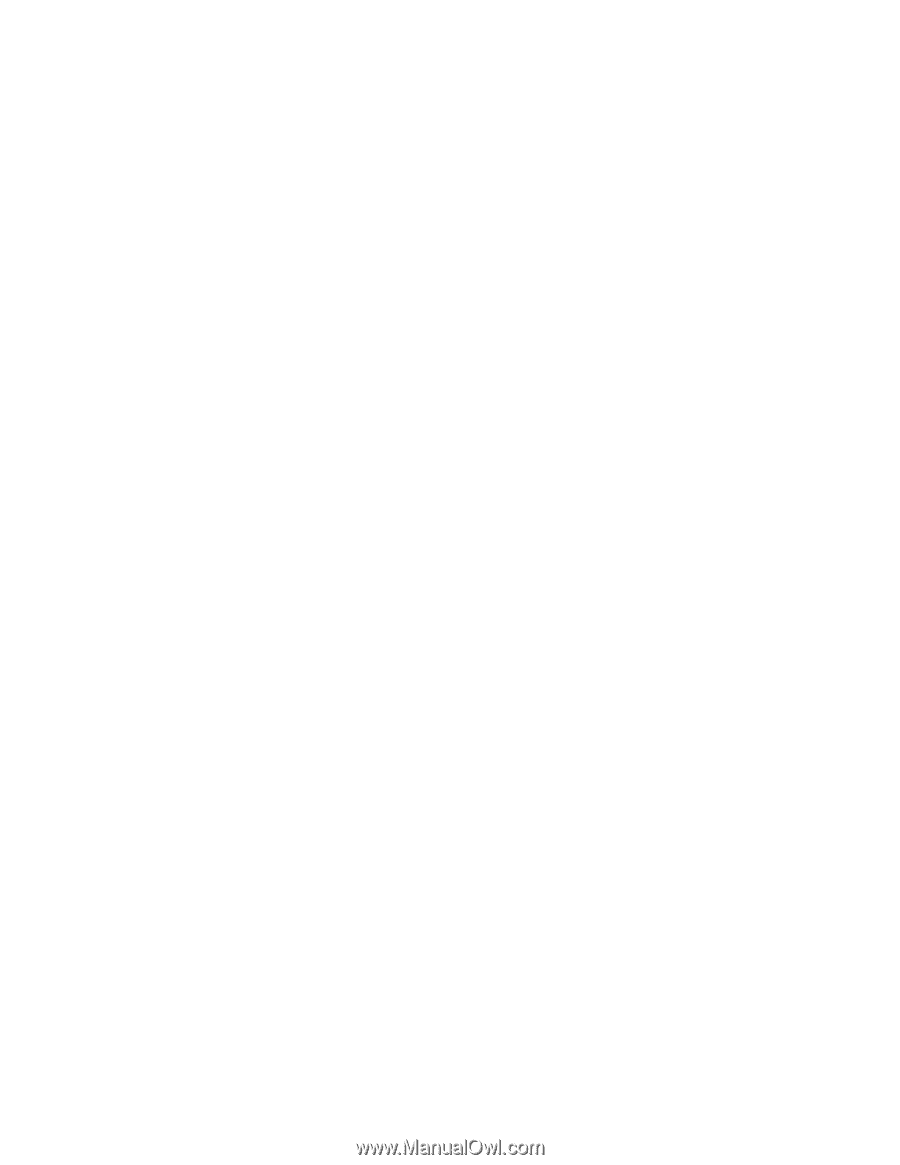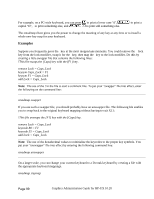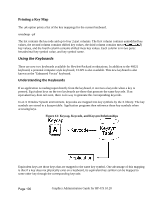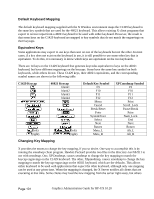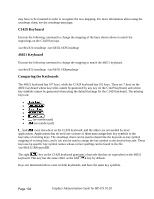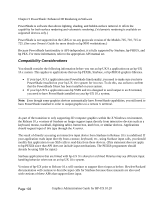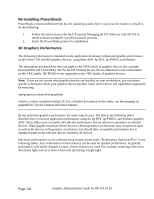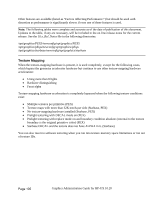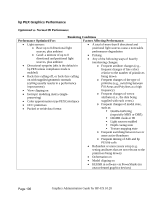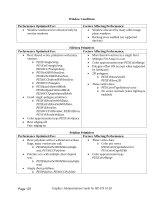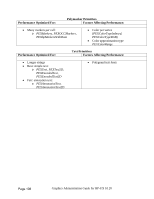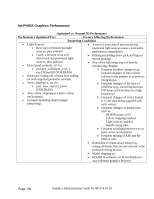HP Visualize c200/c240 hp workstations - hp-ux 10.20 graphics administration g - Page 104
Re-Installing PowerShade, 3D Graphics Performance
 |
View all HP Visualize c200/c240 manuals
Add to My Manuals
Save this manual to your list of manuals |
Page 104 highlights
Re-Installing PowerShade PowerShade comes bundled with the hp-UX operating system, but in case you ever need to re-install it, do the following: 1. Follow the instructions in the hp-UX manual Managing hp-UX Software with SD-UX to install software (using the /usr/sbin/swinstall process). 2. Select the PowerShade product for installation. 3D Graphics Performance The following information is intended to help application developers understand graphics performance on hp's Series 700 and 800 graphics devices, using three APIs: hp PEX, hp-PHIGS, and Starbase. The information presented here does not apply to the VRX family of graphics devices (for example, PersonalVRX and TurboVRX). See the hp-UX Starbase Device Drivers Manual for more information on the VRX family. HP PEXlib is not supported on the VRX family of graphics devices Note: If you are not certain what graphics devices are installed on your workstation, you can obtain specific information about your graphics device (product name, device driver and capabilities supported) by executing /opt/graphics/common/bin/graphinfo which is a utility installed with hp-UX. For a detailed description of this utility, see the manpage on graphinfo(1G) in the Starbase Reference Manual hp has optimized graphics performance for many typical cases. The data in the following tables describes how to increase application performance using the hp PEX, hp-PHIGS, and Starbase graphics APIs. These tables most accurately describe the performance factors relevant to geometry accelerator devices. Older graphics hardware (those devices without geometry accelerators) may not perform quite as well as the devices with geometry accelerators, but should show acceptable performance due to optimized paths in the software that are shared by all devices. Maximum performance can be achieved using features listed under "Performance Optimized For:" in the following tables. Any combination of these features can be used for optimal performance. In general, performance will slowly degrade as more of these features are used. For example, rendering with seven directional light sources is slower than only specifying a single light. Page 104 Graphics Administration Guide for HP-UX 10.20