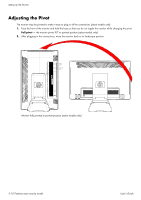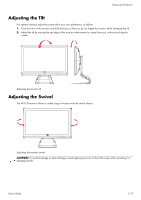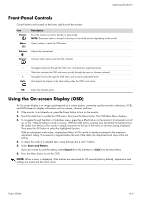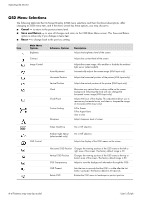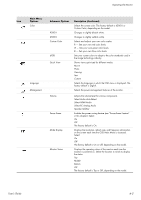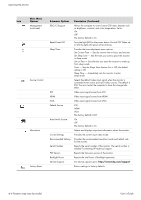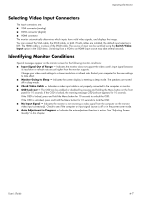HP W2338h User's Guide 2309p, 2509p LCD Display - Page 25
Front-Panel Controls, Using the On-screen Display (OSD - volume
 |
UPC - 884420172529
View all HP W2338h manuals
Add to My Manuals
Save this manual to your list of manuals |
Page 25 highlights
Operating the Monitor Front-Panel Controls Control buttons are located on the lower right front of the monitor: Icon Power Menu Description Turns the monitor on and to standby or sleep mode. NOTE: The power button is located on the top or front of the monitor depending on the model. Opens, selects, or exits the OSD menu. Volume Adjusts the volume level. Source Chooses video input source from the computer. - + Auto Navigates backward through the OSD menu and decreases adjustment levels. Slider bar activates the OSD and moves quickly through the menu or submenu selected. Navigates forward through the OSD menu and increases adjustment levels. Auto-adjusts the display to the ideal setting when the OSD is not active. OK Enters the selected option. Using the On-screen Display (OSD) An On-screen display is an image superimposed on a screen picture, commonly used by monitors, televisions, VCRs, and DVD players to display information such as volume, channel, and time. 1. If the monitor is not already on, press the Power button to turn on the monitor. 2. Touch the slider bar to enable the OSD menu, then press the Menu button. The OSD Main Menu displays. 3. To navigate through the Main or Sub-Menu menu, press the + (Plus) button on the monitor's front panel to scroll up, or the - (Minus) button to scroll in reverse. With the OSD active, swiping (one horizontal movement across the slider) from Minus to Plus results in steady movement to the top of the menu or sub-menu being displayed. Then press the OK button to select the highlighted function. With an adjustment scale active, swiping from Minus to Plus results in steady movement to the maximum adjustment setting. If movement is stopped before the end of the slider, the adjustment level stays at the last setting. 4. To adjust the scale of a selected item, swipe between the + and - buttons. 5. Select Save and Return. If you don't want to save the setting, select Cancel from the Sub-Menu or Exit from the Main Menu. 6. Press the Menu button to exit the OSD. NOTE: When a menu is displayed, if the buttons are untouched for 30 seconds (factory default), adjustments and settings are saved and the menu closes. User's Guide 4-3