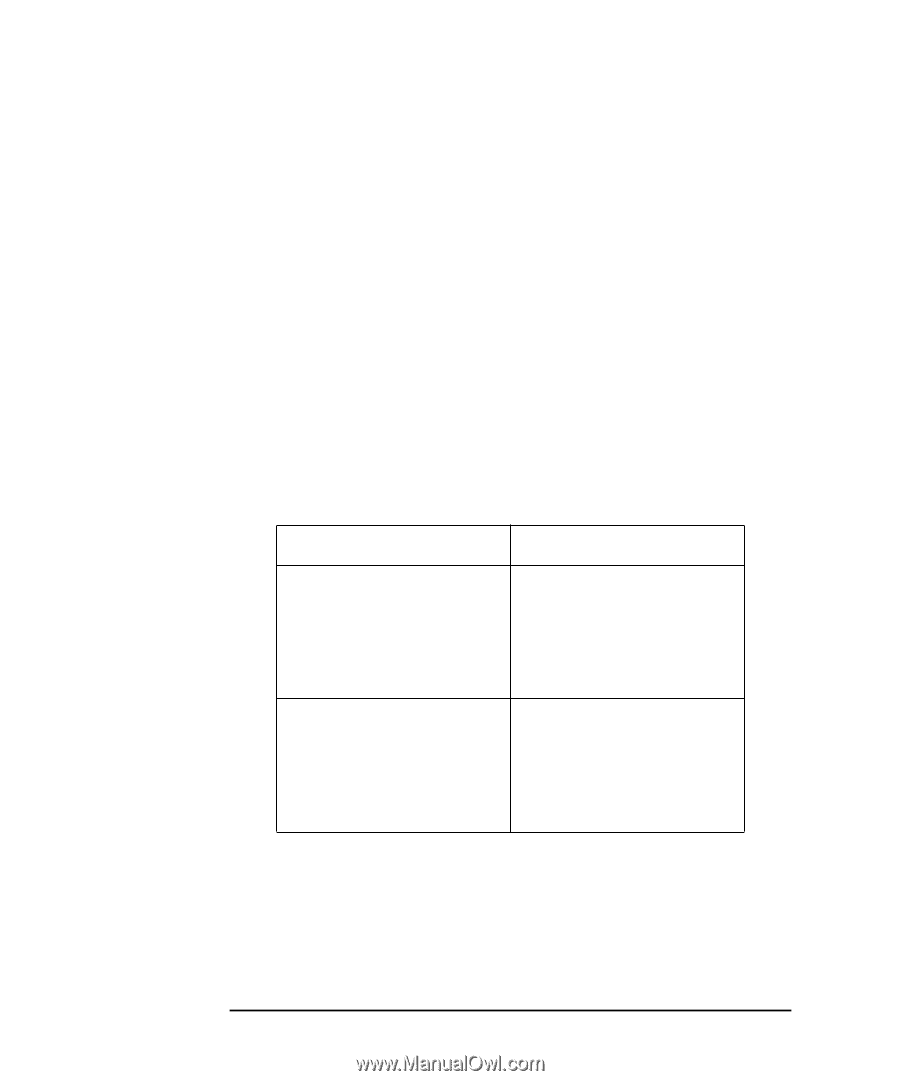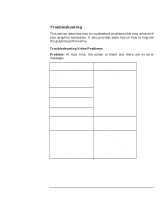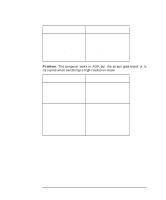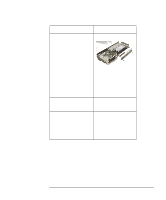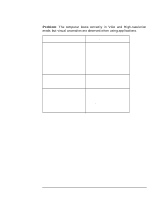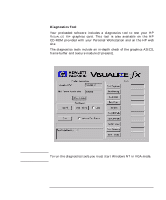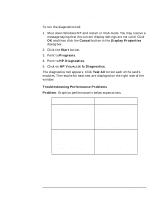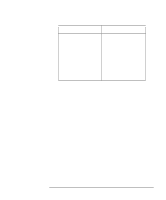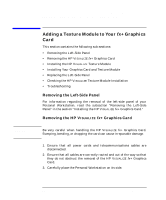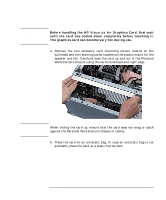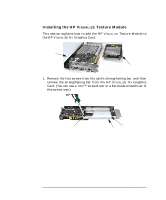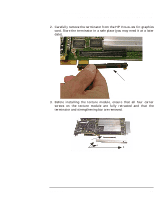HP Workstation x2000 fx2+, fx4+, fx6+ graphics installation guide - Page 38
Cancel, Display Properties, Start, Programs, HP Diagnostics, Diagnostics., Test All, Troubleshooting
 |
View all HP Workstation x2000 manuals
Add to My Manuals
Save this manual to your list of manuals |
Page 38 highlights
HP Visualize fx2+, fx4+, fx6+ Graphics Cards and Texture Module Installing the HP Visualize fx+ Graphics Card To run the diagnostics tool: 1. Shut down Windows NT and restart in VGA mode. You may receive a message saying that the current display settings are not valid. Click OK and then click the Cancel button in the Display Properties dialog box. 2. Click the Start button. 3. Point to Programs. 4. Point to HP Diagnostics. 5. Click on HP VISUALIZE fx Diagnostics. The diagnostics tool appears. Click Test All to test each of the card's modules. The results for each test are displayed on the right side of the window. Troubleshooting Performance Problems Problem: Graphics performance is below expectations. Solution Explanation Check the HP web site for an updated driver version for your application. http://www.hp.com/go/ visualizesupport HP frequently updates the HP VISUALIZE fx driver to incorporate feature and performance enhancements, or to fix problems found when running specific applications. The driver may not be optimized for the application used. Open Display Properties, select the Options panel and select the appropriate application. When an application is selected, the driver settings are automatically configured for optimum performance and visual comfort for that application. 38 Chapter 1