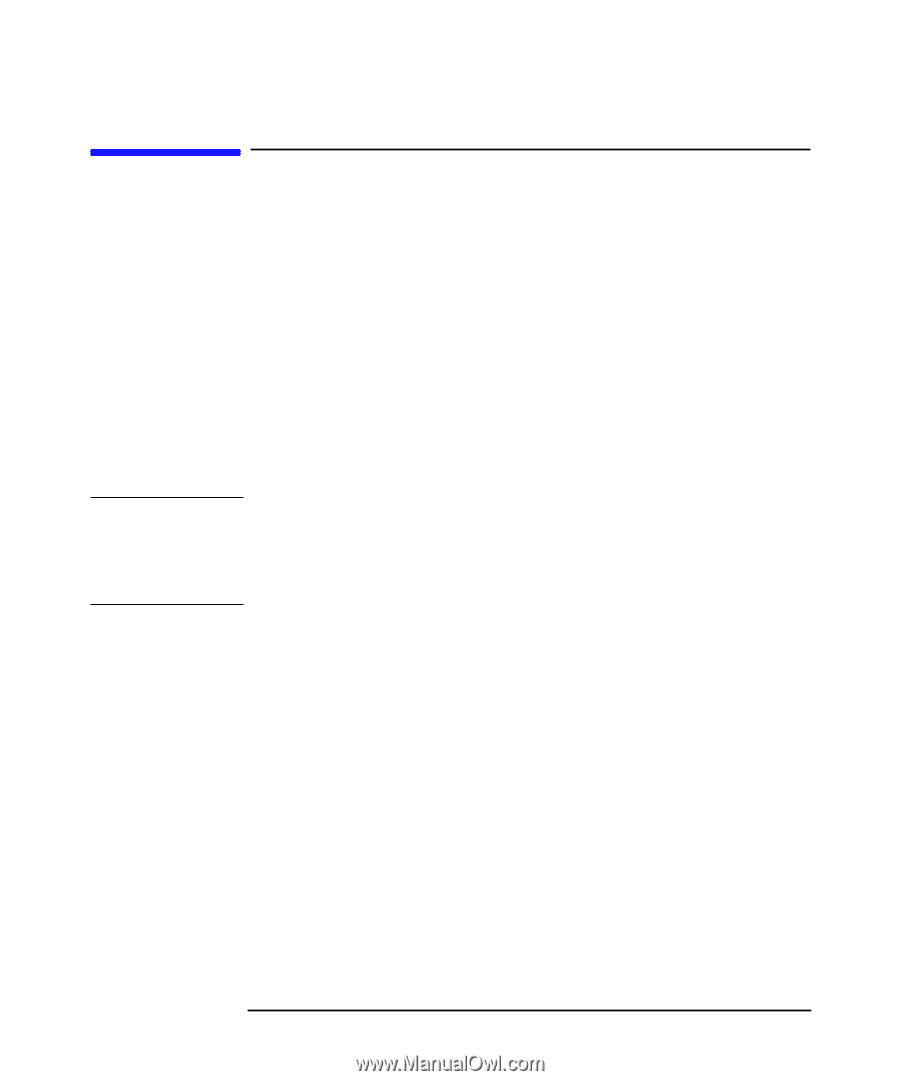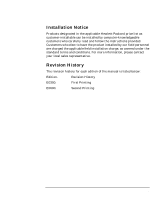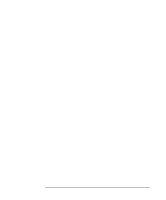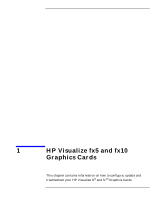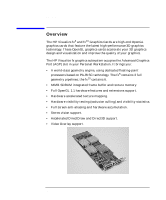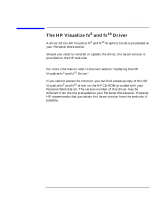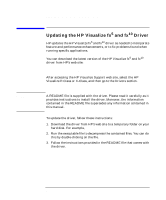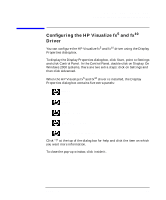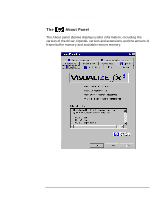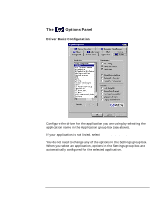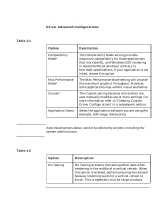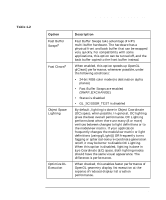HP Workstation x2000 fx5 and fx10 Configuration Guide - Page 12
Updating the HP Visualize fx, and fx, Driver - driver download
 |
View all HP Workstation x2000 manuals
Add to My Manuals
Save this manual to your list of manuals |
Page 12 highlights
NOTE HP Visualize fx5 and fx10 Graphics Cards Updating the HP Visualize fx5 and fx10 Driver Updating the HP Visualize fx5 and fx10 Driver HP updates the HP Visualize fx5 and fx10 driver as needed to incorporate feature and performance enhancements, or to fix problems found when running specific applications. You can download the latest version of the HP Visualize fx5 and fx10 driver from HP's web site: http://www.hp.com/go/visualizesupport After accessing the HP Visualize Support web site, select the HP Visualize P-Class or X-Class, and then go to the Drivers section. A README file is supplied with the driver. Please read it carefully as it provides instructions to install the driver. Moreover, the information contained in the README file supersedes any information contained in this manual. To update the driver, follow these instructions: 1. Download the driver from HP's web site to a temporary folder on your hard disk. For example, C:\TEMP\fxDRV\ 2. Run the executable file to decompress the contained files. You can do this by double-clicking on the file. 3. Follow the instructions provided in the README file that comes with the driver. 12 Chapter 1