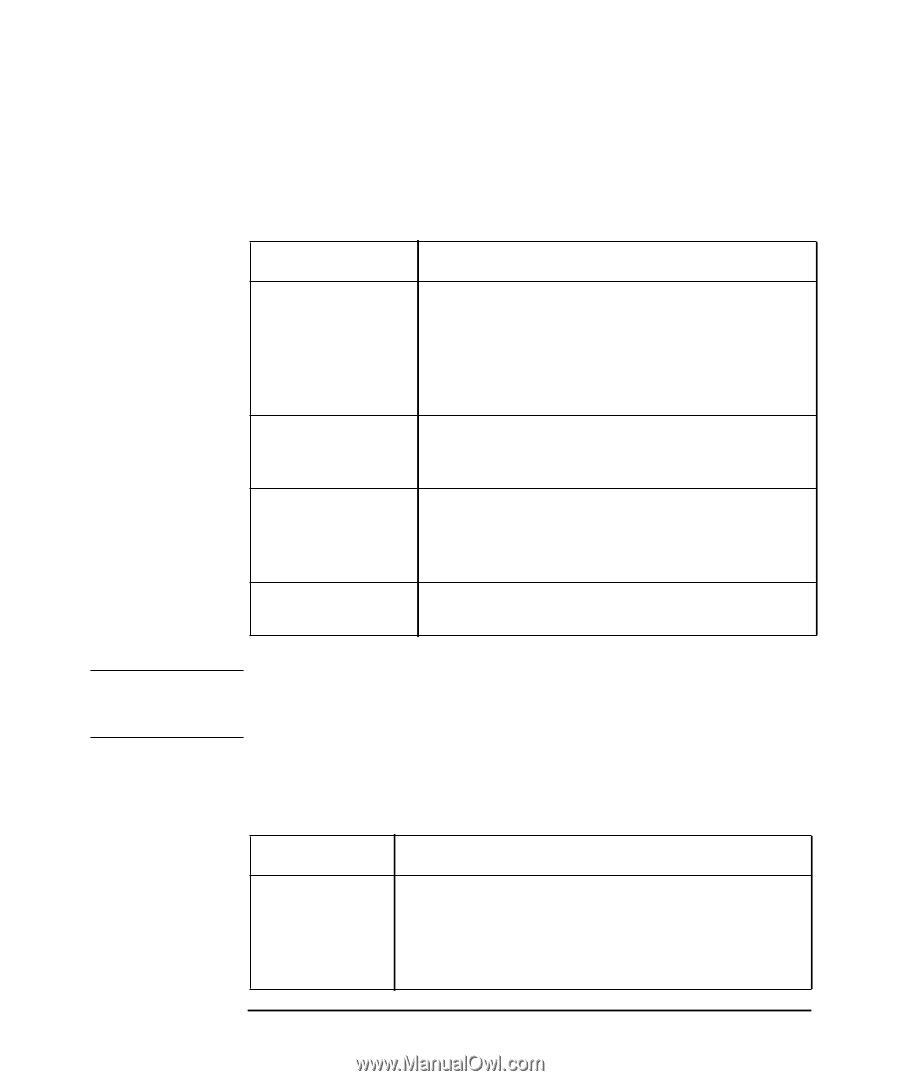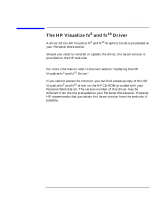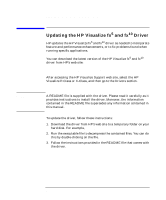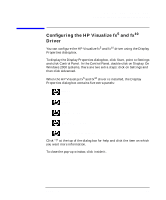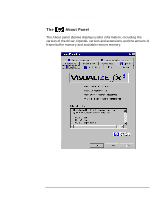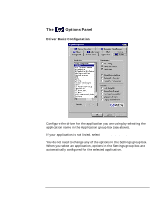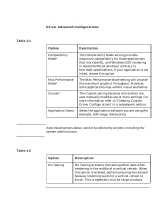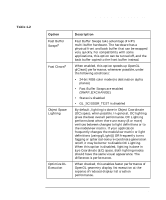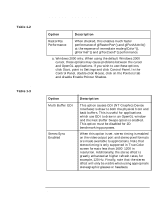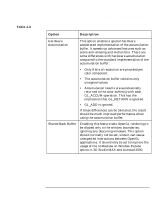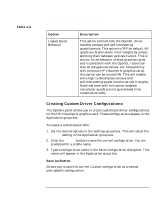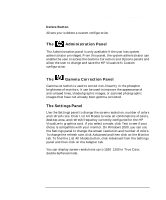HP Workstation x2000 fx5 and fx10 Configuration Guide - Page 16
Driver Advanced Configurations, Table 1-1, Option, Description, Table 1-2
 |
View all HP Workstation x2000 manuals
Add to My Manuals
Save this manual to your list of manuals |
Page 16 highlights
HP Visualize fx5 and fx10 Graphics Cards Configuring the HP Visualize fx5 and fx10 Driver Application Box Table 1-1 Driver Advanced Configurations Option Compatibility Mode* Max Performance Mode* Custom* Application Name Description The Compatibility Mode setting provides maximum compatibility for those applications that mix OpenGL and Windows GDI rendering in double-buffered windows, contrary to Microsoft specifications. If your application is not listed, choose this option. The Max Performance Mode setting will provide the maximum graphics throughput. However, some applications may exhibit visual anomalies. The Custom setting becomes active when the user manually modifies one or more settings. For more information refer to "Creating Custom Driver Configurations" in a subsequent section. Select the application software you are using (for example, SoftImage, Solidworks). NOTE Asterisked options above, cannot be deleted by anyone, including the system administrator. Performance Box Table 1-2 Option No Tearing 16 Description No Tearing prevents the tearing effect seen when rendering in the middle of a vertical refresh. When this option is enabled, performance may be reduced because rendering waits for a vertical refresh to finish. This is especially true for large windows. Chapter 1