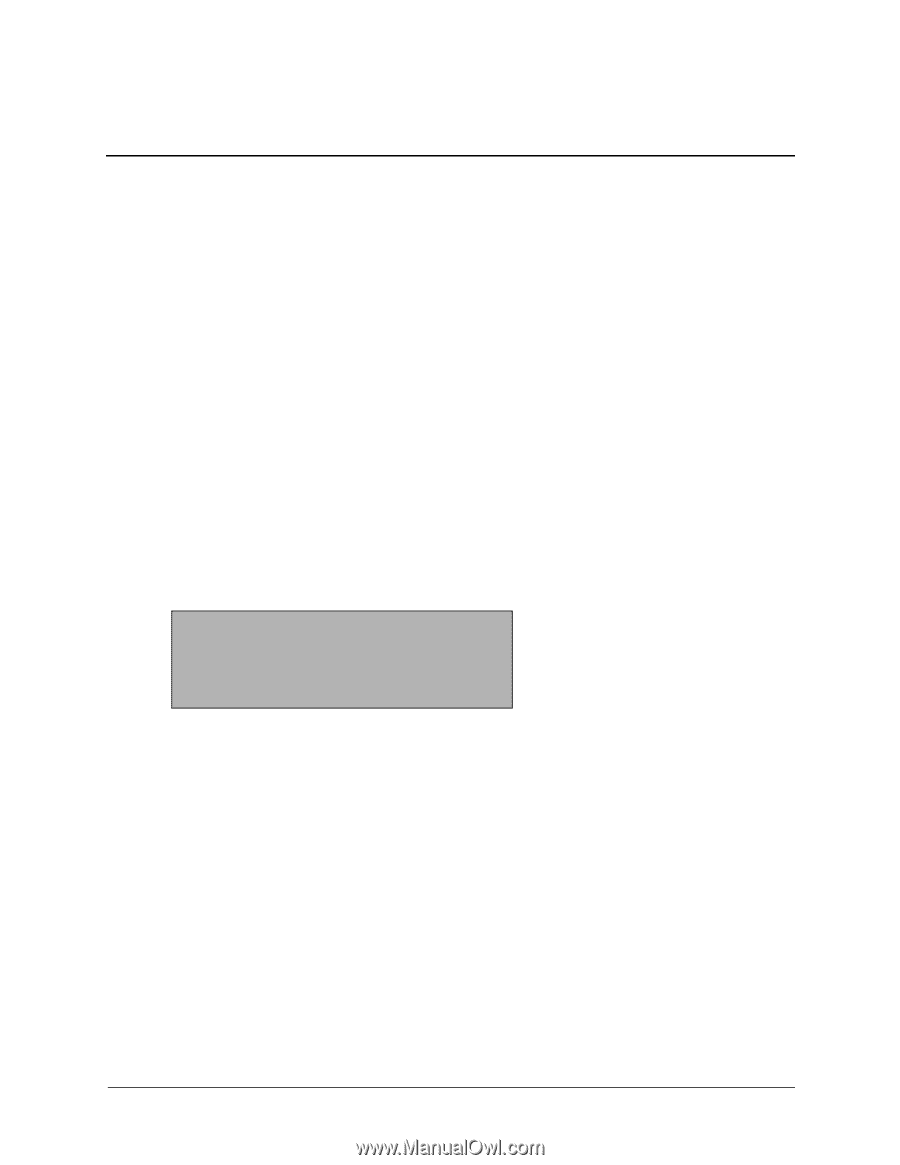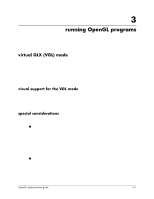HP Workstation zx6000 HP OpenGL Implementation Guide for HP-UX 11.X (IPF versi - Page 25
installation and setup, verification instructions - hard drive
 |
View all HP Workstation zx6000 manuals
Add to My Manuals
Save this manual to your list of manuals |
Page 25 highlights
2 installation and setup If you are setting up a new workstation, all software is preloaded for you if you purchased the Instant Ignition option. A subsequent section will explain how to determine if OpenGL has been installed. If you did not order Instant Ignition, then you will need to install the OpenGL filesets. For HP-UX 11.X, the box containing the "HP-UX 11.0 Install and Core OS" CD-ROM will also hold a second CD-ROM entitled "HP-UX 11.0 Core Operating Systems Options." The OpenGL run time and developer's products are both available on the HP-UX 11.X Core Operating Systems Options CD-ROM in the "Graphics and Technical Computing Software" bundle. verification instructions This section provides you with the necessary information for determining if your OpenGL product has been installed. is your system software preloaded with instant ignition? Your workstation is preloaded with software, which may include OpenGL, if it was ordered with the Instant Ignition option. A label attached to the workstation in its shipping carton confirms the workstation is preloaded: Important This product contains preloaded software. Do not initialize internal hard disk drive. verify that OpenGL is on your workstation To verify that OpenGL is installed correctly on your system, execute: /usr/sbin/swlist -l product This gives you a list of all of the products on the system, and in that product list you will see lines similar to the following if HP OpenGL has been installed on your system. OpenGLRun B.11.23.01 HP-UX OpenGL Run Time Environment and Developers Kit If OpenGL is not preloaded, you will need to install it by following the steps in the subsequent sections. OpenGL implementation guide 2-1