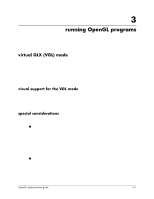HP Workstation zx6000 HP OpenGL Implementation Guide for HP-UX 11.X (IPF versi - Page 26
installing OpenGL, 1. read this entire procedure - workstation workstation
 |
View all HP Workstation zx6000 manuals
Add to My Manuals
Save this manual to your list of manuals |
Page 26 highlights
installation and setup installing OpenGL Installing the software involves the following steps: 1. Read this entire procedure. 2. Install OpenGL. 3. Check log file. 4. Verify the product. Each step is described on the subsequent sections. 1. read this entire procedure Read all of this procedure to ensure the proper installation of your OpenGL product. 2. install OpenGL After you have installed HP-UX, you can install the OpenGL programming environment. The X Server is bundled with the HP-UX 11.23 Technical Computing Operating Environment (TCOE). If your system is Instantly Ignited, your OpenGL product is already installed. To verify that the OpenGL developer's programming environment has been installed on your system, read the section "Verify that OpenGL is on Your Workstation" above. If OpenGL is installed, you are done with this section. If OpenGL is not installed, execute this command (as root): /usr/sbin/swinstall ...and follow the installation instructions provided in the document Managing HP-UX Software with SD-UX located at http://docs.hp.com. OpenGLRunKit and OpenGLDevKit are the products to install. The OpenGL development and run time environment product includes the filesets shown in the GraphicsOpenGL Run Time Environment Filesets for 11.23 table that follows. To list these filesets, execute: /usr/sbin/swlist -l fileset GraphicsOpenGL GraphicsOpenGL Run Time Environment Filesets for 11.23 GraphicsOpenGL Fileset contains COMMON-RUN Shared Libraries OPENGL-DK OpenGL Developer's Kit OPENGL-PA OpenGL PA Shared Libraries and Executables OPENGL-RUN OpenGL Run Time Support Files 2-2 OpenGL implementation guide