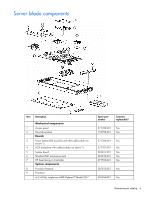HP Xw25p ProLiant BL25p Server Blade Maintenance and Service Guide - Page 11
Server blade preparation
 |
View all HP Xw25p manuals
Add to My Manuals
Save this manual to your list of manuals |
Page 11 highlights
Server blade preparation To service any internal server blade component, power down the server blade and remove it from the server blade enclosure. CAUTION: Electrostatic discharge (ESD) can damage electronic components. Be sure that you are properly grounded (earthed) before beginning any installation procedure. System power in server blades does not completely shut off with the front panel power switch or iLO Virtual Power Button feature. The function toggles between on and standby modes, rather than on and off. The standby position removes power from most electronics and the drives, but portions of the power supply and some internal circuitry remain active. To service internal server blade components: 1. Identify the proper server blade in the server blade enclosure. 2. Back up all server blade data. 3. Power down the server blade in one of the following ways: • Use the Virtual Power Button feature in the iLO Remote Console to power down the server blade from a remote location. Be sure that the server blade is in standby mode by observing that the power LED is amber. • Press the power button on the front of the server blade. Be sure that the server blade is in standby mode by observing that the power LED is amber. 4. Remove the server blade from the server blade enclosure. 5. Place the server blade on a flat level surface. CAUTION: Always populate server blade enclosure bays with either a server blade or server blade blank. Operating the enclosure without a server blade or server blade blank results in improper airflow and improper cooling that can lead to thermal damage. To install and power up a server blade, reverse the removal procedure. Server blades are set to power up automatically upon insertion. If you have changed this setting, use the power button or iLO Virtual Power Button feature to power up the server blade. For more information about iLO, refer to the HP Integrated Lights-Out User Guide. Removal and replacement procedures 11