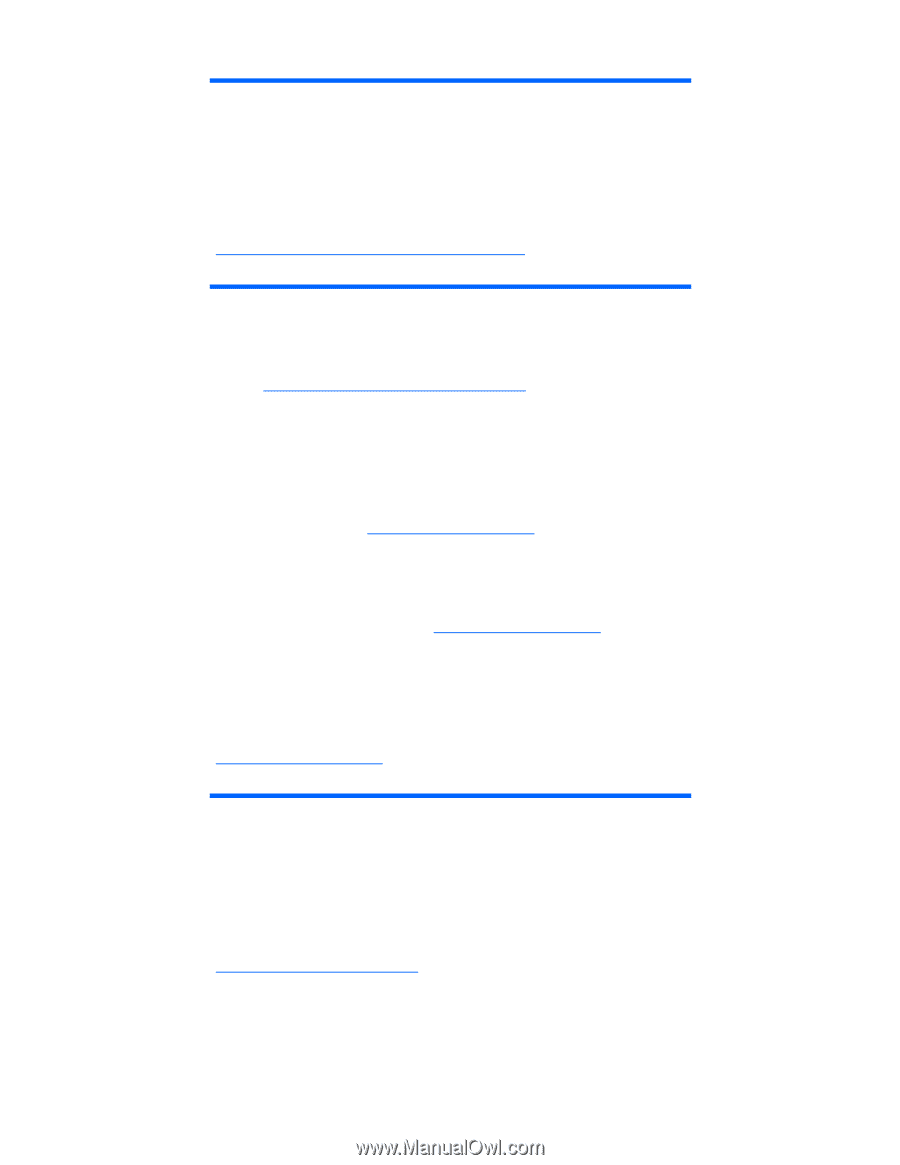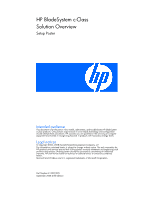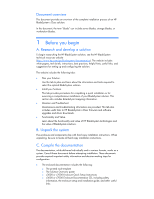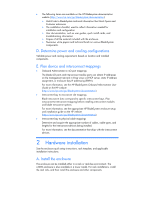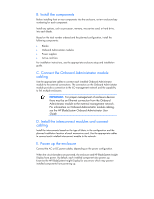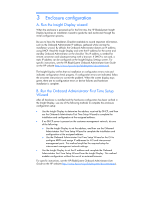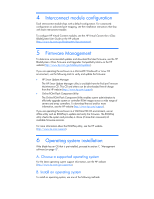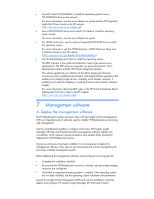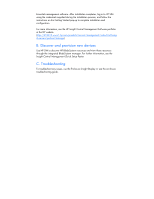HP Xw460c BladeSystem c-Class Solution Overview Setup Poster - Page 6
Interconnect module configuration, Firmware Management, Operating system installation
 |
View all HP Xw460c manuals
Add to My Manuals
Save this manual to your list of manuals |
Page 6 highlights
4 Interconnect module configuration Each interconnect module ships with a default configuration. For customized configuration or advanced port mapping, see the installation instructions that ship with each interconnect module. To configure HP Virtual Connect modules, see the HP Virtual Connect for c-Class BladeSystem User Guide on the HP website (http://www.hp.com/go/bladesystem/documentation). 5 Firmware Management To determine recommended updates and download the latest firmware, see the HP BladeSystem c-Class Firmware and Upgrades Compatibility Matrix on the HP website (http://www.hp.com/go/bladesystemupdates). If you are operating the enclosure in a Microsoft® Windows® or Linux OS environment, use the following tools to verify and update the firmware: • HP Smart Update Manager The HP Smart Update Manager utility is available from the ProLiant Firmware Maintenance CD. This CD and others can be downloaded free-of-charge from the HP website (http://www.hp.com/support). • Online ROM Flash Component Utility The Online ROM Flash Component Utility enables system administrators to efficiently upgrade system or controller ROM images across a wide range of servers and array controllers. To download the tool and for more information, see the HP website (http://www.hp.com/support). If you are operating the enclosure in a VMWare ESX OS environment, use an offline utility such as ROMPaq to update and verify the firmware. The ROMPaq utility checks the system and provides a choice (if more than one exists) of available firmware revisions. For more information about the ROMPaq utility, see the HP website (http://www.hp.com/support). 6 Operating system installation If the blade has an OS that is pre-installed, proceed to section 7, "Management software (on page 7)". A. Choose a supported operating system For the latest operating system support information, see the HP website (http://www.hp.com/go/supportos). B. Install an operating system To install an operating system, use one of the following methods: