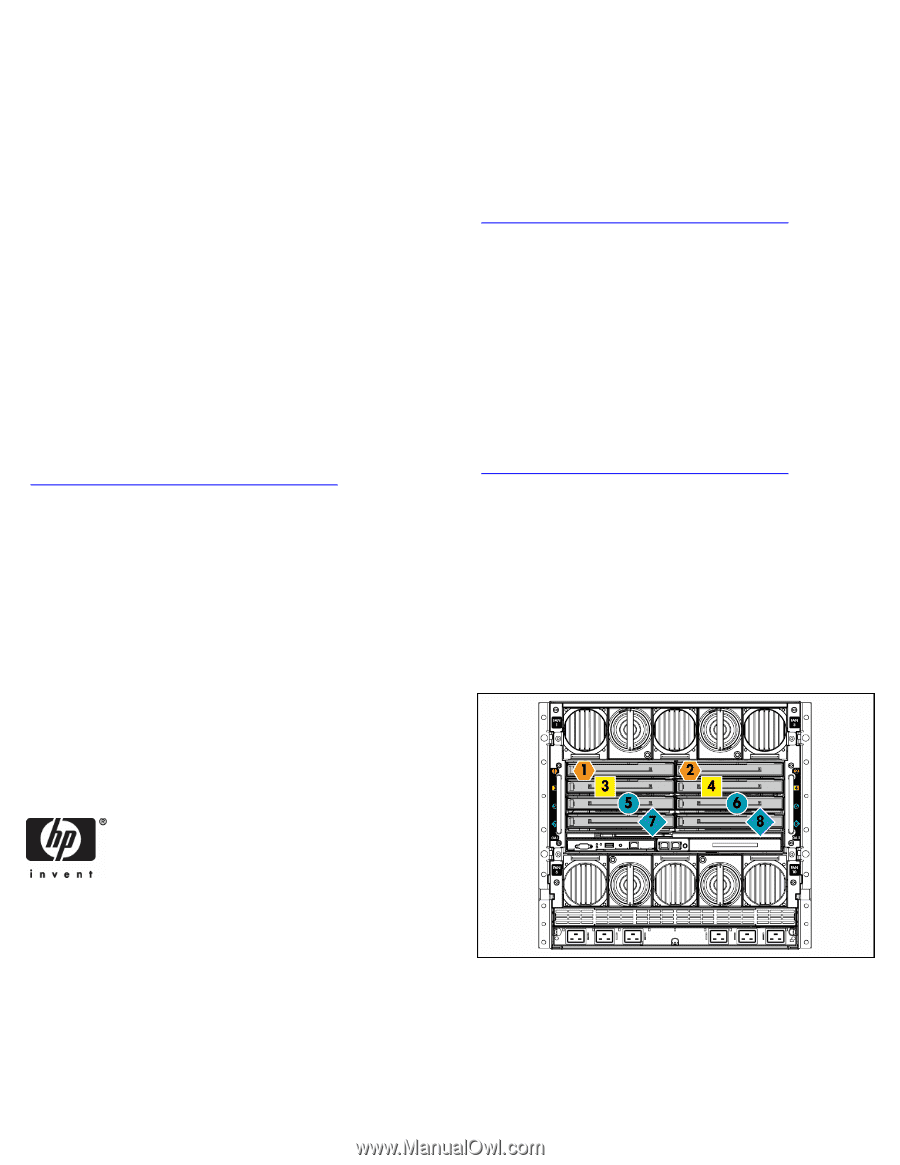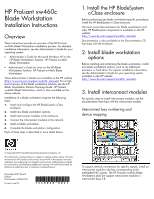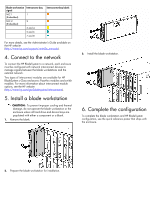HP Xw460c HP ProLiant xw460c Blade Workstation - Installation Instructions - Page 1
HP Xw460c - ProLiant - Blade Workstation Manual
 |
View all HP Xw460c manuals
Add to My Manuals
Save this manual to your list of manuals |
Page 1 highlights
HP ProLiant xw460c Blade Workstation Installation Instructions Overview These instructions provide an overview of the HP ProLiant xw460c Blade Workstation installation process. For detailed installation information, see the Administrator's Guide for your operating system: • Administrator's Guide for Microsoft Windows XP on the HP Blade Workstation Solution: HP ProLiant xw460c Blade Workstation • Administrator's Guide for Linux on the HP Blade Workstation Solution: HP ProLiant xw460c Blade Workstation These Administrator's Guides are available on the HP website (http://www.hp.com/support/xw460c_manuals). For a high level overview of the blade workstation solution, see the HP Blade Workstation Solution Planning Guide: HP ProLiant xw460c Blade Workstation, which is also available on the above website. Installation of a blade workstation requires the following steps: 1. Install and configure the HP BladeSystem c-Class enclosure. 2. Install any blade workstation options. 3. Install interconnect modules in the enclosure. 4. Connect the interconnect modules to the network. 5. Install a blade workstation. 6. Complete the blade workstation configuration. Each of these steps is described in more detail below. 1. Install the HP BladeSystem c-Class enclosure Before performing any blade workstation-specific procedures, install the HP BladeSystem c-Class enclosure. The most current documentation for blade workstations and other HP BladeSystem components is available on the HP website (http://www.hp.com/support/xw460c_manuals) Documentation is also available on the Documentation CD that ships with the enclosure. 2. Install blade workstation options Before installing and initializing the blade workstation, install any blade workstation options, such as an additional processor or hard drive. For options installation information, see the Administrator's Guide for your operating system available on the HP website (http://www.hp.com/support/xw460c_manuals). 3. Install interconnect modules For specific steps to install interconnect modules, see the documentation that ships with the interconnect module. Interconnect bay numbering and device mapping © Copyright 2007 Hewlett-Packard Development Company, L.P. The information contained herein is subject to change without notice. The only warranties for HP products and services are set forth in the express warranty statements accompanying such products and services. Nothing herein should be construed as constituting an additional warranty. HP shall not be liable for technical or editorial errors or omissions contained herein. November 2007 (Fourth Edition) Part Number 443068-004 Printed in the US *443068-004* To support network connections for specific signals, install an interconnect module in the bay corresponding to the embedded NIC signals. The HP ProLiant xw460c Blade Workstation does not support interconnect modules in interconnect bays 3-8.