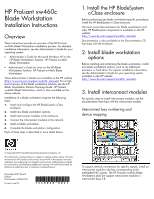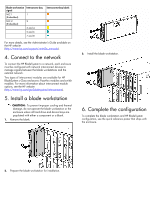HP Xw460c HP ProLiant xw460c Blade Workstation - Installation Instructions - Page 2
Connect to the network, Install a blade workstation, Complete the configuration
 |
View all HP Xw460c manuals
Add to My Manuals
Save this manual to your list of manuals |
Page 2 highlights
Blade workstation Interconnect bay signal NIC 1 1 (Embedded) NIC 2 2 (Embedded) 3 and 4 5 and 6 7 and 8 Interconnect bay labels For more details, see the Administrator's Guide available on the HP website (http://www.hp.com/support/xw460c_manuals). 4. Connect to the network To connect the HP BladeSystem to a network, each enclosure must be configured with network interconnect devices to manage signals between the blade workstations and the external network. Two types of interconnect modules are available for HP BladeSystem c-Class enclosures: Pass-thru modules and switch modules. For more information about interconnect module options, see the HP website (http://www.hp.com/go/bladesystem/interconnects). 5. Install a blade workstation CAUTION: To prevent improper cooling and thermal damage, do not operate the blade workstation or the enclosure unless all hard drive and device bays are populated with either a component or a blank. 1. Remove the blank. 3. Install the blade workstation. 6. Complete the configuration To complete the blade workstation and HP BladeSystem configuration, see the quick reference poster that ships with the enclosure. 2. Prepare the blade workstation for installation.