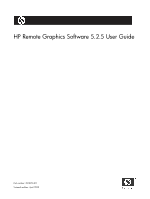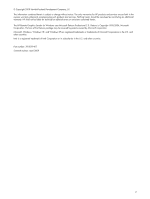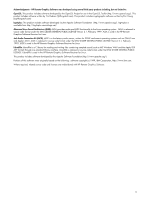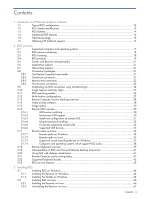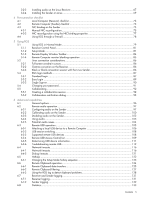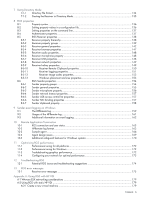HP Xw460c Remote Graphics Software 5.2.5 User Guide
HP Xw460c - ProLiant - Blade Workstation Manual
 |
View all HP Xw460c manuals
Add to My Manuals
Save this manual to your list of manuals |
HP Xw460c manual content summary:
- HP Xw460c | Remote Graphics Software 5.2.5 User Guide - Page 1
HP Remote Graphics Software 5.2.5 User Guide Part number: 391829-407 Sixteenth edition: April 2009 - HP Xw460c | Remote Graphics Software 5.2.5 User Guide - Page 2
to change without notice. The only warranties for HP products and services are set forth in the express warranty statements accompanying such products and services. Nothing herein should be construed as constituting an additional warranty. HP shall not be liable for technical or editorial errors - HP Xw460c | Remote Graphics Software 5.2.5 User Guide - Page 3
is used in the HP Remote Graphics Software Receiver for Linux. Jack Audio Connection Kit (JACK): JACK is a low-latency audio server, written for POSIX (http://www.apache.org/). Portions of this software were originally based on the following: software copyright (c) 1999, IBM Corporation, http - HP Xw460c | Remote Graphics Software 5.2.5 User Guide - Page 4
and Receiver 13 1-3 RGS features ...14 1-4 Additional RGS features...14 1-5 Tabloid-size page ...15 1-6 Obtaining HP technical support 15 2 RGS overview 2-1 Supported computers and operating systems 17 2-2 RGS version numbering ...18 2-3 RGS licensing ...18 2-4 RGS products ...19 - HP Xw460c | Remote Graphics Software 5.2.5 User Guide - Page 5
binding on the Sender 75 4-3-1 Manual NIC reconfiguration 75 4-3-2 NIC reconfiguration Supported remote USB devices 108 6-3-4 Remote USB Access Control List 109 6-3-5 Determining USB device information 111 6-3-6 Troubleshooting log to detect clipboard problems 128 6-7 Receiver and Sender - HP Xw460c | Remote Graphics Software 5.2.5 User Guide - Page 6
-4 Configuring your network for optimal performance 173 12 Troubleshooting RGS 12-1 Potential RGS issues and troubleshooting suggestions 174 13 RGS error messages 13-1 Receiver error messages 175 Appendix A: Using RGS with HP VDI A-1 VMware ESX networking considerations 179 A-2 Using RGS - HP Xw460c | Remote Graphics Software 5.2.5 User Guide - Page 7
RGS Sender on the virtual machine 182 A-3 Using RGS with dynamic HP VDI (based on VMware View 182 A-3-1 Create a new virtual machine 183 A-3-2 modes available with VDI 184 A-7 Using HP Session Allocation Manager with HP VDI 184 Appendix B: USB devices supported by RGS Appendix C: Linux remote - HP Xw460c | Remote Graphics Software 5.2.5 User Guide - Page 8
Figure 1-3 Features of HP RGS ...14 Figure 2-1 Computers and operating systems that support RGS 5.2.5 17 Sender GUI ...52 Figure 3-10 The Remote Graphics Sender service 53 Figure 3-11 rgsender key prior to making any changes blade workstation NICs 75 Figure 4-2 NIC IP addresses...75 Figures 8 - HP Xw460c | Remote Graphics Software 5.2.5 User Guide - Page 9
key 107 Figure 6-15 After remote attachment of the USB drive key 107 Figure 6-16 Dynamically moving USB devices to another Remote Computer 108 Figure 6-17 Checkbox to enable Remote USB 113 Figure 6-18 HP Remote Virtual USB driver 114 Figure 6-19 Enable installation of remote USB 115 Figure - HP Xw460c | Remote Graphics Software 5.2.5 User Guide - Page 10
35 Table 2-2 Linux RGS audio data paths...36 Table 10-1 RGS Sender events logged in the HPRemote log 163 Table 12-1 Potential RGS issues and troubleshooting suggestions 174 Table A-1 VMware ESX versions that support RGS 178 Table A-2 VMware View versions that - HP Xw460c | Remote Graphics Software 5.2.5 User Guide - Page 11
HP Remote Graphics Software Licensing Guide, available at www.hp.com/support/rgs_manuals. This guide is organized as follows: Chapter 1: Introduction to HP optimize RGS performance. Chapter 12: Troubleshooting RGS-This chapter describes how to troubleshoot issues related to establishing an RGS - HP Xw460c | Remote Graphics Software 5.2.5 User Guide - Page 12
version of the HP RGS 5.2.5 User Guide that may be more current than this document, visit the HP website www.hp.com/support/rgs_manuals. • For TCP/IP network HP ProLiant xw460c Blade Workstation keyboard & mouse inputs HP Compaq t5720 Thin Client The blade workstation desktop image is - HP Xw460c | Remote Graphics Software 5.2.5 User Guide - Page 13
Receiver Local Computer Remote User (if present) HP ProLiant xw460c Blade Workstation keyboard & mouse inputs Local User HP Compaq t5720 Thin Client The Sender and Receiver provide the primary user's desktop is described in detail in this guide. Introduction to HP Remote Graphics Software 13 - HP Xw460c | Remote Graphics Software 5.2.5 User Guide - Page 14
the applications running on the Remote Computer. Local Computer #1 Remote Computer TCP/IP network HP ProLiant xw460c Blade Workstation Local Computer #2 • Application transparency-HP RGS supports application transparency, which enables applications to be run on the Remote Computer, and accessed - HP Xw460c | Remote Graphics Software 5.2.5 User Guide - Page 15
to an HP blade workstation running Windows XP 1-5 Tabloid-size page This guide contains a tabloid-size page troubleshoot the problem with the service technician. For a listing of all worldwide technical support phone numbers, visit www.hp.com/support, select your region, and click Contact HP - HP Xw460c | Remote Graphics Software 5.2.5 User Guide - Page 16
computers and operating systems • RGS version numbering • RGS licensing • RGS products • Sender and Receiver interoperability • Application support • Networking support • RGS connection topologies • One-to-one • Many-to-one • One-to-many • RGS operating modes • Multi-monitor configurations • Remote - HP Xw460c | Remote Graphics Software 5.2.5 User Guide - Page 17
HP ProLiant xw2x220c Blade Workstation: www.hp.com/support/xw2x220c_manuals • HP gt7725 Thin Client: www.hp.com/go/gt7725 and www.hp.com/support/gt7725_manuals • HP Blade Workstation Client: www.hp.com/support/bwclient_manuals • HP dc72 Blade Workstation Client: www.hp.com/support/dc72_manuals • HP - HP Xw460c | Remote Graphics Software 5.2.5 User Guide - Page 18
. 2-3 RGS licensing Beginning at RGS 5.2.0, HP implemented a licensing mechanism for RGS based on FLEXnet Publisher ("FLEXnet") by Acresso Software , see the HP Remote Graphics Software Licensing Guide, available at www.hp.com/support/rgs_manuals. Two types of licenses are supported by the RGS - HP Xw460c | Remote Graphics Software 5.2.5 User Guide - Page 19
. It is available in two versions: • HP RGS Desktop based on a node-locked license • HP RGS Desktop based on a floating license 2. HP RGS Blade Workstation-This RGS product runs on HP ProLiant Blade Workstations, and supports floating licenses only. 3. HP RGS Blade PC-This RGS product runs on the - HP Xw460c | Remote Graphics Software 5.2.5 User Guide - Page 20
2-4 RGS products RGS Products HP RGS Desktop HP RGS Blade Workstation HP RGS Blade PC HP RGS VDI License Type Nodelocked 3 For more detailed information on the RGS products, see the HP Remote Graphics Software QuickSpec available on the RGS homepage at www.hp.com/go/rgs. RGS overview 20 - HP Xw460c | Remote Graphics Software 5.2.5 User Guide - Page 21
to its default size by RGS. Full-screen DirectDraw applications are not supported (however, DirectDraw applications in a Window may work, and should be qualified individually). On Remote Computers running Linux, OpenGL-based applications can only be remoted if the Remote Computer is using NVIDIA - HP Xw460c | Remote Graphics Software 5.2.5 User Guide - Page 22
is optional on the Remote Computer. For example, if the Remote Computer is a Personal Workstation, a monitor (plus a keyboard and mouse) would typically be attached. If the Remote Computer is an HP ProLiant Blade Workstation, it is not possible to attach a monitor to view the primary (NVIDIA) frame - HP Xw460c | Remote Graphics Software 5.2.5 User Guide - Page 23
the audio follows focus option. 2-8-4 One-to-many connection RGS also supports a one-to-many connection, allowing the frame buffer of a Remote Primary User (logged into Remote Computer) If the Remote Computer is a blade workstation, it will typically not have a monitor connected to it. The above - HP Xw460c | Remote Graphics Software 5.2.5 User Guide - Page 24
the Remote Computer. This, however, doesn't have to be the case. RGS works equally well sharing between workstations (see Figure 2-10). Figure 2-10 Sharing between workstations Remote Computer Local User 1 (viewing primary user's desktop session) Primary User is logged into the computer using - HP Xw460c | Remote Graphics Software 5.2.5 User Guide - Page 25
Single Sign-on and Easy Login RGS supports two additional login methods (on certain Windows-based Remote Computers) which enable users to enter , two factors to consider are: • If Single Sign-on is used with HP Session Allocation Manager (SAM), the user will only need to enter their credentials - HP Xw460c | Remote Graphics Software 5.2.5 User Guide - Page 26
Mode is described in Chapter 7, "Using Directory Mode." NOTE: Prior to RGS 5.2.0, RGS supported a third operating mode-Enterprise Service Mode. Enterprise Service Mode was based on the creation of a network service which specified which Remote Computers the RGS Receiver should connect to. Enterprise - HP Xw460c | Remote Graphics Software 5.2.5 User Guide - Page 27
2-12 Multi-monitor configurations Many computers have a frame buffer that is larger in size (as measured in horizontal pixels by vertical pixels) than what can be displayed on a single monitor. In these situations, the default operation is that a portion of the frame buffer is used, allowing the - HP Xw460c | Remote Graphics Software 5.2.5 User Guide - Page 28
disabled overlay surfaces, it may display incorrectly. If this is the case, check to see if your OpenGL application provides a mechanism for the user to manually disable the use of overlay surfaces. RGS overview 28 - HP Xw460c | Remote Graphics Software 5.2.5 User Guide - Page 29
to reduce the network bandwidth requirements-this enables RGS to be used on standard networks. Image decompression is performed on the Local Computer. RGS supports setting of the Image quality on a per-Receiver basis. Image quality is adjusted using the slide bar in the Remote Display Window Toolbar - HP Xw460c | Remote Graphics Software 5.2.5 User Guide - Page 30
remote USB, which allows USB devices connected to the Local Computer (local USB devices) to be attached to a Remote Computer. Remote USB is supported on Remote Computers running Windows, and enables the Remote Computer to have direct access to the local USB devices as if they are connected directly - HP Xw460c | Remote Graphics Software 5.2.5 User Guide - Page 31
2-16-3 Install-time configuration of remote USB This section provides an overview of install-time configuration of remote USB-see Chapter 3, "Installing RGS," for more details. NOTE: The Remote USB configuration cannot be changed after installation of the Sender and Receiver-to select a different - HP Xw460c | Remote Graphics Software 5.2.5 User Guide - Page 32
Figure 2-21 USB device accessibility for the setting "USB devices are Local/Remote" USB devices are Local/Remote These devices will only be locally accessible (never remotely) because they were plugged in while no RGS connection was established. Device #3 will be remotely accessible because it - HP Xw460c | Remote Graphics Software 5.2.5 User Guide - Page 33
Figure 2-22 Smartcard reader accessibility pre- and post-RGS connection for settings "USB devices are Remote" or "USB devices are Local/Remote" Smartcard reader will be locally accessible. USB devices are Remote or USB devices are Local/Remote smartcard reader smartcard plugged in plugged in - HP Xw460c | Remote Graphics Software 5.2.5 User Guide - Page 34
Local Computer Remote Computer HP ProLiant xw25p Blade Workstation • HP ProLiant xw460c Blade Workstation • HP ProLiant xw2x220c Blade Workstation HP xw Personal Workstations HP PC Blade bc2000, bc2200, bc2500 and bc2800. See Note 1. HP nw Mobile Workstations Any computer supporting the VMWare ESX - HP Xw460c | Remote Graphics Software 5.2.5 User Guide - Page 35
no audio device (such as with a blade workstation), the HP Remote Audio virtual device is automatically installed, sent to the Local Computer audio device. 8. The audio device drives an audio output device, such as a speaker. USB devices for the supported microphones. See the previous section for a - HP Xw460c | Remote Graphics Software 5.2.5 User Guide - Page 36
blade workstations do not contain audio devices- therefore, audio playback is not supported on blade workstations. 3. The HP Remote Audio virtual device is not supported audio device drives an audio output device, such as a speaker. USB devices are Local: Linux does not support locally-mounted USB - HP Xw460c | Remote Graphics Software 5.2.5 User Guide - Page 37
manner as other USB devices. See Appendix B for a list of supported USB microphones (listed under Sound recording devices). To remotely attach USB directly by the Remote Computer. Figure 2-21 shows these two cases. HP recommends using the audio access method introduced at RGS 5.2.0, whereby the - HP Xw460c | Remote Graphics Software 5.2.5 User Guide - Page 38
Computer Remote Computer HP ProLiant xw25p Blade Workstation • HP ProLiant xw460c Blade Workstation • HP ProLiant xw2x220c Blade Workstation (Note 2) HP xw Personal Workstations HP PC Blade bc2000, bc2200, bc2500 and bc2800. See Note 1. HP nw Mobile Workstations Any computer supporting the VMWare - HP Xw460c | Remote Graphics Software 5.2.5 User Guide - Page 39
simplicity, the phrase "cut and paste" is used subsequently to refer to both cut and paste as well as copy and paste. At RGS 5.2, support was added for cut and paste between two Remote Display Windows (see Figure 2-27). Figure 2-27 Remote Clipboard operation Remote Display Window #1 Local Window - HP Xw460c | Remote Graphics Software 5.2.5 User Guide - Page 40
be usable, it must be enabled during both the Sender and Receiver installations (see Figure 2-28). See "Manual installation of the Receiver on Windows" and "Manual installation of the Sender on Windows" for further information on Remote Clipboard installation. Figure 2-28 Enabling Remote Clipboard - HP Xw460c | Remote Graphics Software 5.2.5 User Guide - Page 41
user desktop sessions to run as separate virtual machines, while sharing the underlying physical hardware resources such as CPU, memory, networking, and storage. For information on VDI, visit www.hp.com/go/vdi. For information on installing and using RGS in the VDI environment, see Appendix A: Using - HP Xw460c | Remote Graphics Software 5.2.5 User Guide - Page 42
and able to respond to an RGS connection request at all times. 2-22 Supported keyboard locales The following keyboard localizations are supported when connected to a Linux Sender: 1. French 2. German 3. Japanese 4. Norwegian 5. United Kingdom 6. U.S. English The following keyboard localizations are - HP Xw460c | Remote Graphics Software 5.2.5 User Guide - Page 43
the primary user has disconnected. This feature is supported on Windows. On Linux, this feature is supported on the Gnome, KDE, and CDE desktop enabled: If the iLO remote console is enabled on a HP Blade Workstation, connections to the blade using RGS are denied. • Disconnect all: All Receivers can - HP Xw460c | Remote Graphics Software 5.2.5 User Guide - Page 44
Beginning at RGS 5.2.0, HP implemented a licensing mechanism for RGS based on FLEXnet Publisher (" Guide at www.hp.com/support/rgs_manuals for detailed information. NOTE: The RGS Sender is typically configured to start when the Sender computer boots (or, in the case of Linux, also when the X server - HP Xw460c | Remote Graphics Software 5.2.5 User Guide - Page 45
3. During the installation, the Remote USB Configuration dialog is displayed (see Figure 3-1 and Section 2-16, "Remote USB overview"). Additional information can be viewed by selecting I'm not sure, I want more information, and clicking Next. Select the USB configuration option that meets your needs - HP Xw460c | Remote Graphics Software 5.2.5 User Guide - Page 46
Automatic installation of the RGS Receiver on Windows The RGS Receiver can be installed or removed in automatic mode. Automatic mode allows the Receiver to be installed or removed without any user interaction. Automatic mode will also restart the computer, if required, after the installation process - HP Xw460c | Remote Graphics Software 5.2.5 User Guide - Page 47
RGS Receiver, use the Windows Add or Remove Programs feature from the Control Panel. Select Remote Graphics Receiver, and click Change/Remove. On the HP Compaq t5720 Thin Client or other client computers in this series, re-run the setup.exe program that you used to originally install the Receiver - HP Xw460c | Remote Graphics Software 5.2.5 User Guide - Page 48
a non-supported computer will prevent an RGS connection from being established. This section covers the following topics: • Manual installation of the -click Setup.exe to start the Sender installation, and follow the instructions on the screen. 3. During the installation, the Remote Graphics Sender - HP Xw460c | Remote Graphics Software 5.2.5 User Guide - Page 49
. However, the dialog shown in Figure 2-3 will be displayed in the Remote Display Window. Installation of the license file is described in detail in the HP Remote Graphics Software Licensing Guide, available at www.hp.com/support/rgs_manuals. Installing RGS 49 - HP Xw460c | Remote Graphics Software 5.2.5 User Guide - Page 50
, RDP interoperability, and Easy Login settings) that might prevent a remote connection. If the tool detects a problem, the dialog of Figure 3-7 is displayed, allowing you to run the tool manually. Figure 3-8 shows the output generated by the tool. Figure 3-8 Output of the RGS Diagnostics Tool The - HP Xw460c | Remote Graphics Software 5.2.5 User Guide - Page 51
started using the rgsender.exe executable. rgsender.exe supports the following command line options: [-nocollab] [- service. -startService-Starts the "Remote Graphics Sender" service. The Sender must be installed as a service first. -uninstallService-Uninstalls the "Remote Graphics Sender" service - HP Xw460c | Remote Graphics Software 5.2.5 User Guide - Page 52
with the new option. This can be done using the Windows Service Control Manager (see "Manually starting and stopping the Sender on Windows") or by re-starting the computer. The Sender GUI on Windows The Windows Sender displays the HP Remote Graphics Software icon in the application tray. On Windows - HP Xw460c | Remote Graphics Software 5.2.5 User Guide - Page 53
case. This provides the Sender more frequent access to the CPU, and improves the update frequency to the Receiver. Process priority service start up parameters in the Windows Registry • Use HP Performance Tuning Framework (PTF) to configure Windows Sender priority (available only on HP Workstations - HP Xw460c | Remote Graphics Software 5.2.5 User Guide - Page 54
11. Figure 3-11 rgsender key prior to making any changes 3. Add the desired process priority command line option for starting the Remote Graphics Sender service. For example, to increase the process priority to high, add the "-high" option to the key "ImagePath" as follows: "C:\Program Files\Hewlett - HP Xw460c | Remote Graphics Software 5.2.5 User Guide - Page 55
Tuning Framework (PTF) can be used adjust the priority of the Sender without having to use regedit. PTF is available for HP Workstations only from this location: www.hp.com/workstations/software/framework/index.html See the PTF help and documentation for further information. Installing RGS 55 - HP Xw460c | Remote Graphics Software 5.2.5 User Guide - Page 56
3D Updates tab IMPORTANT: RGS versions prior to RGS 4.0 required the manual placement of the RGS OpenGL32.dll library into the application directory for fail on startup. Because automatic updates of OpenGL applications are now supported, the OpenGL32.dll library is no longer required, and should be - HP Xw460c | Remote Graphics Software 5.2.5 User Guide - Page 57
The GINA Setup tab on the rgadmin tool can be used to enable Single Sign-on and Easy Login (see Figure 3-15). When rgadmin is brought up, it reports the current status of Single Sign-on and Easy Login. To change the status, check the desired radio button. After clicking Apply, you'll be requested to - HP Xw460c | Remote Graphics Software 5.2.5 User Guide - Page 58
and IT administrators only. Please read all directions completely before proceeding, and exercise caution when installing. Single Sign-on is only supported on HP blade workstations running the RGS Sender. The RGS shared library, hprgina.dll, enables Single Sign-on. The file hprgina.dll is a GINA - HP Xw460c | Remote Graphics Software 5.2.5 User Guide - Page 59
so that administrators will know exactly what parts of the operating system are being modified. To manually enable Single Sign-on, perform the following steps: 1. Install the Sender on the HP workstation. If the RGS Sender is not installed or installs with errors, do not perform the remaining - HP Xw460c | Remote Graphics Software 5.2.5 User Guide - Page 60
logon: Do not require CTRL-ALT-DEL" must be disabled to support Single Signon. This can be set in the Windows "Local Security rgadmin tool to disable Single Sign-on is preferred over the manual method, described next. 2. Manually disabling Single Sign-on To disable Single Sign-on without using the - HP Xw460c | Remote Graphics Software 5.2.5 User Guide - Page 61
and exercise caution when installing. Easy Login is only supported on HP blade workstations running the RGS Sender. The RGS shared library, hprgina Easy Logon is preferred over the manual method, described next. 3. Manually enabling Easy Login Although the manual method is not the preferred method - HP Xw460c | Remote Graphics Software 5.2.5 User Guide - Page 62
and click Apply. Using the rgadmin tool to specify a custom GINA module is preferred over the manual method, described next. 3. Manually enabling hprgina.dll to load a custom GINA module To manually enable the hprgina.dll module to load a custom GINA module, create a new registry key, ChainedGinaDLL - HP Xw460c | Remote Graphics Software 5.2.5 User Guide - Page 63
logon: Do not require CTRL-ALT-DEL" must be disabled to support Easy Login. This can be set in the Windows "Local Security the rgadmin tool to disable Easy Login is preferred over the manual method, described next. 2. Manually disabling Easy Login To disable Easy Login without using the rgadmin - HP Xw460c | Remote Graphics Software 5.2.5 User Guide - Page 64
is "msgina.dll", can only be specified if /el is used. /rgslicenseserver= The license to run the RGS Sender is acquired from a license server listening on the specified port and host. The port/host must be in the form of port@host. The port and the trailing "@" are optional - HP Xw460c | Remote Graphics Software 5.2.5 User Guide - Page 65
by specifying the option as "/rgslicensefile=", in which case the Sender will be installed without a license, and the license file can be manually copied to the install folder at a later time. Only one of /rgslicenseserver= or /rgslicensefile= may be specified. If neither /rgslicenseserver= or - HP Xw460c | Remote Graphics Software 5.2.5 User Guide - Page 66
from appropriate Senders. This software (based upon ALSA sound libraries and JACK-AudioConnection-Kit libraries) must be built and installed on the target system as a part of the install.sh script. The install script assumes a supported set of ALSA sound libraries from HP or Red Hat Enterprise Linux - HP Xw460c | Remote Graphics Software 5.2.5 User Guide - Page 67
Linux Receiver, the audio component uses the JACK sound server API. JACK is a lowlatency sound server that works in conjunction with the ALSA sound drivers sound libraries must be HP-supported or Red Hat Enterprise Linux (release 4 or greater) versions for best results. Manual installation of prior - HP Xw460c | Remote Graphics Software 5.2.5 User Guide - Page 68
the RGS install.sh script in /opt/hpremote or may be utilized for manual installations / RPM package building. The install process requires a locally writable directory in which to build. Locate the support bundle in an appropriate directory before installation. Use the following command to unpack - HP Xw460c | Remote Graphics Software 5.2.5 User Guide - Page 69
Sender licensing on Linux, see the HP Remote Graphics Software Licensing Guide, available at www.hp.com/support/rgs_manuals. To install the Sender on server will be modified to load the rge extension in the "Modules" section. If a different X server configuration is used, that file must be manually - HP Xw460c | Remote Graphics Software 5.2.5 User Guide - Page 70
manually HP ProLiant Blade Workstation, the blade workstation needs to be rebooted into User Mode after Sender installation is complete. For information on selecting User Mode, refer to the document Administrator's Guide for Linux on HP ProLiant Blade Workstations, available at www.hp.com/support - HP Xw460c | Remote Graphics Software 5.2.5 User Guide - Page 71
/rgsender_gui.sh -display value-Value is the display number of the X server that the RGS Sender will share. For example, if both X servers hostname:0 and hostname:1 are running, use -display 1 to share the X server running at display hostname:1. -Rgsender.propertyname=value-Can be used to specify - HP Xw460c | Remote Graphics Software 5.2.5 User Guide - Page 72
are upgrading your system from a previous version of RGS, it is suggested that you remove both packages, and then apply the new software rpms for supported results. Installing RGS 72 - HP Xw460c | Remote Graphics Software 5.2.5 User Guide - Page 73
also be used as a troubleshooting aid. If a connection attempt fails, the checklists below can be used to help diagnose the problem. NOTE: The port information on RGS licensing, see the HP Remote Graphics Software Licensing Guide, available at www.hp.com/support/rgs_manuals. NOTE: Step 1 is optional - HP Xw460c | Remote Graphics Software 5.2.5 User Guide - Page 74
is a potential security issue, HP recommends that you disable Guest you'll need to restart the Sender service/daemon. 8. NIC binding-If the Remote reliably support outside connections-Users who manually start computer is unable to connect to a DHCP server. Because the private IP addresses are not - HP Xw460c | Remote Graphics Software 5.2.5 User Guide - Page 75
described in the next two sections. The HP ProLiant xw460c Blade Workstation is used as an example. 4-3-1 Manual NIC reconfiguration The RGS Sender binds to the (see Figure 4-1). Figure 4-1 Viewing blade workstation NICs 2. Double-click each LAN icon and the Support tab, which displays the NIC IP - HP Xw460c | Remote Graphics Software 5.2.5 User Guide - Page 76
a connection from the RGS Receiver to the blade workstation, enter a hostname or IP address in the HP Remote Graphics Receiver box. If you enter a IP address (instead of hostname) in the HP Remote Graphics Receiver box. • Reconfigure your DHCP and DNS servers so that the hostname resolves to the IP - HP Xw460c | Remote Graphics Software 5.2.5 User Guide - Page 77
connection requests. For a description of these properties, refer to Section 8-6-6, "Sender NIC binding properties." Continuing with use of the HP ProLiant xw460c Blade Workstation as an example, Figure 4-6 shows how the two NICs can be referenced in numerical sequence in their binding order. The - HP Xw460c | Remote Graphics Software 5.2.5 User Guide - Page 78
through a firewall. To take advantage of this feature, the Sender and Receiver firewalls must both support NAT (Network Address Translation). In addition, the Sender firewall must support port forwarding (see Figure 4-7). Figure 4-7 RGS operation through a firewall NAT source IP: port dest IP - HP Xw460c | Remote Graphics Software 5.2.5 User Guide - Page 79
HP recommends that you verify that the Remote and Local Computers satisfy the checklist in Chapter 4, "Pre-connection checklist." The checklist in Chapter 4 can also be used as a troubleshooting start menu From command line The RGS Receiver supports the following command line options for the Windows - HP Xw460c | Remote Graphics Software 5.2.5 User Guide - Page 80
After the Receiver starts, you'll see the Receiver Control Panel (see Figure 5-2). Figure 5-2 Receiver Control Panel To create an RGS connection, enter the hostname or IP address of the Remote Computer in the Hostname dialog box, and press Enter or click Connect. NOTE: At RGS 5.2.5, the capability - HP Xw460c | Remote Graphics Software 5.2.5 User Guide - Page 81
For information on Sender licensing, see the HP Remote Graphics Software Licensing Guide, available at www.hp.com/support/rgs_manuals. IMPORTANT: On Linux, The Receiver failed." The status bar can be useful in diagnosing connection problems because it also displays the general reason for a connection - HP Xw460c | Remote Graphics Software 5.2.5 User Guide - Page 82
NOTE: In Normal Mode, only a single Remote Display Window can be displayed on the Local Computer. Displaying multiple Remote Display Windows on the Local Computer requires using Directory Mode (see Chapter 7, "Using Directory Mode"). Setup Mode can be activated in two ways: • By clicking the Setup - HP Xw460c | Remote Graphics Software 5.2.5 User Guide - Page 83
is highlighted with a red border. The Remote Display Window selection dialog is only displayed in Directory Mode-this is the mode that supports multiple Remote Display Windows. While the Remote Display Window selection dialog is active, navigate between windows (thumbnails) by: • Pressing TAB to - HP Xw460c | Remote Graphics Software 5.2.5 User Guide - Page 84
5-1-3 Remote Display Window Toolbar The Remote Display Window Toolbar provides information on the RGS connection, and allows several RGS parameters to be controlled. The toolbar is positioned at the top of the Remote Display Window (see Figure 5-6), and is toggled on and off by pressing the H key - HP Xw460c | Remote Graphics Software 5.2.5 User Guide - Page 85
to the Remote Computer. Monitor blanking is supported on all Windows computers that support gamma. On these computers, the default behavior logs out. Below are several additional details on monitor blanking on HP xw Personal Workstations: • The one element on the monitor that does not go blank - HP Xw460c | Remote Graphics Software 5.2.5 User Guide - Page 86
used to adjust only the Receiver window will provide the best results. 5-2-3 Black or blank connection session with the Linux Sender Connection to an X server that is configured with less than 24-bit or 32-bit default visuals (depending on the graphics device) will cause the Linux Sender to generate - HP Xw460c | Remote Graphics Software 5.2.5 User Guide - Page 87
Login, see Section 2-9, "Establishing an RGS connection using Standard Login." • Easy Login-supported on Windows Senders on HP blade workstations • Single Sign-on-supported on Windows Senders on HP blade workstations and HP personal workstations. For an overview of Single Sign-on and Easy Login, see - HP Xw460c | Remote Graphics Software 5.2.5 User Guide - Page 88
local user Figure 5-10 Local user Standard Login process and primary user flowchart attempt to log in using Standard Login Attempt to connect to Remote Computer Windows-to-Windows connection AND local user credentials match any credentials on Remote Computer ? RGS authentication dialog N " - HP Xw460c | Remote Graphics Software 5.2.5 User Guide - Page 89
or the locked screen dialog. Figure 5-11 Easy Login process local user attempt to log in using Easy Login • Remote Computer must be an HP blade workstation • Remote Computer must be running Windows • Easy Login must be enabled on the Remote Computer • No other RGS connection can exist is another - HP Xw460c | Remote Graphics Software 5.2.5 User Guide - Page 90
authentication. Figure 5-12 Single Sign-on process local user attempt to log in using Single Sign-on • Remote Computer must be an HP personal or blade workstation • Remote Computer must be running Windows • Single Sign-on must be enabled on the Remote Computer • No other RGS connection can exist - HP Xw460c | Remote Graphics Software 5.2.5 User Guide - Page 91
5-4 Changing your password In RGS 5.0 and earlier, attempting to make a connection with an expired password would generate an Authentication failed! error message. In this situation, the user would either need direct access to the Remote Computer to change the password, or would need to call IT to - HP Xw460c | Remote Graphics Software 5.2.5 User Guide - Page 92
a variety of collaborative scenarios including classroom instruction, design reviews, and technical support. 5-5-1 Creating a collaboration session A User (logged into Remote Computer) If the Remote Computer is a blade workstation, it will typically not have a monitor connected to it. The - HP Xw460c | Remote Graphics Software 5.2.5 User Guide - Page 93
Receivers are connected. On Linux, the Sender GUI is present on the desktop and displays connection status. All Receivers can be easily disconnected from the HP Remote Graphics icon located in the system tray or from the Sender GUI by right-clicking on the icon or GUI. This is useful when - HP Xw460c | Remote Graphics Software 5.2.5 User Guide - Page 94
All non-primary users can be disconnected using the Sender GUI. Figure 5-19 shows the Windows Sender GUI selection that can be used to disconnect non-primary users. Figure 5-19 Windows Sender GUI to disconnect non-primary users Prior to RGS 5.2.0, the collaboration notification dialog could not be - HP Xw460c | Remote Graphics Software 5.2.5 User Guide - Page 95
6 Advanced capabilities This chapter discusses the many advanced capabilities of RGS. Click on the Advanced>>> button in the Receiver Control Panel to display the tabs shown in Figure 6-1. Figure 6-1 Tabs to access advanced RGS capabilities The capabilities available under each of these tabs will be - HP Xw460c | Remote Graphics Software 5.2.5 User Guide - Page 96
6-1 General options The options available under the General tab are shown in Figure 6-2. Figure 6-2 General tab options The options available under the General tab are: • Prompt for username and password-In certain scenarios (such as silent authentication as described in Section 5-3-1, "Standard - HP Xw460c | Remote Graphics Software 5.2.5 User Guide - Page 97
Control Panel Audio tab, Sender audio configuration and calibration are described. 6-2-1 Configuring audio on the Sender Audio on the Sender is only supported on Windows. To configure audio on the Sender, open the Sound and Audio Devices Properties dialog in the Windows Control Panel, and select - HP Xw460c | Remote Graphics Software 5.2.5 User Guide - Page 98
Microphone virtual device Data path for microphone input from the Local Computer Application HP Remote Audio virtual device audio device Installed in HP Personal Workstations, not installed in blade workstations RGS Audio Recorder Data path for audio playback on the Local Computer Audio - HP Xw460c | Remote Graphics Software 5.2.5 User Guide - Page 99
The HP Remote Audio device has only the mixer available in the recording control panel and the volume level for this line cannot be adjusted. If an - HP Xw460c | Remote Graphics Software 5.2.5 User Guide - Page 100
the Receiver. See the following section to improve the audio quality. If you are not receiving an audio signal, refer to the Windows Audio Troubleshooting section. 6-2-2 Calibrating audio on the Sender The audio signal captured by the Sender is modified by two different device driver volume controls - HP Xw460c | Remote Graphics Software 5.2.5 User Guide - Page 101
The next volume control to adjust is the mixer line in the Recording Control window. The name of this line varies with different audio devices. See the Windows Sender Audio Installation section for information on how to determine the name of this control. For our example, the control is called Wave - HP Xw460c | Remote Graphics Software 5.2.5 User Guide - Page 102
change when mute is enabled. Enabling mute on some devices will prevent audio from arriving at the Receiver. The Realtek audio device used in the HP xw4300 has this issue. One possible solution when running the 32 bit version of Windows is to disable the audio device prior to installing the - HP Xw460c | Remote Graphics Software 5.2.5 User Guide - Page 103
6-2-4 Using audio The audio controls in the Receiver Control Panel are shown in Figure 6-11. Figure 6-11 Audio controls Microphone Button: Click to enable and disable microphone input from the Local Computer to the Remote Computer. audio playback volume control Speaker Button: Click to enable and - HP Xw460c | Remote Graphics Software 5.2.5 User Guide - Page 104
priority CPU intensive tasks may disrupt the audio stream. The Windows Task Manager may help you identify such a task. Another possible problem may device that is registered as the default audio device. The Sender is a service that is running in a different context. If you have multiple audio devices - HP Xw460c | Remote Graphics Software 5.2.5 User Guide - Page 105
, see Section 2-16, "Remote USB overview." This section provides an example of using remote USB. A USB drive key is plugged into the Local Computer, and remote USB is used to attach the drive key to a Remote Computer. This example assumes the Receiver was installed with the remote USB configuration - HP Xw460c | Remote Graphics Software 5.2.5 User Guide - Page 106
Remote Computer. When enabled, USB devices plugged into the Local Computer appear to the Remote Computer as locally attached devices. Because remote USB supports hot plug connections, it is not necessary to disable remote USB before plugging or unplugging USB devices on the Local Computer. • Select - HP Xw460c | Remote Graphics Software 5.2.5 User Guide - Page 107
the Local Computer before the remote USB attachment is made. Figure 6-14 Prior to remote attachment of the USB drive key Remote Computer Local Computer To connect the USB drive key to a Remote Computer in Directory Mode, perform the following steps: 1. Click the USB tab on the Receiver Control - HP Xw460c | Remote Graphics Software 5.2.5 User Guide - Page 108
from the current computer and attached to the selected computer. Figure 6-16 Dynamically moving USB devices to another Remote Computer 6-3-3 Supported remote USB devices HP has tested a number of USB devices to verify they work correctly when attached to a Remote Computer from a Local Computer. See - HP Xw460c | Remote Graphics Software 5.2.5 User Guide - Page 109
ACL file, which resides on the Remote Computer, supports allowing/denying USB device attachments based on the following nine USB descriptor fields: 1. Device > Allow all USB devices (HP default) The following example ACL file - HP Xw460c | Remote Graphics Software 5.2.5 User Guide - Page 110
not be reliable. Device vendors are not required to add data to these fields, and many do not. Before deploying a solution that depends on a string-based filter, ensure that the devices you wish to use implement the appropriate device strings. 10. IP address of the Local Computer-peerAddress 11. The - HP Xw460c | Remote Graphics Software 5.2.5 User Guide - Page 111
6-3-5 Determining USB device information This section describes how to obtain several of the most-used USB device parameters. Determining USB device information for Windows To obtain the Vendor ID and the Product ID for a USB device on Windows, perform the following steps: 1. Open the device manager - HP Xw460c | Remote Graphics Software 5.2.5 User Guide - Page 112
hosted at: www.usb.org/developers/defined_class 6-3-6 Troubleshooting remote USB If you have problems connecting a remote USB device from a Local Computer to a Remote Computer, the following checklist may help identify the problem. Computers supporting remote USB Ensure that both the Remote Computer - HP Xw460c | Remote Graphics Software 5.2.5 User Guide - Page 113
Enable Remote USB Verify that Remote USB is enabled under the USB option tab of the Receiver Control Panel (see Figure 6-17). Figure 6-17 Checkbox to enable Remote USB Advanced capabilities 113 - HP Xw460c | Remote Graphics Software 5.2.5 User Guide - Page 114
Virtual USB Driver Verify that the HP Remote Virtual USB driver is installed and active on the Remote Computer. Open the Windows Device Manager, and verify that HP Remote Virtual USB is listed under Universal Serial Bus Controllers (see Figure 6-18). Figure 6-18 HP Remote Virtual USB driver Advanced - HP Xw460c | Remote Graphics Software 5.2.5 User Guide - Page 115
If the HP Remote Virtual USB driver is not reported, reinstall the RGS Sender software. During installation, verify that the Remote USB box is checked in the Configuration window (see Figure 6-19). Figure 6-19 Enable installation of remote USB USB device drivers and program support Verify that the - HP Xw460c | Remote Graphics Software 5.2.5 User Guide - Page 116
Figure 6-20. Figure 6-20 Options available under the Network tab RGS supports three classes of user-settable timeouts: 1. Receiver network timeout properties-After Network over-subscription, resulting in congestion and packet loss • CPU utilization by other processes and tasks, starving the TCP/IP - HP Xw460c | Remote Graphics Software 5.2.5 User Guide - Page 117
the TCP/IP network stack is able to detect and resolve network errors, such as a transmitted packet not being acknowledged. However, if a more serious problem occurs, such as a network cable being unplugged from the Local Computer, the TCP/IP stack will notify the RGS Receiver of a network exception - HP Xw460c | Remote Graphics Software 5.2.5 User Guide - Page 118
being detected by the Receiver. Figure 6-22 Receiver timeout sequence • TCP/IP stack may detect & resolve problems. • Network disruption may not be noticeable. • Serious network problems may cause the RGS connection to close. 2 0 seconds sync pulses stop being detected by the Receiver network - HP Xw460c | Remote Graphics Software 5.2.5 User Guide - Page 119
Sender network timeout The RGS Sender supports the Sender error timeout property, Rgsender.Network.Timeout.Error. timeout expires, the Sender will not send image updates to other Receivers (if the Server is serving multiple Receiver connections). This will impact the interactivity of other users for - HP Xw460c | Remote Graphics Software 5.2.5 User Guide - Page 120
the network connectivity between the Receiver and Sender was temporarily lost. Other possible problems include: • The Sender unexpectedly terminated. • The Remote Computer experienced a failure • The Remote Computer CPU utilization prevented the Sender from making progress, • The length of this - HP Xw460c | Remote Graphics Software 5.2.5 User Guide - Page 121
. If the Sender times out, the Receiver will also time out (based on its Rgreceiver.Network.Timeout.Dialog property) because no authorization reply will be The 15 second Receiver and Sender dialog timeouts should support most authorization and authentication scenarios. For more complex scenarios - HP Xw460c | Remote Graphics Software 5.2.5 User Guide - Page 122
6-5 Hotkeys Hotkeys are key sequences that cause special action to be taken by the Receiver. Such key sequences are processed by the Receiver, and are not sent to the Remote Computer. However, a hotkey sequence may initiate some type of interaction with the Remote Computer. The Receiver Control - HP Xw460c | Remote Graphics Software 5.2.5 User Guide - Page 123
• Setup Mode Hotkey: The text dialog and the Set and Reset buttons allow you to redefine the Setup Mode hotkey sequence from its default value. As shown in the Receiver Control Panel of Figure 6-23, the default hotkey sequence to activate Setup Mode is: a. Press and hold down the Shift key. b. At - HP Xw460c | Remote Graphics Software 5.2.5 User Guide - Page 124
and paste" is used hereafter to refer to both cut and paste, as well as copy and paste. At RGS 5.2.0, Remote Clipboard was enhanced to support cut and paste between two Remote Display Windows (that is, between two Remote Computers). The Enable remote clipboard checkbox under the Clipboard tab in the - HP Xw460c | Remote Graphics Software 5.2.5 User Guide - Page 125
6-6-1 Remote Clipboard data transfers Figure 6-25 shows the data transfer that occurs when a cut and past is performed using Remote Clipboard. In this example, the cut occurs from within the Remote Computer application (as initiated from the Remote Display Window), and the paste occurs into the - HP Xw460c | Remote Graphics Software 5.2.5 User Guide - Page 126
As we've seen, the terms "Remote Computer" and "Local Computer" have very specific meanings in the context of RGS. In the context of Remote Clipboard, however, we use terms that are centric to each computer involved in a Remote Clipboard operation. If a cut and paste is being performed from Computer - HP Xw460c | Remote Graphics Software 5.2.5 User Guide - Page 127
a cut is performed within Microsoft Word, one of the clipboard formats supported by Word is ASCII text. This allows a paste into, for example links will no longer point to a valid location. There are other potential problems, such as links to websites. Consider the act of cutting and pasting from - HP Xw460c | Remote Graphics Software 5.2.5 User Guide - Page 128
in XML (Extensible Markup Language) format. This format is supported by other applications as well. The Remote Clipboard system uses connection (session) is established. 6-6-3 Using the RGS log to detect clipboard problems As described in the next section, "Receiver and Sender logging," both the - HP Xw460c | Remote Graphics Software 5.2.5 User Guide - Page 129
To demonstrate use of the RGS logs to view Remote Clipboard information on the Receiver and Sender computers, an example is presented in which a copy and paste is performed from a Sender computer to a Receiver computer. The steps in this example are: 1. Set the Rgreceiver.Clipboard.FilterString - HP Xw460c | Remote Graphics Software 5.2.5 User Guide - Page 130
Now that the filter string has been sent from the Receiver to the Sender, we'll switch to the Remote Clipboard nomenclature of Figure 6-28. Figure 6-31 shows the Remote Clipboard log entries as the cut and paste is performed. Figure 6-31 Remote Clipboard log entries for cut and paste sending - HP Xw460c | Remote Graphics Software 5.2.5 User Guide - Page 131
6-7 Receiver and Sender logging Both the RGS Receiver and the RGS Sender have the ability to log various types of information to files during their operation. Receiver logging can be enabled from the Receiver Control Panel, while Sender logging is controlled by a file on the RGS Sender. Both types - HP Xw460c | Remote Graphics Software 5.2.5 User Guide - Page 132
6-7-2 Sender logging RGS Sender logging is not controlled by a GUI-instead, Sender logging is controlled by a particular file on the RGS Sender. In Section 3-1-2, "Installing the Sender on Windows," the following command line option for Rgsender.exe is described: -l logSetupFile-Specifies the " - HP Xw460c | Remote Graphics Software 5.2.5 User Guide - Page 133
6-8 Statistics The options available under the Statistics tab in the Receiver Control Panel are shown in Figure 6-34. Figure 6-34 Options available under the Statistics tab The Statistics tab displays aggregate data for all connected sessions. • Total network usage (Mbits/sec)-The combined network - HP Xw460c | Remote Graphics Software 5.2.5 User Guide - Page 134
the local user to automatically open connections to multiple Remote Computers based on the computers assigned to each user. When the user for any number of users. HP recommends that you save the directory file on a readily-accessible network file share or mapped drive so that each RGS Receiver can - HP Xw460c | Remote Graphics Software 5.2.5 User Guide - Page 135
7-1-2 Starting the Receiver in Directory Mode Before attempting a connection in Directory Mode for the first time, HP recommends that you verify that RGS can connect to each computer individually in Normal Mode (see Section 5-1, "Using RGS in Normal Mode"). As noted in - HP Xw460c | Remote Graphics Software 5.2.5 User Guide - Page 136
8 RGS properties RGS allows the user to specify many properties of the RGS connection, both on the Sender and Receiver. By specifying properties, the user can modify RGS characteristics such as: • Display of borders on the Remote Display Window • Codec quality • Audio quality • Connection timeouts - HP Xw460c | Remote Graphics Software 5.2.5 User Guide - Page 137
8-3 Setting properties on the command line Properties can also be set on the command line when the Receiver and Sender are started. Property values entered on the command line override any properties set with other methods. All properties must begin with a "-" on the command line to be recognized as - HP Xw460c | Remote Graphics Software 5.2.5 User Guide - Page 138
, per-session properties can be specified for each Remote Display Window displayed by the Receiver. 8-5-1 Receiver property hierarchy RGS supports the following hierarchy of methods to set the Receiver properties (see Figure 8-1). Figure 8-1 Receiver property hierarchy Highest Properties set - HP Xw460c | Remote Graphics Software 5.2.5 User Guide - Page 139
8-5-2 Receiver property groups RGS supports the following groups of Receiver properties. Click on each group name to view the descriptions of the properties in the group. • Per-receiver properties • General - HP Xw460c | Remote Graphics Software 5.2.5 User Guide - Page 140
• Remote Clipboard properties group (see below for the per-session Remote Clipboard property) • Rgreceiver.Clipboard.IsMutable • Rgreceiver.Clipboard.IsEnabled • Rgreceiver.Clipboard.FilterString • Logging properties group • Rgreceiver.Log.IsMutable • Rgreceiver.Log.IsFileLoggerEnabled • Rgreceiver. - HP Xw460c | Remote Graphics Software 5.2.5 User Guide - Page 141
In Figure 8-2, the Receiver is started with the command line option -Rgreceiver.Network.Timeout.Error.IsMutable=0, which prevents the user from changing the value of the network timeout error property. Figure 8-2 The Receiver timeout error IsMutable property is set to 0 Because the Receiver timeout - HP Xw460c | Remote Graphics Software 5.2.5 User Guide - Page 142
the resolution of the Remote Computer to the same full-screen resolution of the Local Computer. If the Local Computer display resolution is not supported by the Remote Computer, the connection occurs at the existing Remote Computer (Sender) resolution, and a warning dialog is issued to the user. The - HP Xw460c | Remote Graphics Software 5.2.5 User Guide - Page 143
Rgreceiver.IsMatchReceiverPhysicalDisplaysEnabled=bool (0) Rgreceiver.IsMatchReceiverPhysicalDisplaysEnabled.IsMutable=bool (1) If the following conditions are met: 1. This property is enabled. 2. Rgreceiver.IsMatchReceiverResolutionEnabled is enabled (see previous property). 3. Rgreceiver.Session - HP Xw460c | Remote Graphics Software 5.2.5 User Guide - Page 144
is no green component. • The blue component is 0x00. There is no blue component. NOTE: The following property, while supported, has been deprecated. HP recommends that the subsequent properties, Rgreceiver.IsGlobalImageUpdateEnabled and its associated IsMutable property, be used instead. Rgreceiver - HP Xw460c | Remote Graphics Software 5.2.5 User Guide - Page 145
value to 0 (disabling global image updates) is usually best for large Remote Display Windows (5120 x 1024 resolution) that display mostly text based applications. The default value is 0-global image updates are disabled. NOTE: The following property was added in the RGS 5.1.3 release to enable - HP Xw460c | Remote Graphics Software 5.2.5 User Guide - Page 146
of outstanding requests may be beneficial in some cases depending on the number and types of updates occurring. In high-latency network environments, HP recommends that you characterize RGS performance for different values of the Rgreceiver.MaxImageUpdateRequests property. RGS properties 146 - HP Xw460c | Remote Graphics Software 5.2.5 User Guide - Page 147
both the RGS Sender and Receiver be version 5.2.5 or later. This feature is supported only on Sender computers running Windows, while the Receiver computer can be running either the Windows Receiver, the Help system is based on a CHM file, which is displayed by the hh.exe program. RGS properties 147 - HP Xw460c | Remote Graphics Software 5.2.5 User Guide - Page 148
8-5-5 Receiver audio properties Rgreceiver.Audio.IsMutable=bool (1) If set to 1, the user will be able to modify all audio controls in the RGS Receiver. If set to 0, none of the audio controls can be modified by the user. The default value is 1-the audio controls can be modified by the user. - HP Xw460c | Remote Graphics Software 5.2.5 User Guide - Page 149
Rgreceiver.Usb.ActiveSession=int (0) Rgreceiver.Usb.ActiveSession.IsMutable=bool (1) When the Receiver is in Directory Mode, the Local Computer can connect to one or more Remote Computers. This property specifies the Remote Computer that the local USB devices are attached to. To have all local USB - HP Xw460c | Remote Graphics Software 5.2.5 User Guide - Page 150
Rgreceiver.Hotkeys.IsSendFirstKeyInSequenceEnabled=bool (0) Rgreceiver.Hotkeys.IsSendFirstKeyInSequenceEnabled.IsMutable=bool (1) When enabled, the first key in the hotkey sequence is sent to the Remote Computer. The default value is 0-don't send the first key in the hotkey sequence. Rgreceiver. - HP Xw460c | Remote Graphics Software 5.2.5 User Guide - Page 151
This property is for advanced users only. The property string should be changed from its default value only if Remote Clipboard doesn't support the clipboard format required by your application. For more information on clipboard formats, see the Microsoft Developer Network article Clipboard Formats - HP Xw460c | Remote Graphics Software 5.2.5 User Guide - Page 152
/rg.log. The default path on Linux is $HOME/.hpremote/rgreceiver/rg.log. Rgreceiver.Log.Level=string ("INFO") Rgreceiver.Log.Level.IsMutable=bool (1) RGS supports five logging levels: DEBUG, INFO, WARN, ERROR, and FATAL. If DEBUG is chosen, all level of output from DEBUG to FATAL will be output - HP Xw460c | Remote Graphics Software 5.2.5 User Guide - Page 153
8-5-13 Windows placement and size properties As described previously, these properties are per-session (per-connection) properties. If, for example, the Receiver connects to two Remote Computers, these properties can be used to specify the properties of each of the two Remote Display Windows on the - HP Xw460c | Remote Graphics Software 5.2.5 User Guide - Page 154
in the rgsenderconfig file. Similarly, an rgsenderconfig file property can override a Sender default property. The Sender, unlike the Receiver, does not support archive file properties because the Sender does not provide a user interface that allows its properties to be modified. Sender command line - HP Xw460c | Remote Graphics Software 5.2.5 User Guide - Page 155
when the user logs out. The default value is 1-always disconnect when the user logs out. Rgsender.IsSnapToCodecEnabled=bool (1) If set to 1, the HP Codec will be aligned or snapped to tile boundaries. This will avoid persistent visual artifacts at the expense of potentially increased bandwidth usage - HP Xw460c | Remote Graphics Software 5.2.5 User Guide - Page 156
Login is only enabled on a blade workstation. To enable Easy Login functionality on a standalone workstation, this property value can be changed .Mic.IsEnabled=bool (1) This property is new with RGS 5.1.3, and is only supported on the Windows Sender. If set to 1, remote microphone is enabled (on/ - HP Xw460c | Remote Graphics Software 5.2.5 User Guide - Page 157
8-6-4 Sender network timeout properties Rgsender.Network.Timeout.Error=int (30000) The timeout in milliseconds used to detect and disconnect an inactive connection. The default value is 30,000 milliseconds (30 seconds). See Section 6-4, "Network timeouts," for more details. Rgsender.Network.Timeout. - HP Xw460c | Remote Graphics Software 5.2.5 User Guide - Page 158
Rgsender.Network.AllowIpAddressSubnet=string (all IP addresses) This property is used to specify the range of IP addresses that the Sender will listen on for an RGS connection request from the Receiver. A NIC must be enabled, and its IP address must be in the range specified by this property, in - HP Xw460c | Remote Graphics Software 5.2.5 User Guide - Page 159
9 Sender event logging on Windows The RGS Sender on Windows supports event logging. Event logging provides information useful for troubleshooting connection problems, and can also be used to automatically terminate applications on the Sender in case the connection is lost between the Sender and the - HP Xw460c | Remote Graphics Software 5.2.5 User Guide - Page 160
connection data (in this case, the number of primary and nonprimary connections) in byte and word formats. Chapter 10 provides more details on the supported data formats. To copy the details of an event to the Clipboard, click the highlighted button in Figure 9-2. By doing a paste into, for example - HP Xw460c | Remote Graphics Software 5.2.5 User Guide - Page 161
Sender IP address hostname port number 9-2 Usages of the HPRemote log The HPRemote log has several important usages: • Troubleshooting-The HPRemote log can be used to aid troubleshooting of connection issues between the RGS Sender and Receiver. If you're unable to view the HPRemote log because - HP Xw460c | Remote Graphics Software 5.2.5 User Guide - Page 162
9-3 Additional information on event logging For additional information on Windows event logging, search Microsoft Developer Network (MSDN) as shown in Figure 9-4. Clicking on the first search result will typically display the page shown. Figure 9-4 MSDN event logging information Search criteria: - HP Xw460c | Remote Graphics Software 5.2.5 User Guide - Page 163
10 Remote Application Termination This chapter describes how to create a Windows agent on the Sender that provides Remote Application Termination. "Remote application" refers to user applications that are running on the Remote Computer (Sender). The sample agent described in this chapter is designed - HP Xw460c | Remote Graphics Software 5.2.5 User Guide - Page 164
EventID: 6 Reference event registered to aid in interpretation of the event log by Event Viewer. Signifies proper shutdown of the RGS Sender service. Event Viewer Message: RGS Sender shutdown. Strings: None Data: None A connection with an associated name is set as the primary connection. Event - HP Xw460c | Remote Graphics Software 5.2.5 User Guide - Page 165
RGSENDER_SET_NONPRIMARY EventID: 7 A connection with an associated name is assigned to a non-primary status. This may happen as a result of a logout. Event Viewer Message: Set %1 as non-primary connection. Strings: %1 = name associated with connection Data: None Event Viewer Example: Set MYDOMAIN\ - HP Xw460c | Remote Graphics Software 5.2.5 User Guide - Page 166
strings must be defined in the function call: • LPCTSTR eventServer: if string is defined as "\\\\yourservername", then the log is stored on a remote server - if the string is empty (NULL), then the log is stored locally (note that four backlashes compiles to two in a string constant). • LPCTSTR - HP Xw460c | Remote Graphics Software 5.2.5 User Guide - Page 167
// Set the pointer to our buffer. Strings and data will get appended // to the EVENTLOGRECORD structure. pevlr = (EVENTLOGRECORD *) &bBuffer; // Read the event specified by dwEventNum result = ReadEventLog(h, // event log handle EVENTLOG_SEEK_READ | // start at specific event - HP Xw460c | Remote Graphics Software 5.2.5 User Guide - Page 168
// If an event is added, either the start or count will change. // Get the start and count. Microsoft does not specify what // reasons these functions could fail, so we cannot ensure // success. Check the return value. if (GetOldestEventLogRecord(h, &dwCurrentStart) == false || - HP Xw460c | Remote Graphics Software 5.2.5 User Guide - Page 169
Shutdown of a remote session frees the workstation for connection by other users. This amount of time can be returned to a remote server pool. • Issue-Potentially more complicated to implement. Can releases for greater support flexibility. Independent agent design supports unit testing and decouples - HP Xw460c | Remote Graphics Software 5.2.5 User Guide - Page 170
loss. General agent design guidelines In developing an agent, HP recommends following these guidelines: • The agent should externally log Restarting the RGS Sender service can support RGS reconnection with a RGS Receiver client (unless a system error prevents the RGS service from restarting). • In - HP Xw460c | Remote Graphics Software 5.2.5 User Guide - Page 171
Microsoft Remote Desktop Recovery If the RGS Sender becomes unavailable and the Receiver can no longer connect to the Sender, a Windows system with Remote Desktop services enabled can access the Remote Computer to diagnose the issue. Remote Application Termination 171 - HP Xw460c | Remote Graphics Software 5.2.5 User Guide - Page 172
well, this typically requires more network bandwidth and CPU resources. • Set the Remote Computer desktop background resolution-RGS is an image-based remote visualization technology. Therefore, lowering for further details. 11-3 Troubleshooting graphics performance The dominant factor impacting - HP Xw460c | Remote Graphics Software 5.2.5 User Guide - Page 173
property. If you want auto-negotiation, select the Auto Detect entry in the Value box. If you want to hard-code the speed and duplex, always choose the fastest link your network can support, and always choose full duplex. • Configuring the NIC on Linux-On Linux systems, the ethtool tool can be - HP Xw460c | Remote Graphics Software 5.2.5 User Guide - Page 174
Receiver, verify that audio has been installed correctly as described in Section 3-23, "Installing audio on the Linux Receiver." • See the troubleshooting suggestions in Section 6-25, "Potential audio issues." Remote USB doesn't work • Verify that USB has been correctly configured during Receiver - HP Xw460c | Remote Graphics Software 5.2.5 User Guide - Page 175
closed, or temporarily disrupted. 6. The Sender service/daemon may have been stopped, restarted, or Linux computer, the X Server may have been stopped or re-started. 9. The Sender or X Server may have experienced a failure appropriately. Please consult the User's manual and README.txt for the latest - HP Xw460c | Remote Graphics Software 5.2.5 User Guide - Page 176
not found in directory! The username of the current user of the HP Remote Graphics Software Receiver is not found in the directory file. Possible entered in the directory. If the directory file is on a shared drive with restrictive permissions, consult an IT specialist to add the proper entry - HP Xw460c | Remote Graphics Software 5.2.5 User Guide - Page 177
the system is accessible on your network and that the Remote Graphics Sender service has been started and is listening on a pubic IP address and is been disabled. The iLO remote console is enabled on the HP Blade Workstation. The Blade must be configured in User Mode before connections are allowed - HP Xw460c | Remote Graphics Software 5.2.5 User Guide - Page 178
desktop operating systems that support RGS are Windows XP Pro SP2 and Windows XP Pro SP3. • Virtual machine-A virtual machine (VM) is the combination of VMware ESX and a virtual desktop. The RGS Sender runs on the virtual machine. • Static HP VDI-Static HP VDI is the one-for-one replacement - HP Xw460c | Remote Graphics Software 5.2.5 User Guide - Page 179
RGS traffic. These NICs should not be used for service console, NFS, iSCSI, or VMotion. General VM topology requires it. A-2 Using RGS with static HP VDI Static HP VDI is a one-for-one replacement of a ESX configuration file for the virtual machine to support RGS. 3. Install and configure the RGS - HP Xw460c | Remote Graphics Software 5.2.5 User Guide - Page 180
modified to support RGS and USB devices over the RGS communication channel. Most values in this file can be set using the Virtual Center GUI. However, a few values must be set by manually editing Advanced line item. Figure A-1 Virtual Infrastructure Client GUI Appendix A: Using RGS with HP VDI 180 - HP Xw460c | Remote Graphics Software 5.2.5 User Guide - Page 181
is recommended that you do this by manually editing the .vmx file. The Configuration the virtual machine. RGS requires the presence of HP-specific SMBIOS records to become active. This for the virtual machine use. This is required to support remote USB functionality for RGS. This value can only be - HP Xw460c | Remote Graphics Software 5.2.5 User Guide - Page 182
the RGS Sender installer. 2. Follow the Sender installer on-screen instruction and select the options appropriate for your environment. A-3 Using RGS with dynamic HP VDI (based on VMware View) In this document, dynamic HP VDI is based on using the VMware View manager. The following steps assume you - HP Xw460c | Remote Graphics Software 5.2.5 User Guide - Page 183
USB. b. The initial release of VMware View 3.1 that supports RGS 5.2.5 does not support RGS Single Sign-on or Easy Login; do not Agent install executable. 2. Install according to View Agent installation instructions. A-3-4 Install the RGS Receiver and View Client on the A: Using RGS with HP VDI 183 - HP Xw460c | Remote Graphics Software 5.2.5 User Guide - Page 184
to properly support RGS in the HP VDI HP Session Allocation Manager (SAM) 2.1 or later can be used to manage RGS connections from client computers to virtual desktop sessions, provided that the HP SAM Registration Service is installed within the virtual desktop. For information on SAM, visit www.hp - HP Xw460c | Remote Graphics Software 5.2.5 User Guide - Page 185
supersedes the separate USB supported devices document. This appendix lists the client-attached USB devices that can be accessed by the RGS Sender. Two types of client computers are listed: 1. HP Blade Workstation Clients, such as the HP dc73 Blade Workstation Client. 2. Clients based on Windows XP - HP Xw460c | Remote Graphics Software 5.2.5 User Guide - Page 186
Devices Bloomberg CTB100 US/UK Bloomberg SEA100 US/UK Bloomberg FRE100 US/UK HP Blade Workstation Clients RGS 4.0.0 RGS 5.0 RGS 5.2 Clients based on Windows XP and Windows XPe RGS 5.0 RGS 5.0 RGS 5.2 Notes Support for audio was added at RGS 5.2.0 Table B-3 Trader keypads USB Devices CA Designs - HP Xw460c | Remote Graphics Software 5.2.5 User Guide - Page 187
on Windows XP and Windows XPe RGS 5.0 RGS 5.0 RGS 5.0 Notes Table B-9 Hard drives USB Devices HP Personal 500GB SimpleTech 80GB HP Blade Workstation Clients RGS 5.0 RGS 5.0 Maxtor 300GB OneTouch III RGS 5.0 Clients based on Windows XP and Windows XPe RGS 5.0 RGS 5.0 RGS 5.0 Notes This device - HP Xw460c | Remote Graphics Software 5.2.5 User Guide - Page 188
USB Devices HP Blade Workstation Clients Adaptec USB 2.0 enclosure for IDE hard drives RGS 5.0 Clients based on Windows XP and Windows XPe RGS 5.0 Notes The enclosure works, but the behavior can differ depending on the drive used inside the enclosure. Appendix B: USB devices supported by RGS - HP Xw460c | Remote Graphics Software 5.2.5 User Guide - Page 189
2-17-1, "Remote audio on Windows" for further details). USB Devices Philips SpeechMike Pro Plus Logitech USB Desktop Microphone 980186-0403 HP Blade Workstation Clients RGS 5.2 RGS 5.2 Clients based on Windows XP and Windows XPe RGS 5.2 RGS 5.2 Notes Appendix B: USB devices supported by RGS 189 - HP Xw460c | Remote Graphics Software 5.2.5 User Guide - Page 190
Table B-19 Character input devices USB Devices Elan Crystal Touch Pen Pad HP Blade Workstation Clients RGS 5.2 Clients based on Windows XP and Windows XPe RGS 5.2 Notes Appendix B: USB devices supported by RGS 190 - HP Xw460c | Remote Graphics Software 5.2.5 User Guide - Page 191
Linux remote audio device support As shown in Figure 2-25, an audio device is required to be installed in Linux-based Remote Computers in -card model numbers) that are known to work on Linux-based HP xw Personal Workstations operating as Remote Computers: SoundBlaster Audigy 4 - SB0660 SoundBlaster
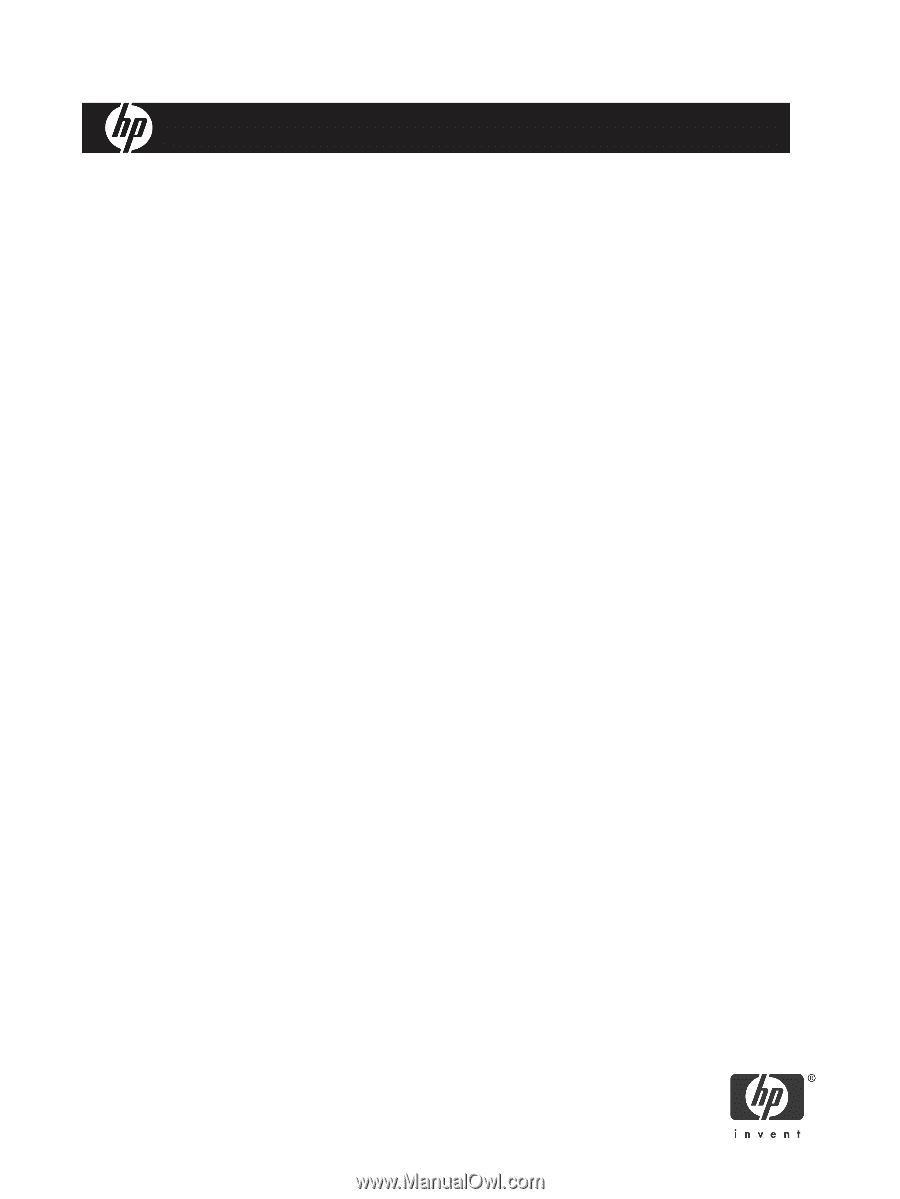
HP Remote Graphics Software 5.2.5 User Guide
Part number: 391829-407
Sixteenth edition: April 2009