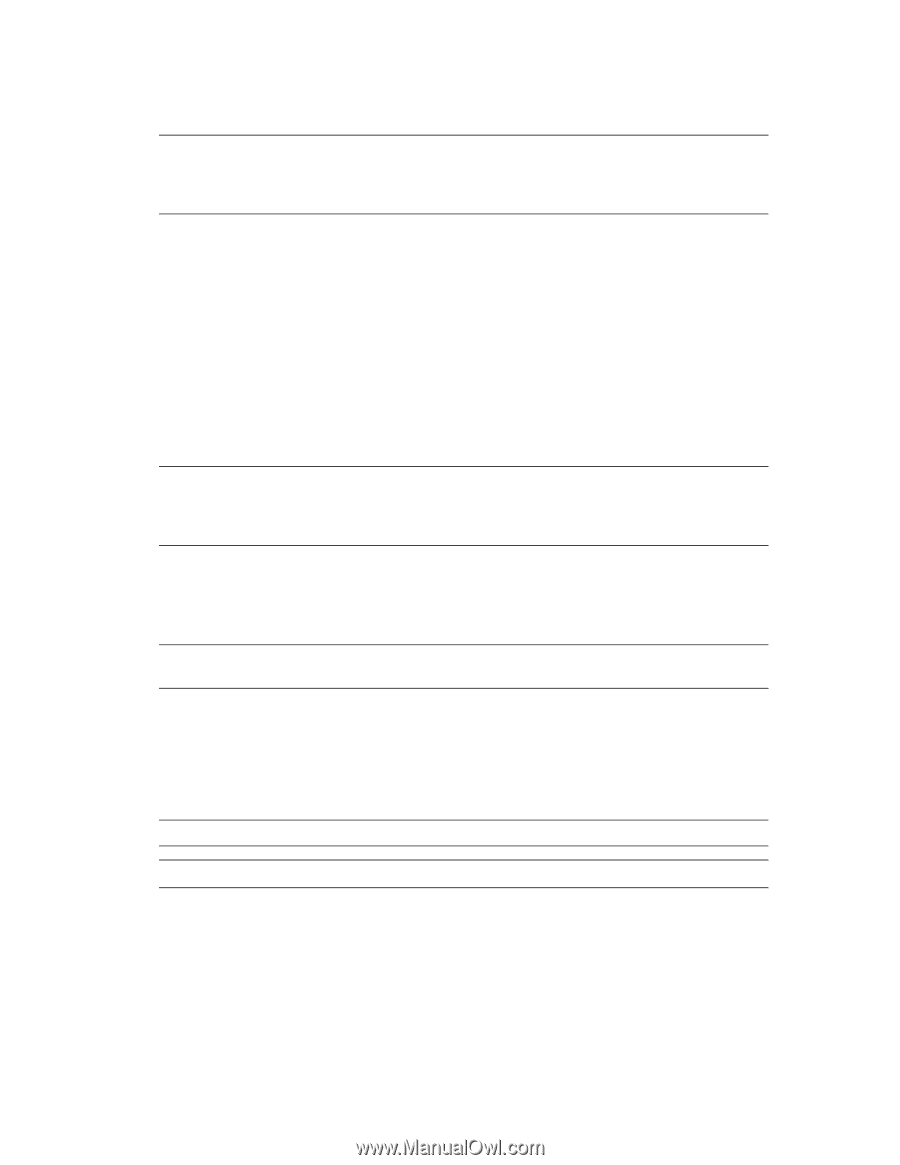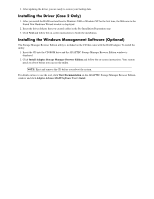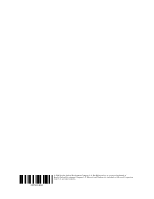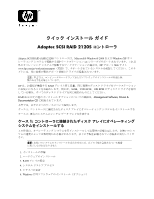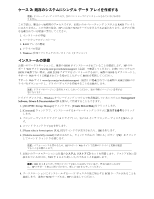HP Xw5000 Quick Install Guide - Adaptec SCSI RAID 2120S Controller - Page 3
Configuring the RAID Array, In the menu, press - workstation n
 |
UPC - 613326803318
View all HP Xw5000 manuals
Add to My Manuals
Save this manual to your list of manuals |
Page 3 highlights
3. Open the chassis cover of the workstation. 4. (Case 1 only) Disconnect the SCSI connector on the controller end if your workstation has SCSI hard drives. 5. Install the ASR 2120S adapter in one of the available PCI slots in your workstation. NOTE: Your workstation might have 32-bit PCI or 64-bit PCI slots. It is recommended that you install the ASR 2120S adapter in the 64-bit PCI slot to take advantage of the bus performance, but the adapter can also be installed in a 32-bit PCI slot if your workstation does not have a 64-bit PCI slot. 6. Set the SCSI IDs for each hard drive using the jumper setting on the hard drive label. Each drive MUST have a unique ID or the workstation does not boot. 7. Connect the hard drives to the RAID controller using the SCSI cable. 8. Connect the power cable to each drive. 9. Close the chassis cover. 10. Reconnect the main power cord to rear of the workstation and to the electrical wall outlet. Configuring the RAID Array 1. Turn on the workstation and when you see the HP logo screen, press the Esc key to see the Option ROM Message. NOTE: If you do not see the Option ROM message mentioned in the next step, go into your system BIOS Setup and enable the Option ROM Scan setting. (Follow the on-screen instructions or refer to your system user manual for reference). Save the system configuration and exit. The system reboots. 2. (Case 1 only) Your system might come with an IDE drive or other SCSI controller. To boot from the RAID array you might need to set up the boot device priority so that Bootable Add in Card is set as the boot device (as opposed to the IDE drives) or the Adaptec RAID Controller is listed at the top under Controller Order. Save the configuration changes and exit the setup. The system reboots. NOTE: The BIOS settings might differ depending on your system model. Refer to your system manual for specific BIOS instructions. 3. When you see the option ROM message, Adaptec SCSI RAID BIOS Vx.xx [BUILD xxxx] and