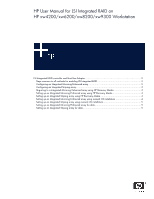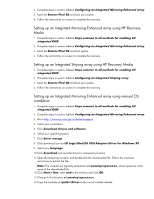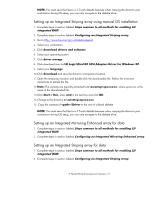HP Xw6200 HP User Manual for LSI Integrated RAID - Page 3
Configuring an Integrated Striping array
 |
UPC - 882780333536
View all HP Xw6200 manuals
Add to My Manuals
Save this manual to your list of manuals |
Page 3 highlights
2. Press any key during POST to view POST messages. 3. During the reboot, press CTRL-C to enter the LSI Logic Configuration Utility when the following is displayed on the monitor. Press Ctrl-C to start LSI Logic Configuration Utility... 4. Select the Adapter that you want to configure an array on. 5. Select . 6. Use the arrow key (up or down) to select the primary drive you want to include in the array and press Space. 7. If you are migrating a single drive (OS or data) to an array, press F3; otherwise, press Delete. 8. Use the arrow key (up or down) to select the next drive you want to include in the array and press Space. 9. Repeat step 8 to include any additional drives to the array. An array can have 2 to 6 drives. 10.Press Esc. 11.Use the arrow key (up or down) to select then press Enter. 12.Press Esc. 13.Use the arrow key (up or down) to select then press Enter. Configuring an Integrated Striping array 1. Restart your workstation. 2. Press any key during POST to view POST messages. 3. During the reboot, press CTRL-C to enter the LSI Logic Configuration Utility when the following is displayed on the monitor: Press Ctrl-C to start LSI Logic Configuration Utility... 4. Select the Adapter that you want to configure an array on. 5. Select . 6. Use the arrow key (up or down) to select the first HDD you want to include in the array. 7. Press Space to toggle Array Disk? = [Yes]. 8. Repeat steps 6 and 7 so the array can include 2 to 6 HDDs. 9. Press Esc. 10. Use the arrow key (up or down) to select then press Enter. 11. Press Esc. 12. Use the arrow key (up or down) to select then press Enter. Migrating to a Integrated Mirroring Enhanced array using HP Recovery Media 1. Complete steps in section labeled Steps common to all methods for enabling LSI integrated RAID.