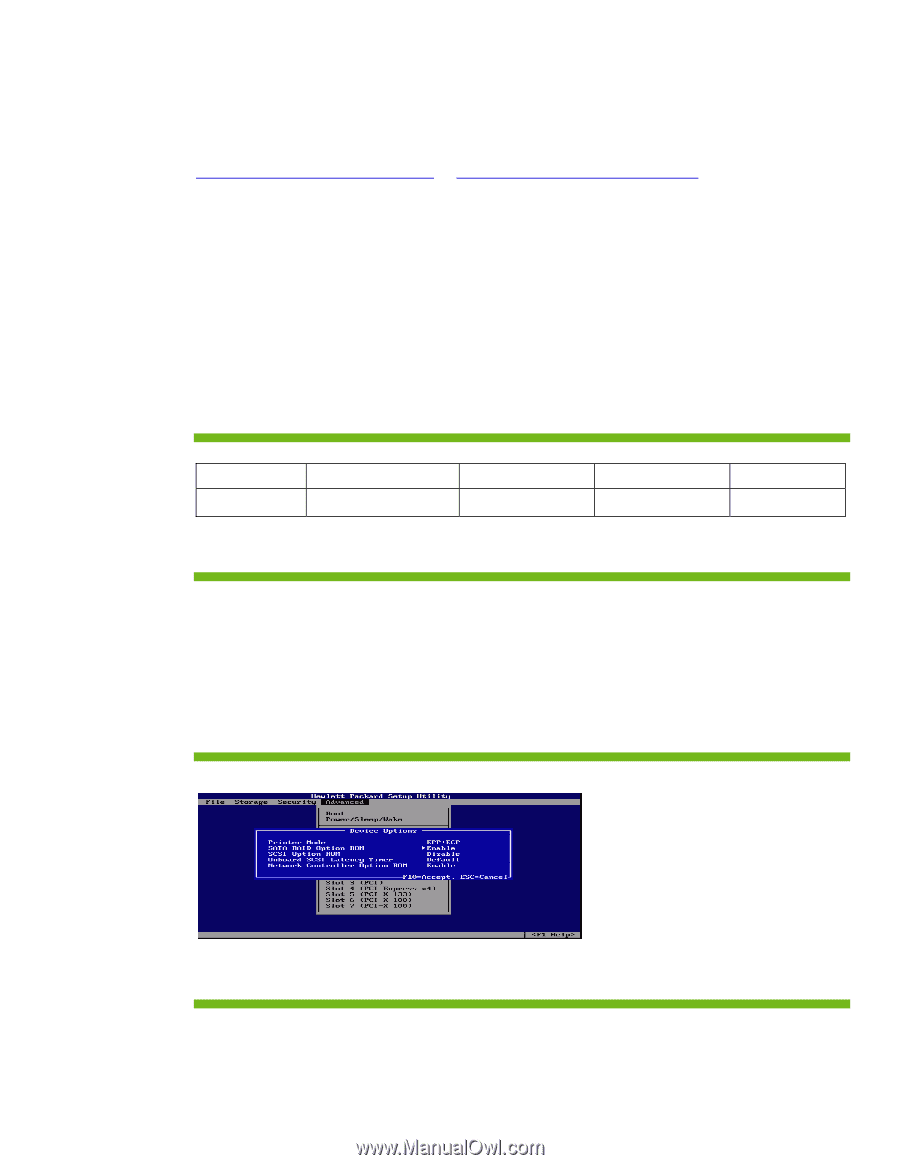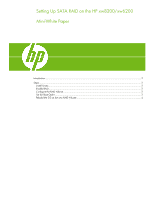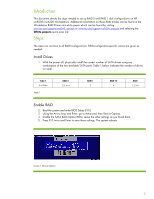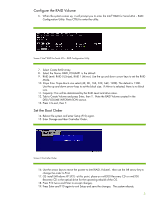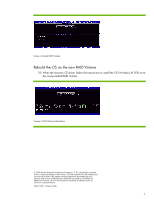HP Xw6200 Setting Up SATA RAID on the HP xw8200/xw6200 - Page 2
Introduction, Steps, Install Drives, Enable RAID
 |
UPC - 882780333536
View all HP Xw6200 manuals
Add to My Manuals
Save this manual to your list of manuals |
Page 2 highlights
Introduction This document details the steps needed to set up RAID 0 and RAID 1 disk configurations on HP xw8200/xw6200 Workstations. Additional information on these RAID modes can be found in the Workstation RAID Primer mini-white paper which can be found by visiting www.hp.com/support/xw6200_manuals or www.hp.com/support/xw8200_manuals and selecting the White papers quick jump link. Steps The steps are common to all RAID configurations. RAID-configuration-specific values are given as needed. Install Drives 1. With the power off, physically install the correct number of SATA drives using any combination of the two available SATA ports. Table 1 below indicates the number of drives to install. Table 1 # of Disks Table 1 RAID 0 2,3, or 4 RAID 1 2 RAID 10 4 JBOD 1,2,3,4 Enable RAID 2. Boot the system and enter BIOS Setup (F10). 3. Using the Arrow keys and Enter, go to Advanced, then Device Options. 4. Enable the SATA RAID Option ROM. Leave the other settings as you found them. 5. Press F10 twice and Enter to save these settings. The system reboots. Screen 1 Device Options 2