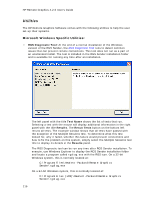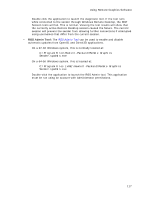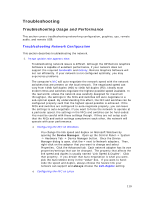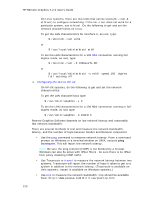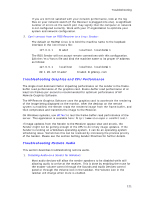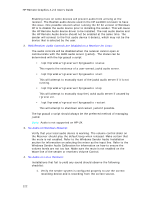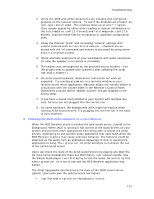HP Xw6400 Remote Graphics Software 4.2.0 User Guide - Page 129
Troubleshooting Graphics and CPU Performance, Troubleshooting Remote Audio
 |
UPC - 882780645493
View all HP Xw6400 manuals
Add to My Manuals
Save this manual to your list of manuals |
Page 129 highlights
Troubleshooting If you are still not satisfied with your network performance, look at the log files on your network switch (if the Receiver is plugged into one). A significant number of errors on the switch port may signify that the computer or network is not configured correctly. Work with your IT organization to optimize your system and network configuration. 2. Can't connect from an RGS Receiver to a Linux Sender: The default on RedHat Linux is to bind the machine name to the loopback interface in the /etc/hosts file: 127.0.0.1 blade2 localhost.localdomain The RGS Sender will not accept remote connections with this configuration. Edit the /etc/hosts file and bind the machine name to its proper IP address as follows: 127.0.0.1 localhost localhost.localdomain 88.1.89.122 blade2 blade2.bigmoney.com Troubleshooting Graphics and CPU Performance The single most dominant factor impacting performance on the sender is the framebuffer read performance of the graphics card. Frame-buffer read performance of at least ten frames-per-second is recommended for optimum performance of HP Remote Graphics Software. The HP Remote Graphics Software uses the graphics card to accelerate the rendering of the image being displayed on the monitor. After the desktop on the remote system is modified, the Sender reads the rendered image from the frame-buffer, and then compresses and transmits the image to the Receiver. On Windows systems, use BltTest to test the frame-buffer read performance of the server. This application is available here: http://www.stereopsis.com/blttest/. If image updates from the Sender to the Receiver appear slow and erratic, the Sender might not be getting enough of the CPU to do timely image updates. If the Sender is running on a Windows operating-system, it can be an operating-system scheduling issue. Sometimes this can be resolved by increasing the process priority of the Sender. Please see the section Setting Sender Priorities for further details. Troubleshooting Remote Audio This section describes troubleshooting remote audio. 1. Disabling Audio on a Sender for Windows: Most audio devices will allow the sender speakers to be disabled while still allowing audio to arrive at the receiver. This is done by enabling the mute for the master volume control through the Sounds and Audio Devices control panel or through the Volume icon in the taskbar. The Volume icon in the taskbar will change when mute is enabled. 121