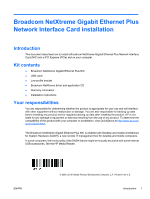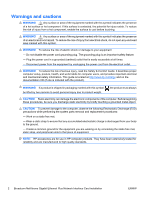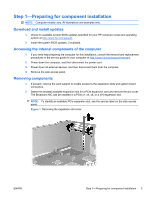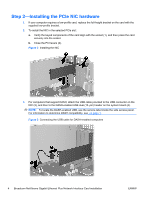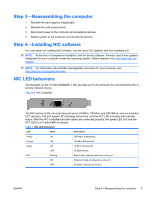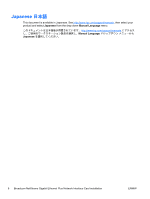HP Z200 Broadcom NetXtreme Gigabit Ethernet Plus Network Interface Card instal - Page 4
Step 2—Installing the PCIe NIC hardware,
 |
View all HP Z200 manuals
Add to My Manuals
Save this manual to your list of manuals |
Page 4 highlights
Step 2-Installing the PCIe NIC hardware 1. If your computer requires a low-profile card, replace the full-height bracket on the card with the supplied low-profile bracket. 2. To install the NIC in the selected PCIe slot: a. Verify the keyed components of the card align with the socket (1), and then press the card securely into the socket. b. Close the PCI levers (2). Figure 2 Installing the NIC 3. For computers that support DASH, attach the USB cable provided to the USB connector on the NIC (3), and then to the DASH-enabled USB dual (10-pin) header on the system board (4). NOTE: To locate the DASH-enabled USB, see the service label inside the side access panel. For information to determine DASH compatibility, see on page 1. Figure 3 Connecting the USB cable for DASH-enabled computers 4 Broadcom NetXtreme Gigabit Ethernet Plus Network Interface Card installation ENWW