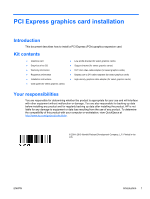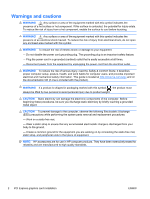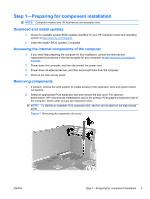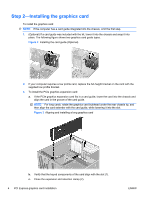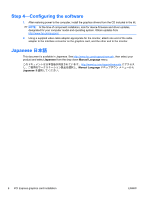HP Z200 PCI Express Graphics Card Installation
HP Z200 - Small Form Factor Workstation Manual
 |
View all HP Z200 manuals
Add to My Manuals
Save this manual to your list of manuals |
HP Z200 manual content summary:
- HP Z200 | PCI Express Graphics Card Installation - Page 1
driver CD ● Warranty information ● Regulatory information ● Installation instructions ● Card guide (for select graphics cards) ● Low-profile bracket (for select graphics cards) ● Support of this product with your computer or workstation, view QuickSpecs at http://www.hp.com/go/productbulletin. © - HP Z200 | PCI Express Graphics Card Installation - Page 2
at all times. - Disconnect power from the equipment by unplugging the power cord from the electrical outlet. WARNING! To reduce the risk of serious injury, read the Safety & Comfort Guide. It describes proper computer setup, posture, health, and work habits for computer users, and provides important - HP Z200 | PCI Express Graphics Card Installation - Page 3
the system BIOS updates, if available. Accessing the internal components of the computer 1. If you need help preparing the computer for this installation, consult the removal and replacement procedures in the service guide for your computer at http://www.hp.com/support/ manuals. 2. Power down the - HP Z200 | PCI Express Graphics Card Installation - Page 4
the kit, lower it into the chassis and snap it into place. The following figure shows two graphics card guide types. Figure 2 Installing the card guide (Optional) 2. If your computer requires a low profile card, replace the full-height bracket on the card with the supplied low-profile bracket. 3. To - HP Z200 | PCI Express Graphics Card Installation - Page 5
card requires additional power, locate the computer auxiliary graphics power supply cable and connect it (3). NOTE: See the service guide to locate the auxiliary graphics power supply cable. Figure 4 Installing the graphics expansion card 4. Reinstall the card support, if removed previously - HP Z200 | PCI Express Graphics Card Installation - Page 6
At the time of component installation, look for device firmware and driver updates, designated for your computer model and operating system. Obtain updates from http://www.hp.com/support. 2. Using a supplied video cable adapter appropriate for the monitor, attach one end of the cable adapter to the
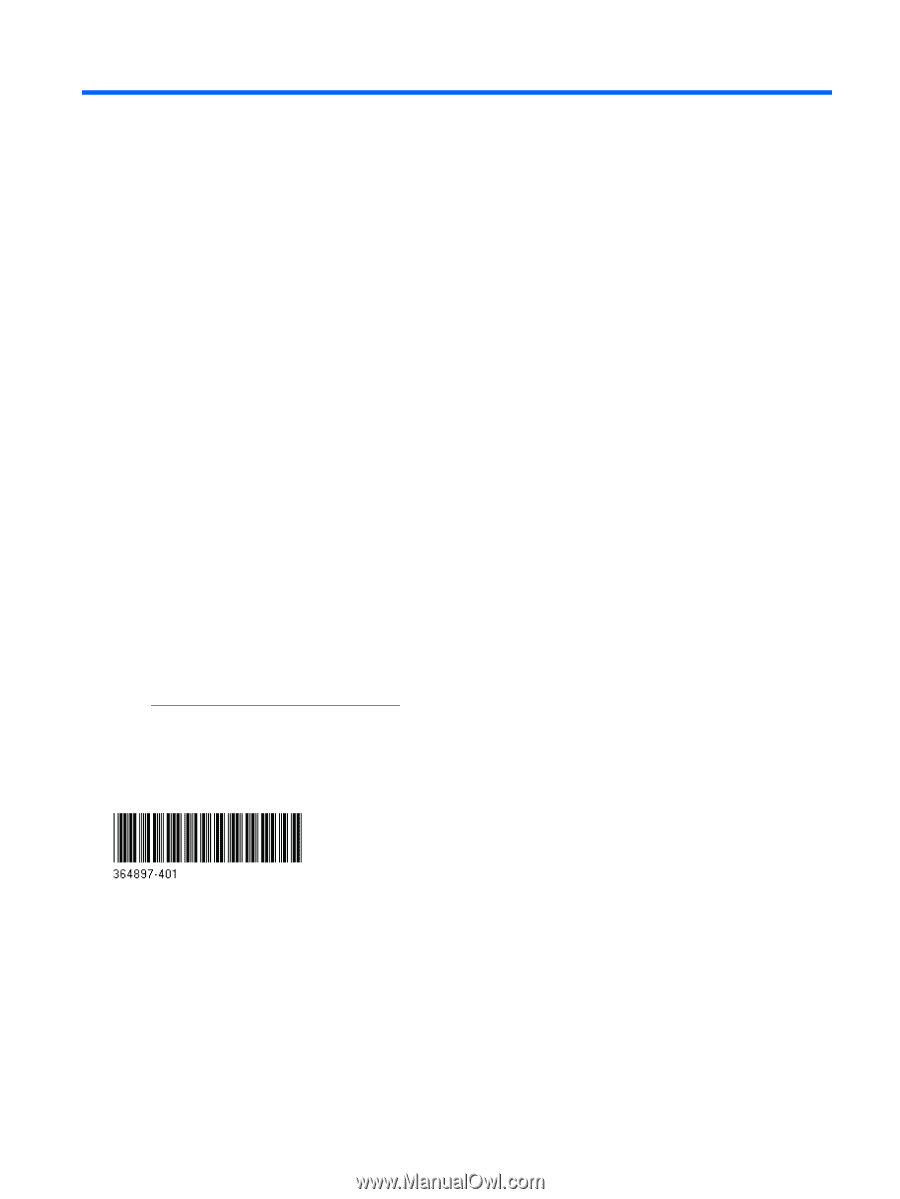
PCI Express graphics card installation
Introduction
This document describes how to install a PCI Express (PCIe) graphics expansion card.
Kit contents
●
Graphics card
●
Low-profile bracket (for select graphics cards)
●
Graphics driver CD
●
Support bracket (for select graphics cards)
●
Warranty information
●
DVI-VGA video cable adapter (for select graphics cards)
●
Regulatory information
●
Display port to DVI cable adapters (for select graphics cards)
●
Installation instructions
●
High-density graphics cable adapter (for select graphics cards)
●
Card guide (for select graphics cards)
Your responsibilities
You are responsible for determining whether the product is appropriate for your use and will interface
with other equipment without malfunction or damage. You are also responsible for backing up data
before installing any product and for regularly backing up data after installing the product. HP is not
liable for any damage to equipment or data loss resulting from the use of any product. To determine
the compatibility of this product with your computer or workstation, view
QuickSpecs
at
go/productbulletin
.
© 2004–2010 Hewlett-Packard Development Company, L.P. Printed in the
U.S.
ENWW
Introduction
1