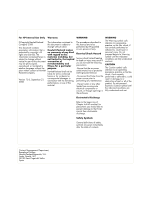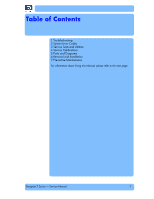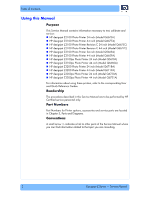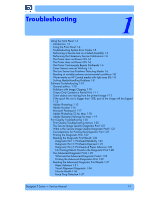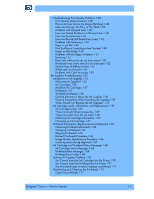HP Z2100 Service Manual - Page 6
You Cannot Insert the Ink Cartridge Into the Printer 1-70 - designjet ink
 |
UPC - 882780654006
View all HP Z2100 manuals
Add to My Manuals
Save this manual to your list of manuals |
Page 6 highlights
Troubleshooting Print Quality Problems 1-38 Print Quality General Advice 1-38 Horizontal Lines Across the Image (Banding) 1-38 Lines are Missing, Too Thin, or Too Thick 1-39 Problems with Stepped Lines 1-40 Lines are Printed Double or in Wrong Colors 1-41 Lines are discontinuous 1-41 Lines are Blurred (Ink Bleeds from Lines) 1-42 Problems with Graininess 1-42 Paper is not Flat 1-43 Print Scuffing or Scratching when Touched 1-45 Marks on the Media 1-45 Problems with the Edges of objects 1-51 Bronzing 1-51 Black and white prints do not look neutral 1-52 Horizontal lines at the end of a cut sheet print 1-52 Vertical lines of different colors 1-52 White spots on the print 1-53 Problems with Color Accuracy 1-53 Ink Supplies Troubleshooting 1-55 Introduction to Ink Supplies 1-55 What are Ink Supplies? 1-55 Ink Cartridges 1-55 Available Ink Cartridges 1-57 Printheads 1-57 Available Printheads 1-58 General Information About the Ink Supplies 1-58 General Precautions When Handling Ink Supplies 1-59 When Should You Replace the Ink Supplies? 1-59 Ink Cartridge Levels, Information, and Replacement 1-59 Ink Cartridge Levels 1-59 "View Ink Levels" Direct Access Key 1-59 "View Ink Levels" from the ink menu 1-60 Obtaining Ink Cartridge Information 1-60 Changing an Ink Cartridge 1-61 Printhead Information, Replacement and Alignment 1-63 Obtaining Printhead Information 1-63 Changing a Printhead 1-64 Aligning Printheads 1-66 Reinsert Printheads Procedure 1-66 Image Quality Maintenance Procedure 1-66 Scanning errors during alignment 1-67 Ink Cartridge and Printhead Status Messages 1-68 Ink Cartridge Status Messages 1-68 Printhead status messages 1-68 Printhead Error Codes 1-69 Solving Ink Supplies Problems 1-70 You Cannot Insert the Ink Cartridge Into the Printer 1-70 You Cannot Insert the Printhead Into the Printer 1-71 The front panel says to reset or replace a printhead 1-71 Maintaining and Cleaning the Printheads 1-72 Clean the printheads 1-72 Designjet Z Series - Service Manual 1-2