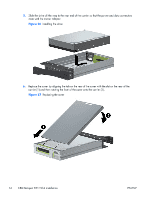HP Z220 HP Workstations - CRU Dataport DX115 kit installation - Page 19
HP Z220 Manual
 |
View all HP Z220 manuals
Add to My Manuals
Save this manual to your list of manuals |
Page 19 highlights
CAUTION: Insert or remove the carrier (with a disk drive) only when the workstation is shut down. Other procedures may result in system hangs, data loss, or even drive damage. The component supplier's user guide describes a procedure for inserting or removing the carrier (with drive) while the workstation is booted and then powering the drive via the power switch on the enclosure. Microsoft Windows XP and Windows Vista do not support this action. NOTE: You do not have to remove the DX115 case from the computer for this step. To install the hard drive: 1. Remove the locking screws from the sides of the carrier. Figure 24 Removing the locking screws 2. Remove the carrier cover by raising the front end of the cover (1) and pulling it away from the slot in the rear of the carrier (2). Figure 25 Removing the carrier cover 3. 4. Orient the drive so that the data and power connectors face the rear of the carrier. Place the drive into the front end of the carrier. ENWW Step 3-Installing a hard disk in the DX115 carrier 15