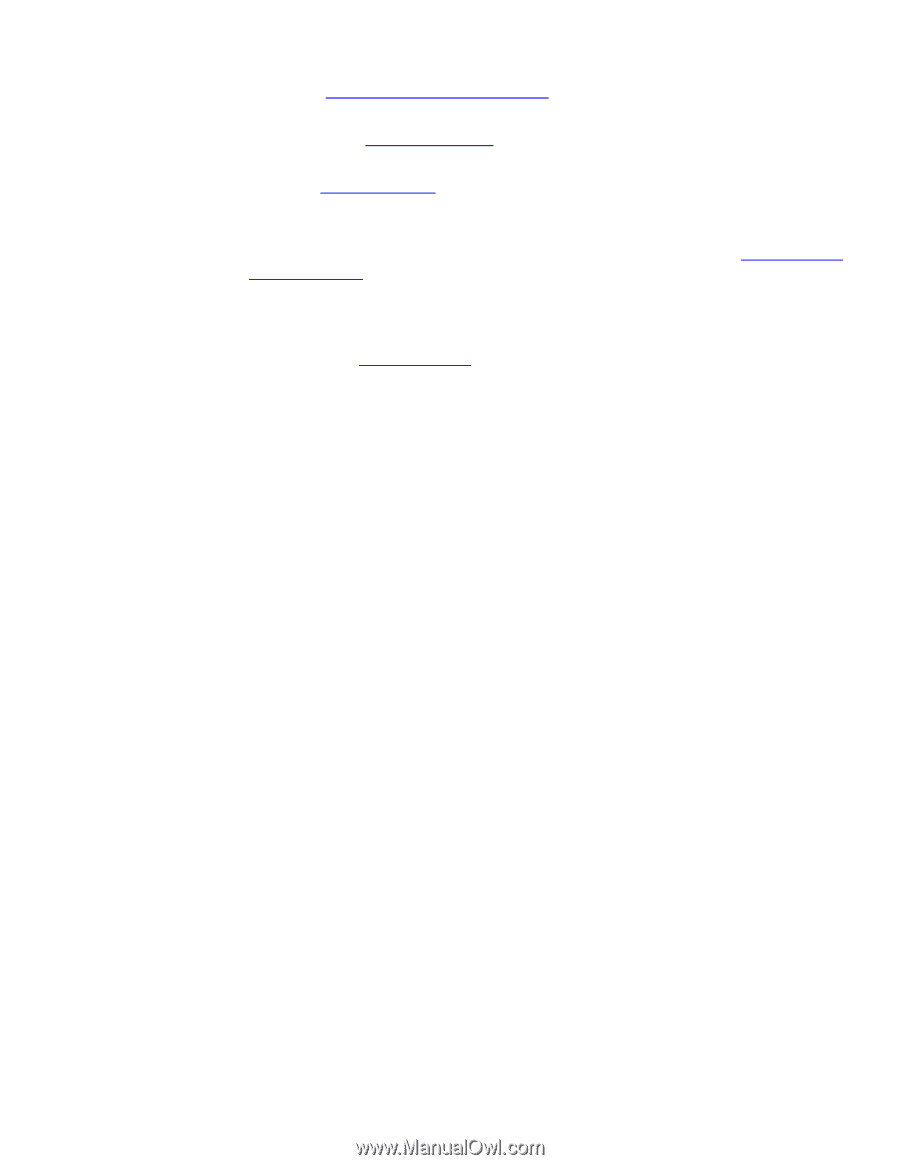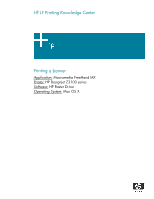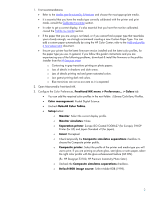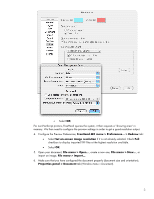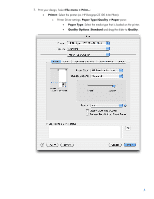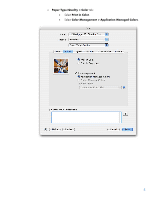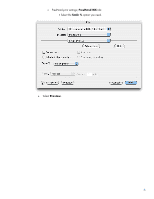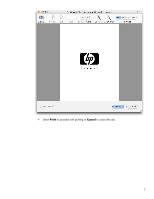HP Z3100 HP Designjet Z3100 Printing Guide [HP Raster Driver] - Printing a ban - Page 2
Rebuild Color Tables, Printer for US and Japan Standard v2 for Japan. - designjet firmware
 |
UPC - 882780677531
View all HP Z3100 manuals
Add to My Manuals
Save this manual to your list of manuals |
Page 2 highlights
1. First recommendations: • Refer to the Media type functionality & features and choose the most appropriate media. • It is essential that you have the media type correctly calibrated with the printer and print mode, consult the Calibrate my printer section. • In order to get a correct display, it's also essential that you have the monitor calibrated, consult the Profile my monitor section. • If the paper that you are using is not listed, or if you cannot find a paper type that resembles yours closely enough, we strongly recommend creating a new Custom Paper Type. You can add a custom paper automatically by using the HP Color Center; refer to the Add and profile a new paper type document. • Ensure your printer has the latest firmware version installed and the latest color profiles, for the paper type you use. In general, if you follow this guide's instructions and you are experiencing any of the following problems, download & install the firmware or the profiles installer from the HP Designjet online o Contouring in gray transitions printing on photo papers. o Loss of details in shadows and dark areas. o Lass of details printing red and green saturated colors. o Low gamut printing dark red colors. o Blue transitions are not as accurate as it is expected. 2. Open Macromedia FreeHand MX. 3. Configure the Color Preferences, FreeHand MX menu > Preferences... > Colors tab: • You can add the required color profiles in the next folder: /Library/ColorSync/Profiles. • Color management: Kodak Digital Science. • Uncheck Rebuild Color Tables. • Setup button: o Monitor: Select the current display profile. o Monitor simulates: None. o Separation printer: Europe ISO Coated FOGRA27 (for Europe), SWOP Printer (for US) and Japan Standard v2 (for Japan). o Intent: Perceptual. o Check temporally the Composite simulates separations checkbox to choose the Composite printer profile. o Composite printer: Select the profile of the printer and media type you will use to print. If you are printing on photo gloss, semi-gloss or satin paper, select the right color profile with the gloss enhancement feature (GE ON). (Ex. HP Designjet Z3100, HP Premium Instant-dry Photo Satin). o Uncheck the Composite simulates separations checkbox. o Default RGB image source: Select Adobe RGB (1998). 2