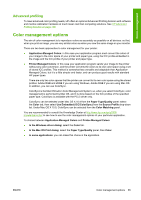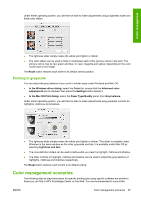HP Z3200 HP Designjet Z3200 Photo Printer Series - User Guide [English] - Page 75
Advanced profiling, Color management options
 |
UPC - 884420403371
View all HP Z3200 manuals
Add to My Manuals
Save this manual to your list of manuals |
Page 75 highlights
Color management Advanced profiling To meet advanced color profiling needs, HP offers an optional Advanced Profiling Solution with software and monitor-calibration hardware at much lower cost than competing solutions. See HP Advanced Profiling Solution on page 109. Color management options The aim of color management is to reproduce colors as accurately as possible on all devices: so that, when you print an image, you see very similar colors as when you view the same image on your monitor. There are two basic approaches to color management for your printer: ● Application-Managed Colors: in this case your application program must convert the colors of your image to the color space of your printer and paper type, using the ICC profile embedded in the image and the ICC profile of your printer and paper type. ● Printer-Managed Colors: in this case your application program sends your image to the printer without any color conversion, and the printer converts the colors to its own color space using a set of stored ICC profiles. This method is somewhat less versatile and adaptable than ApplicationManaged Colors, but it is a little simpler and faster, and can produce good results with standard HP paper types. There are only two color spaces that the printer can convert to its own color space using the stored profiles: Adobe RGB and sRGB if you are using Windows, Adobe RGB if you are using Mac OS. In addition, you can use ColorSync. ColorSync is the Mac OS built-in Color Management System; so, when you select ColorSync, color management is performed by Mac OS, and it is done based on the ICC profiles of the specified paper type. ColorSync is available with the PCL3 driver only. ColorSync can be selected under Mac OS X 10.4 from the Paper Type/Quality panel: select the Color tab, then select Use Embedded (ICC/ColorSync) from the Source Profile drop-down list. Under Mac OS X 10.5, ColorSync can be selected from the Color Matching panel. You are recommended to consult the Knowledge Center at http://www.hp.com/go/z3200/ knowledgecenter/ to see how to use the color management options of your particular application. To choose between Application-Managed Colors and Printer-Managed Colors: ● In the Windows driver dialog: select the Color tab. ● In the Mac OS Print dialog: select the Paper Type/Quality panel, then Color. ● In some applications: you can make this choice in the application. ENWW Color management options 65