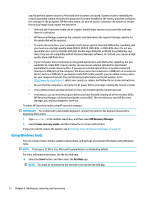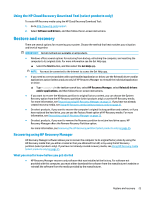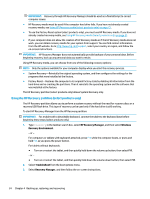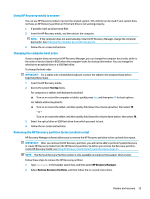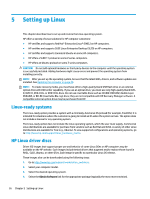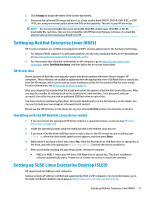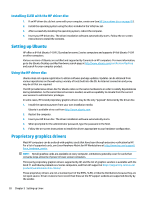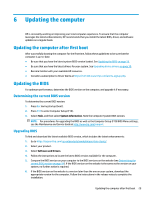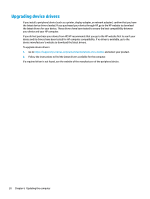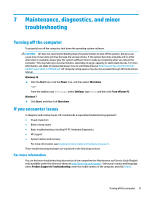HP Z6 User Guide - Page 35
Setting up Red Hat Enterprise Linux (RHEL), HP driver disc
 |
View all HP Z6 manuals
Add to My Manuals
Save this manual to your list of manuals |
Page 35 highlights
5. Click I Accept to accept the terms of the license agreement. 6. Download the software ISO image and burn it to a high-quality blank DVD-R, DVD+R, DVD-R DL, or DVD +R DL disc using an external optical drive with DVD writer capability. This disc is your HP driver disc. NOTE: Do not use rewritable discs such as CD±RW, DVD±RW, double-layer DVD±RW, or BD-RE (rewritable Blu-ray) discs; they are not compatible with HP Recovery Manager software. A compatible external optical drive may be purchased from HP. Setting up Red Hat Enterprise Linux (RHEL) HP Z series computers are certified and supported on RHEL streams appropriate to the hardware technology. ● For details of RHEL support for a particular platform, see the Linux Hardware Matrix for HP Workstations at http://www.hp.com/support/linux_hardware_matrix. ● For information about Red Hat certifications on HP computers, go to https://access.redhat.com/ ecosystem, select Certified Hardware, and then follow the on-screen instructions. HP driver disc Recent versions of Red Hat Linux typically require only driver updates with minor fixes to support HP computers. These releases can usually be supported with the appropriate driver USB flash drive or optical disc from the HP website, which can be used as a post-installation utility for the standard Red Hat Linux install. For more information, see HP Linux driver discs on page 26. After you complete the standard Red Hat install and restart the system, a Red Hat first-boot utility runs. After you specify a number of settings (such as the security level, time and date, 'root' password, and user accounts), the utility lets you load an additional USB flash drive or optical disc. The driver media is used during this phase. All content added by HP is in the /HP directory on the media. You can use it to build your own image or to browse the HP content. Please see the /HP directory on the media for any last-minute README pointers for elements on the disc. Installing with the HP Red Hat Linux driver media 1. If you do not have the appropriate HP driver media for a supported stream, create one (see HP Linux driver discs on page 26.) 2. Install the operating system using the media included in the Red Hat Linux box set. 3. If you have a Red Hat driver USB flash drive or optical disc for the OS version you are installing, type linux dd when the initial install splash screen appears, and then press Enter. 4. When asked if you have a driver disc, select Yes. Place the Red Hat driver USB flash drive or optical disc in the drive, and select the appropriate drive:hd[abcd]. Continue the normal installation. 5. After successfully installing the operating system, reboot the computer. ● RHEL 6 or RHEL 7: Insert your HP driver USB flash drive or optical disc. The driver installation software automatically starts. Follow the on-screen instructions to install the contents. Setting up SUSE Linux Enterprise Desktop (SLED) HP supports 64-bit SLED on some computers. Various versions of SLED are certified and supported by SUSE on HP computers. For more information, go to the SUSE certification bulletin search page at https://www.suse.com/yessearch/Search.jsp. Setting up Red Hat Enterprise Linux (RHEL) 27