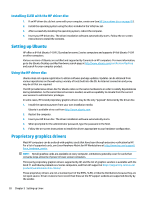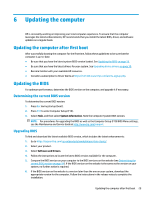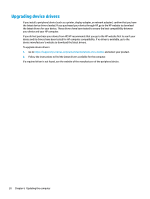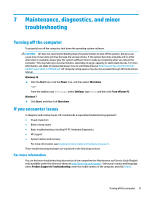HP Z6 User Guide - Page 41
Customer Self Repair, Blink or beep codes: interpreting POST diagnostic LEDs and audible codes
 |
View all HP Z6 manuals
Add to My Manuals
Save this manual to your list of manuals |
Page 41 highlights
● Upgrade the BIOS. A new release of the BIOS might have been released that supports new features or fixes your problem. ● For more detailed information, see the troubleshooting chapter in the Maintenance and Service Guide at http://www.hp.com/support. Customer Self Repair Under the Customer Self Repair programs, you can order a replacement part and install the part without onsite HP technical assistance. Customer Self Repair might be required for some components. For more information, go to http://www.hp.com/go/selfrepair and select your product. NOTE: Some components are not eligible for Customer Self Repair and must be returned to HP for service. Call support for further instructions before attempting to remove or repair these components. Blink or beep codes: interpreting POST diagnostic LEDs and audible codes If the power LED on the computer is flashing or if you hear beeps, see the Maintenance and Service Guide (English only) for interpretation and recommended action. Basic troubleshooting WARNING! When the computer is plugged into an AC power source, voltage is always applied to the system board. To reduce the risk of personal injury from electrical shock and/or hot surfaces, be sure to disconnect the power cord from the wall outlet and allow the internal system components to cool before you touch them. If you are having problems with the computer, try the appropriate solutions as described in the previous sections and summarized below to try to isolate the exact problem before calling for technical support. ● If the screen is blank, plug the monitor into a different video port on the computer if one is available. Or, replace the monitor with a monitor that you know is functioning properly. ● If you are working on a network: - Use a different network cable to connect your computer to the network. - Connect a different computer with a different cable to the network. If your problem is not resolved, the network jack on your computer or the network wall jack might be faulty. ● If you recently added new hardware, remove the hardware. ● If you recently installed new software, uninstall the software. ● If the computer will turn on but will not boot into the operating system, run the "pre-boot" diagnostics utility, HP PC Hardware Diagnostics. See Using HP PC Hardware Diagnostics (UEFI) on page 36. ● If the computer will boot into the operating system and Internet access is available, you may access HP Instant Support Professional Edition at http://www.hp.com/go/ispe. HP Support Online support Online support resources include web-based troubleshooting tools, technical knowledge databases, driver and patch downloads, online communities, and product change notification services. The following websites are also available to you: If you encounter issues 33