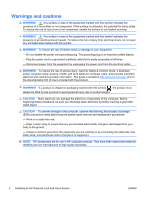HP Z600 HP xw and Z Series Workstations - Installing an HP Solenoid Lock and H - Page 6
Disabling and removing the Solenoid Lock, Disabling the Solenoid Lock via the F10 Setup Utility
 |
UPC - 884962074053
View all HP Z600 manuals
Add to My Manuals
Save this manual to your list of manuals |
Page 6 highlights
Disabling and removing the Solenoid Lock There are two methods to disable the Solenoid Lock. ● If you can access the F10 Setup utility, follow the steps in Disabling the Solenoid Lock via the F10 Setup Utility on page 6. ● If a Solenoid Lock is installed but you cannot access the F10 utility, follow the steps in Disabling the Solenoid Lock mechanically on page 6. Disabling the Solenoid Lock via the F10 Setup Utility 1. Turn on or restart the computer. 2. Repeatedly press and release the F10 key until the Computer Setup Utilities menu appears. NOTE: If you do not press the F10 key at the appropriate time, you must turn the computer off, then on again, and press the F10 key again to access Computer Setup. 3. Select Security > Smart Cover > Unlock. 4. Before exiting, select File > Save Changes and Exit. 5. Remove the computer side access panel to access the internal components of the computer. 6. Using the FailSafe Key included in this kit, remove the two tamper-resistant screws that secure the Solenoid Lock to the chassis. 7. Unplug the Solenoid Lock cable from the system board and remove the lock assembly. Disabling the Solenoid Lock mechanically NOTE: If the Solenoid Lock is locked and disabled mechanically, the new lock will be automatically locked as soon as the computer is restarted. 1. Exit all software applications, shut down the operating system software, turn off the computer and any external devices, and then disconnect the power cord from the power outlet. 2. Lay the computer on its side with the cover facing up. 3. Using the FailSafe Key included in this kit, remove the two tamper-resistant screws that secure the Solenoid Lock to the chassis. 4. After the screws are removed, the Solenoid Lock will fall inside the chassis. 5. Remove the computer side access panel to access the internal components of the computer. 6. Unplug the Solenoid Lock cable from the system board and remove the lock assembly. 6 Installing an HP Solenoid Lock and Hood Sensor ENWW