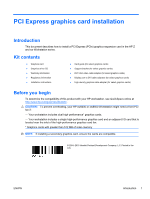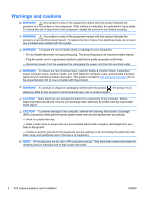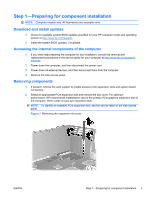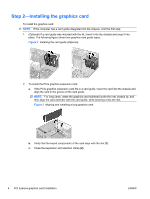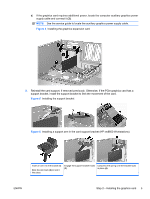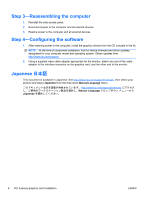HP Z600 HP xw and Z series Workstations - PCI Express Graphics Card Installati - Page 5
Reinstall the card support, if removed previously. Otherwise
 |
UPC - 884962074053
View all HP Z600 manuals
Add to My Manuals
Save this manual to your list of manuals |
Page 5 highlights
d. If the graphics card requires additional power, locate the computer auxiliary graphics power supply cable and connect it (3). NOTE: See the service guide to locate the auxiliary graphics power supply cable. Figure 4 Installing the graphics expansion card 3. Reinstall the card support, if removed previously. Otherwise, if the PCIe graphics card has a support bracket, install the support bracket to limit the movement of the card. Figure 5 Installing the support bracket Figure 6 Installing a support arm in the card support bracket (HP xw8600 Workstations) Insert an arm into the bracket (1). Slide the arm back (2) to lock it into place. Engage the support bracket hooks (3). Compress the spring until the bracket locks in place (4). ENWW Step 2-Installing the graphics card 5