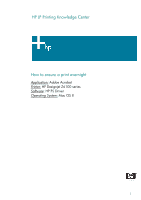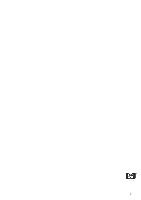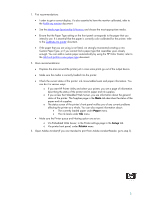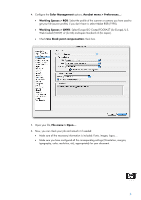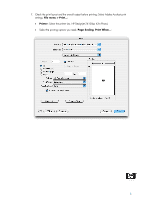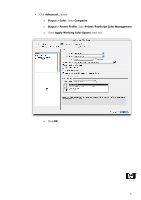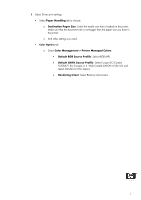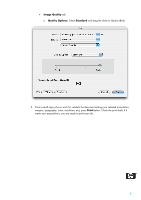HP Z6100 HP Designjet Z6100 Printing Guide [PS Driver] - How to ensure a print - Page 4
Color Management, Working Spaces > RGB, Use black point compensation
 |
UPC - 882780989535
View all HP Z6100 manuals
Add to My Manuals
Save this manual to your list of manuals |
Page 4 highlights
4. Configure the Color Management options, Acrobat menu > Preferences...: • Working Spaces > RGB: Select the profile of the scanner or camera you have used to get your file (source profile), if you don't have it, select Adobe RGB (1998). • Working Spaces > CMYK: Select Europe ISO Coated FOGRA27 (for Europe), U.S. Web Coated (SWOP) v2 (for US) and Japan Standard v2 (for Japan). • Check Use black point compensation check box. 5. Open your file, File menu > Open.... 6. Now, you can check your job and retouch it if needed: • Make sure all the necessary information is included: Fonts, images, logos.... • Make sure you have configured all the corresponding settings (Orientation, margins, typography, color, resolution, etc), appropriately for your document. 4