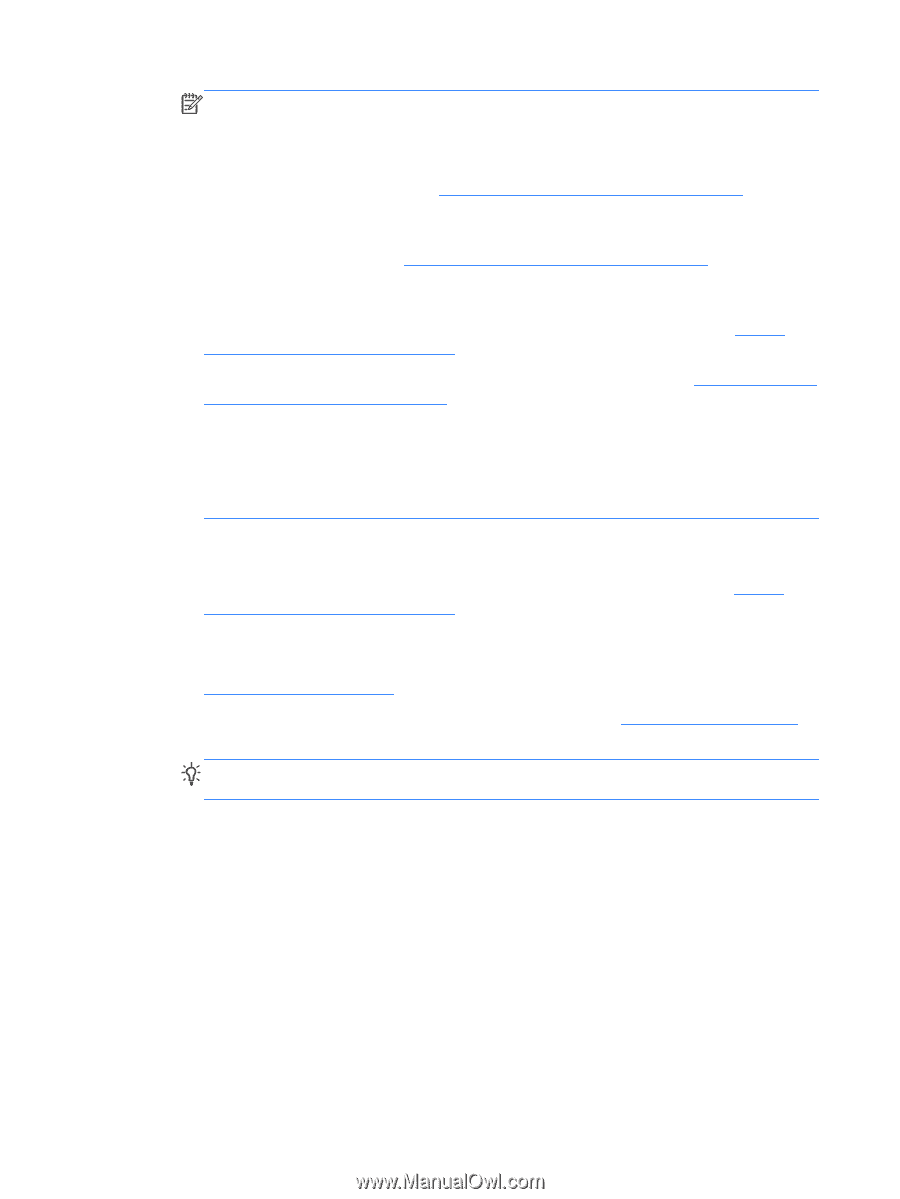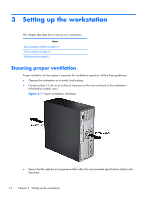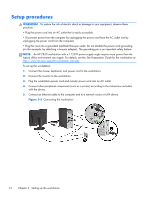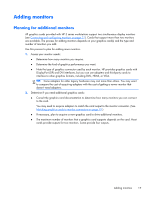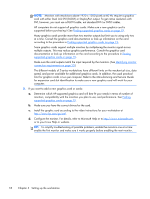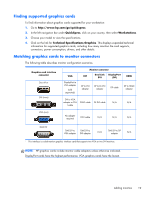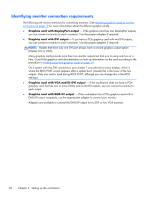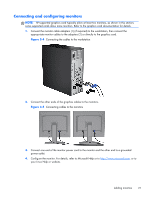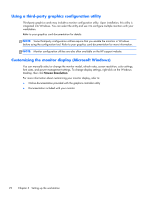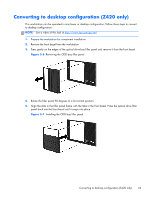HP Z820 HP Z420, Z620, and Z820 Workstation Series User Guide - Page 26
Manufacturing and Service Guide - workstation drivers
 |
View all HP Z820 manuals
Add to My Manuals
Save this manual to your list of manuals |
Page 26 highlights
NOTE: Monitors with resolutions above 1920 x 1200 pixels at 60 Hz require a graphics card with either Dual Link DVI (DL-DVI) or DisplayPort output. To get native resolution with DVI, however, you must use a DL-DVI cable, not standard DVI-I or DVI-D cables. HP computers do not support all graphics cards. Make sure a new graphics card is supported before purchasing it.See Finding supported graphics cards on page 19. Many graphics cards provide more than two monitor outputs but limit you to using only two at a time. Consult the graphics card documentation or look up information on the card according to the procedure in Finding supported graphics cards on page 19. Some graphics cards support multiple monitors by multiplexing the monitor signal across multiple outputs. This may reduce graphics performance. Consult the graphics card documentation or look up information on the card according to the procedure in Finding supported graphics cards on page 19. Make sure the card outputs match the input required by the monitors. (See Identifying monitor connection requirements on page 20.) The different models of Z-series workstations have different limits on the mechanical size, data speed, and power available for additional graphics cards. In addition, the usual practical limit for graphics cards is two per computer. Refer to the Manufacturing and Service Guide for expansion card slot identification to make sure a new graphics card will work for your computer. 3. If you want to add a new graphics card or cards: a. Determine which HP-supported graphics card will best fit your needs in terms of number of monitors, compatibility with the monitors you plan to use, and performance. See Finding supported graphics cards on page 19. b. Make sure you have the correct drivers for the card. c. Install the graphic card according to the video instructions for your workstation at http://www.hp.com/go/sml. d. Configure the monitor. For details, refer to Microsoft Help or to http://www.microsoft.com, or to your Linux Help or website. TIP: To simplify troubleshooting of possible problems, enable the monitors one at a time: enable the first monitor and make sure it works properly before enabling the next monitor. 18 Chapter 3 Setting up the workstation