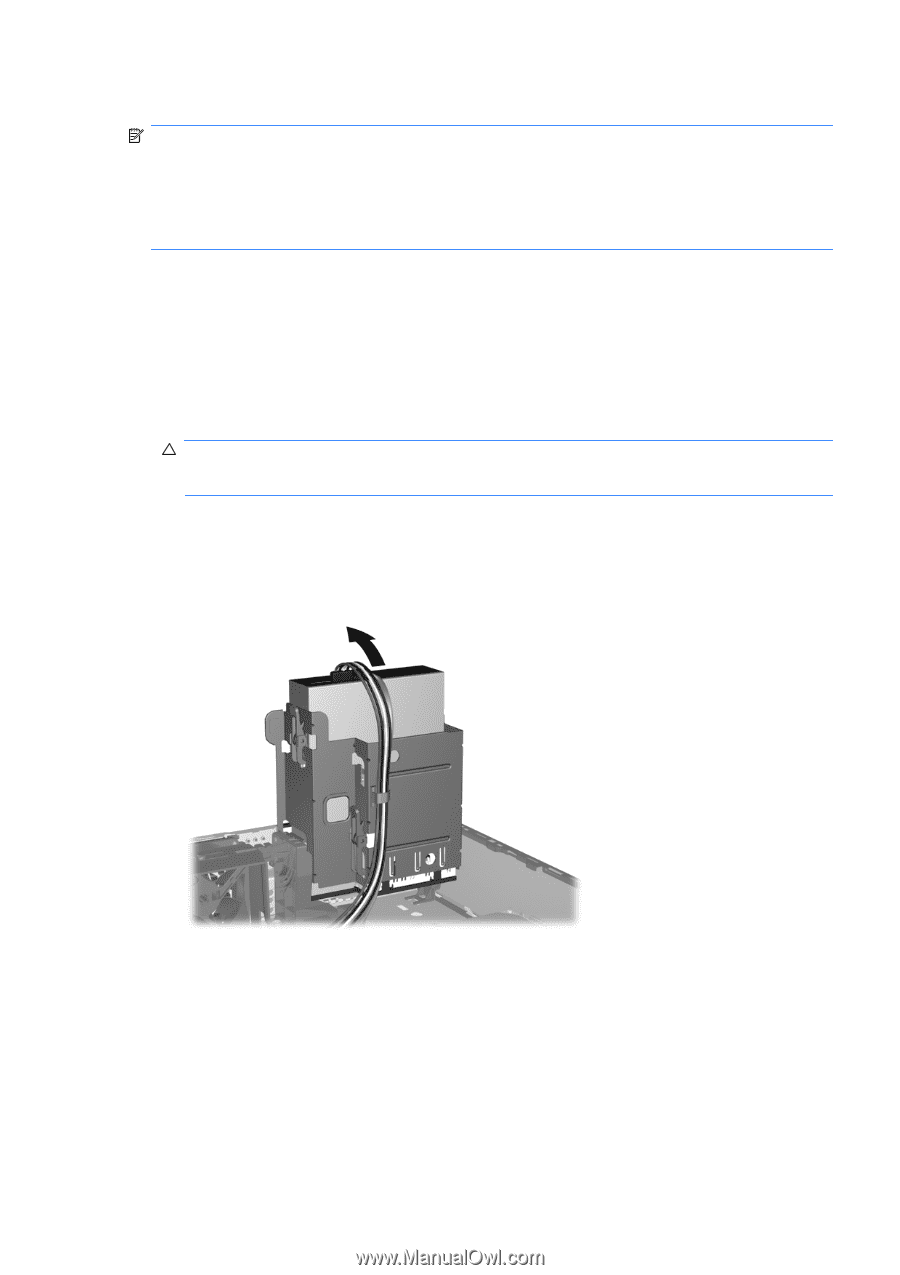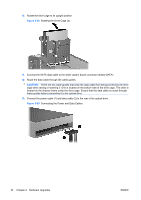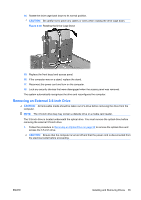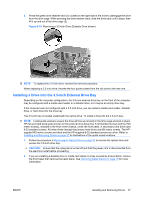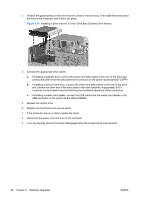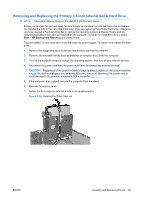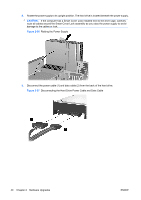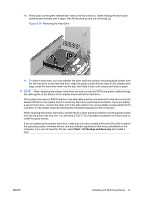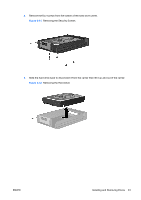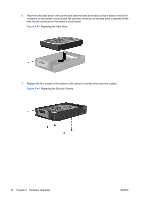HP dc73 Hardware Reference Guide - HP Compaq dc7800 Small Form Factor - Page 45
Removing and Replacing the Primary 3.5-inch Internal SATA Hard Drive, CAUTION,
 |
View all HP dc73 manuals
Add to My Manuals
Save this manual to your list of manuals |
Page 45 highlights
Removing and Replacing the Primary 3.5-inch Internal SATA Hard Drive NOTE: The system does not support Parallel ATA (PATA) hard drives. Before you remove the old hard drive, be sure to back up the data from the old hard drive so that you can transfer the data to the new hard drive. Also, if you are replacing the primary hard drive, make sure you have created a Recovery Disc Set to restore the operating system, software drivers, and any software applications that were preinstalled on the computer. If you do not have this CD set, select Start > HP Backup and Recovery and create it now. The preinstalled 3.5-inch hard drive is located under the power supply. To remove and replace the hard drive: 1. Remove/disengage any security devices that prohibit opening the computer. 2. Remove all removable media, such as diskettes or compact discs, from the computer. 3. Turn off the computer properly through the operating system, then turn off any external devices. 4. Disconnect the power cord from the power outlet and disconnect any external devices. CAUTION: Regardless of the power-on state, voltage is always present on the system board as long as the system is plugged into an active AC outlet. You must disconnect the power cord to avoid damage to the internal components of the computer. 5. If the computer is on a stand, remove the computer from the stand. 6. Remove the access panel. 7. Rotate the drive cage for external drives to its upright position. Figure 2-35 Rotating the Drive Cage Up ENWW Installing and Removing Drives 39