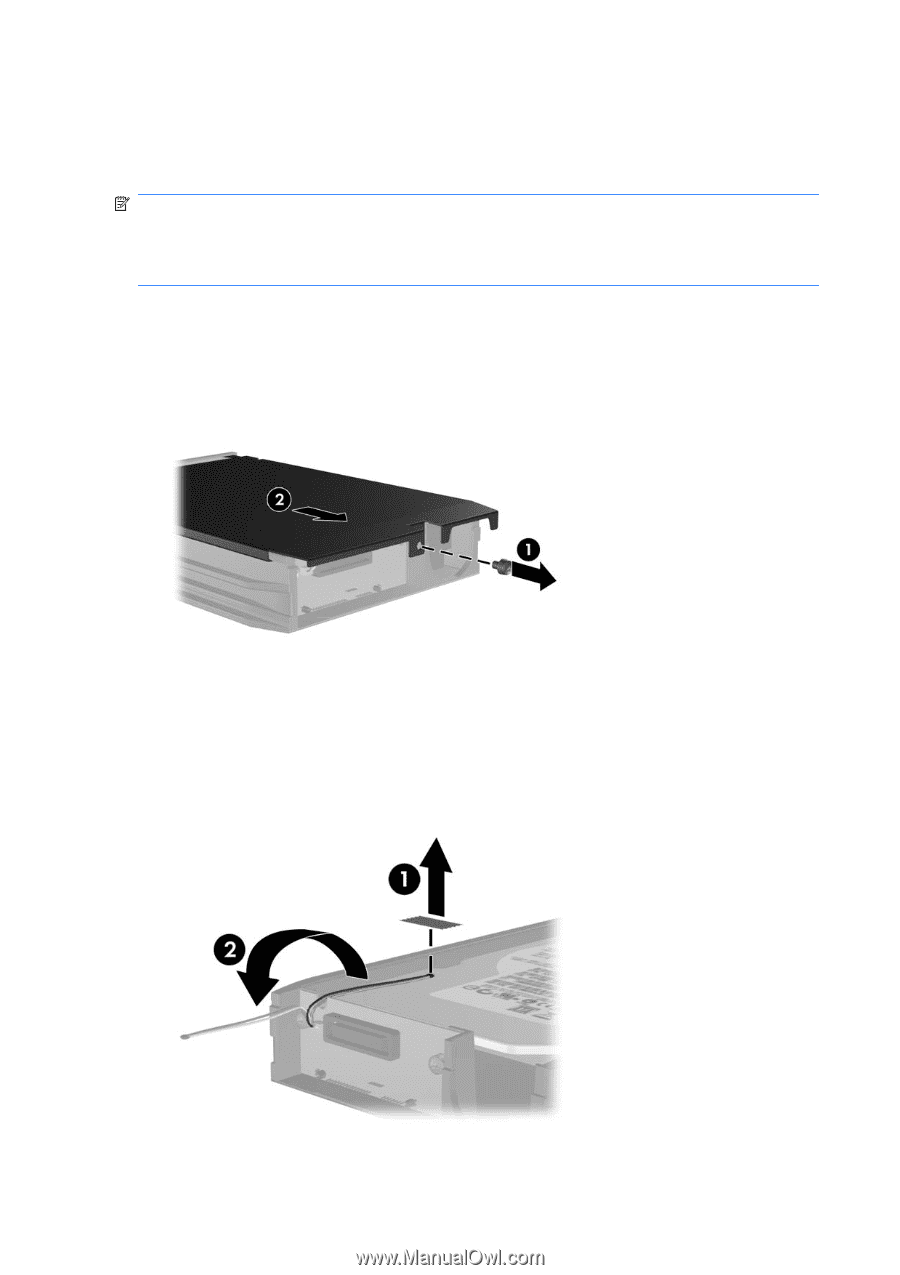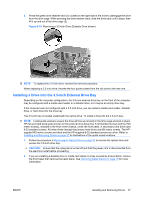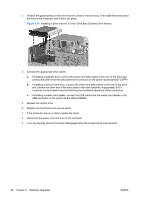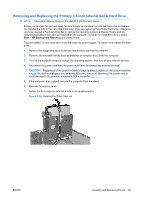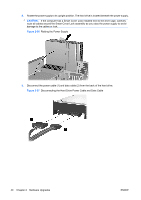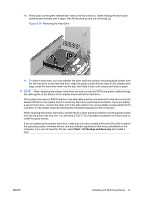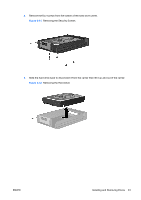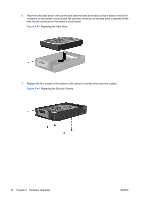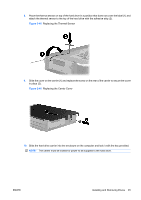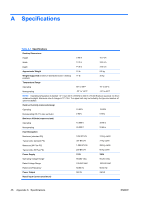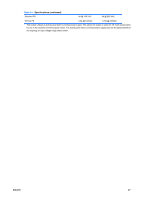HP dc73 Hardware Reference Guide - HP Compaq dc7800 Small Form Factor - Page 48
Removing and Replacing a Removable 3.5-inch SATA Hard Drive, Removing the Carrier Cover
 |
View all HP dc73 manuals
Add to My Manuals
Save this manual to your list of manuals |
Page 48 highlights
Removing and Replacing a Removable 3.5-inch SATA Hard Drive Some models are equipped with a Removable SATA Hard Drive Enclosure in the 5.25-inch external drive bay. The hard drive is housed in a carrier that can be quickly and easily removed from the drive bay. To remove and replace a drive in the carrier: NOTE: Before you remove the old hard drive, be sure to back up the data from the old hard drive so that you can transfer the data to the new hard drive. Also, if you are replacing the primary hard drive, make sure you have created a Recovery Disc Set to restore the operating system, software drivers, and any software applications that were preinstalled on the computer. If you do not have this CD set, select Start > HP Backup and Recovery and create it now. 1. Unlock the hard drive carrier with the key provided and slide the carrier out of the enclosure. 2. Remove the screw from the rear of the carrier (1) and slide the top cover off the carrier (2). Figure 2-39 Removing the Carrier Cover 3. Remove the adhesive strip that secures the thermal sensor to the top of the hard drive (1) and move the thermal sensor away from the carrier (2). Figure 2-40 Removing the Thermal Sensor 42 Chapter 2 Hardware Upgrades ENWW