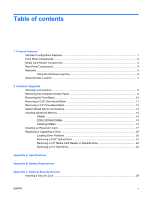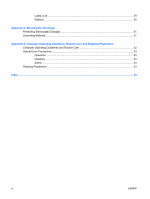HP dx2040 Hardware Reference Guide - dx2040 Microtower Model - Page 10
Rear Panel Components - audio ltd
 |
View all HP dx2040 manuals
Add to My Manuals
Save this manual to your list of manuals |
Page 10 highlights
Rear Panel Components Figure 1-4 Rear Panel Components Table 1-3 Rear Panel Components 1 Power Cord Connector 8 Line-Out Connector for powered audio devices (green) 2 Voltage Select Switch 9 Line-In Audio Connector (blue) 3 PS/2 Keyboard Connector (purple) 10 PS/2 Mouse Connector (green) 4 Serial Port (teal) 11 Parallel Port (purple) 5 VGA Monitor Connector (blue) 12 RJ-45 Network Connector 6 Universal Serial Bus (USB) 13 Optional Serial Port (teal) 7 Microphone Connector (pink) NOTE: Arrangement and number of connectors may vary by model. The monitor connector on the system board is inactive when a PCI Express x16 graphics card is installed in the computer. If a PCI or PCI Express x1 graphics card is installed, the connectors on the card and the system board may be used at the same time. Some settings may need to be changed in Computer Setup to use both connectors. For information about setting the boot VGA controller, refer to the Computer Setup (F10) Utility Guide. The Line-In, Line-Out, and Microphone audio connectors on the rear panel can be reconfigured to perform different audio functions using the Realtek Audio Manager. To access the Realtek Audio Manager, click the Realtek Audio icon on the Windows taskbar, then select the Speaker Configuration tab to reconfigure the audio connectors. The following table describes the audio configuration options available in the Realtek Audio Manager. 4 Chapter 1 Product Features ENWW