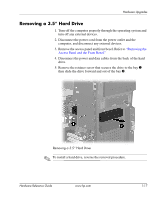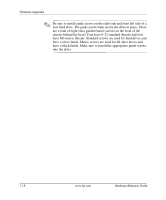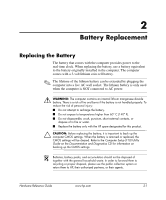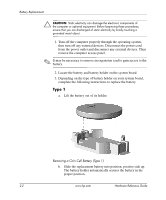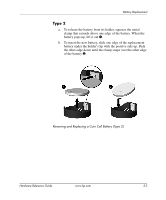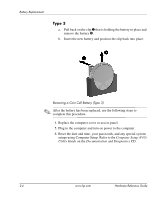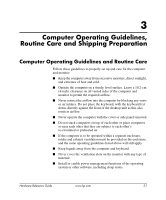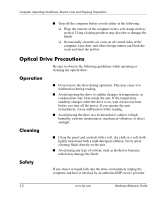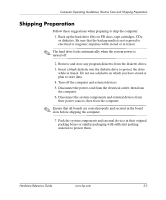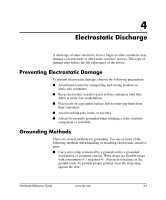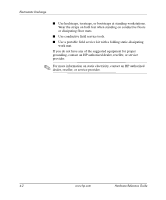HP dx2100 Hardware Reference Guide - Page 26
Type 3, Computer Setup F10, Utility Guide, Documentation and Diagnostics
 |
View all HP dx2100 manuals
Add to My Manuals
Save this manual to your list of manuals |
Page 26 highlights
Battery Replacement Type 3 a. Pull back on the clip 1 that is holding the battery in place and remove the battery 2. b. Insert the new battery and position the clip back into place. Removing a Coin Cell Battery (Type 3) ✎ After the battery has been replaced, use the following steps to complete this procedure. 4. Replace the computer cover or access panel. 5. Plug in the computer and turn on power to the computer. 6. Reset the date and time, your passwords, and any special system setups using Computer Setup. Refer to the Computer Setup (F10) Utility Guide on the Documentation and Diagnostics CD. 2-4 www.hp.com Hardware Reference Guide
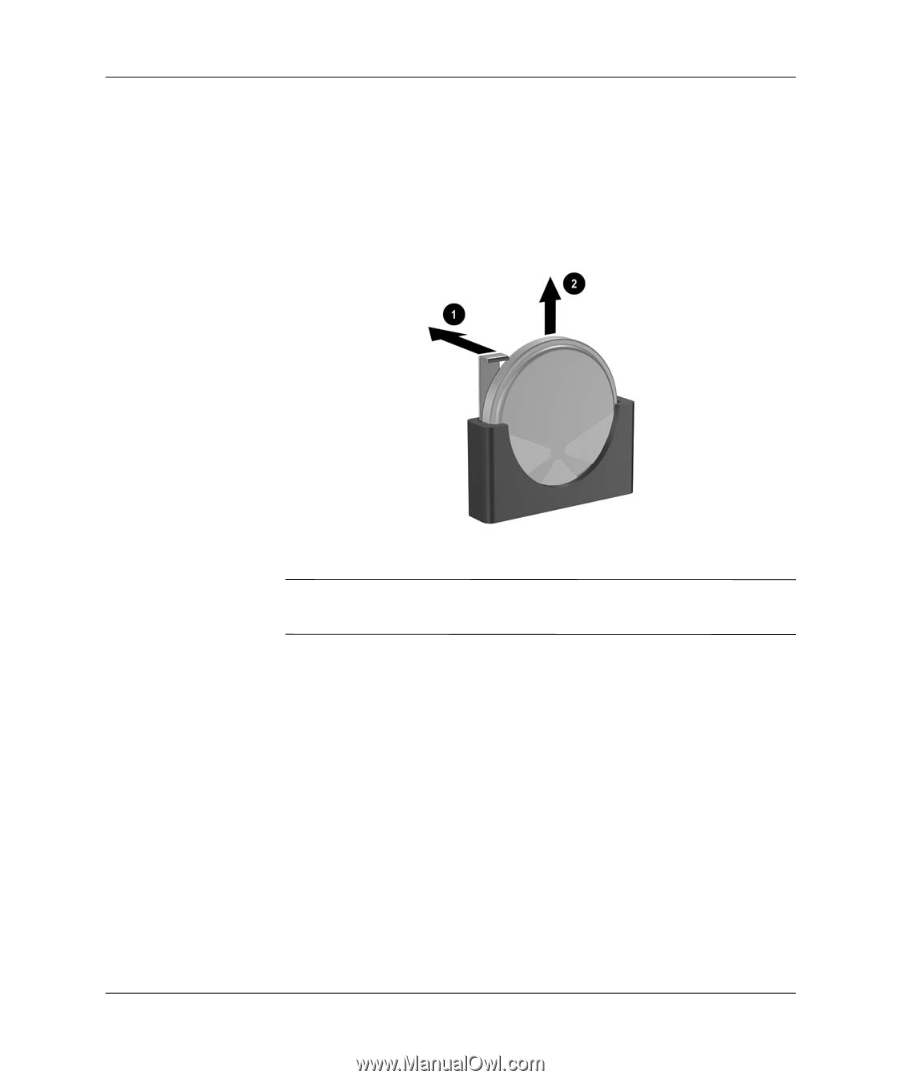
2-4
www.hp.com
Hardware Reference Guide
Battery Replacement
Type 3
a.
Pull back on the clip
1
that is holding the battery in place and
remove the battery
2
.
b.
Insert the new battery and position the clip back into place.
Removing a Coin Cell Battery (Type 3)
✎
After the battery has been replaced, use the following steps to
complete this procedure.
4. Replace the computer cover or access panel.
5. Plug in the computer and turn on power to the computer.
6. Reset the date and time, your passwords, and any special system
setups using Computer Setup. Refer to the
Computer Setup (F10)
Utility Guide
on the
Documentation and Diagnostics
CD.