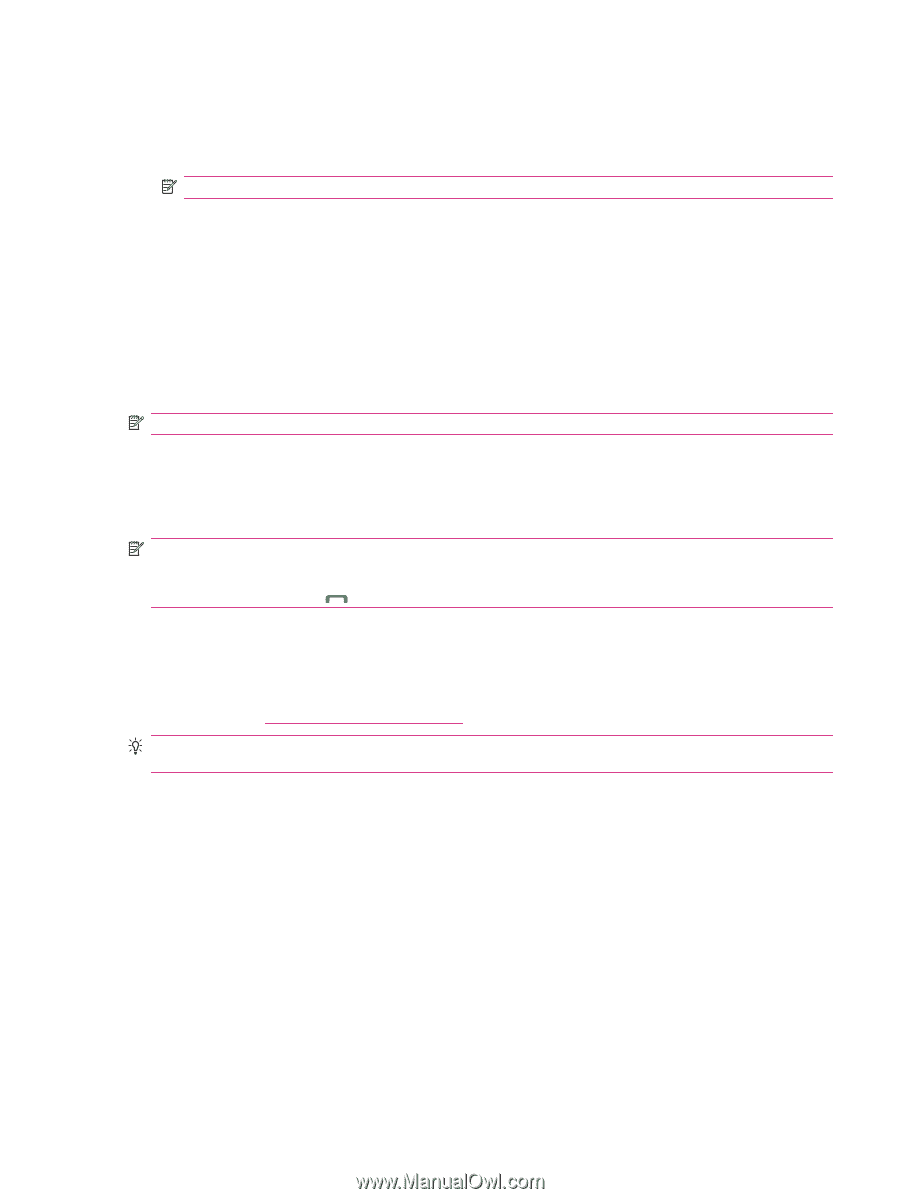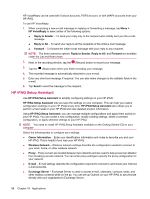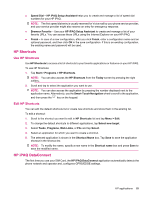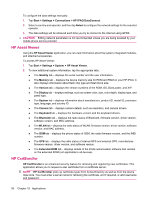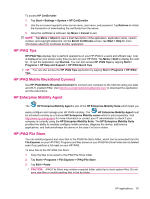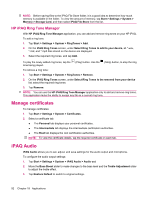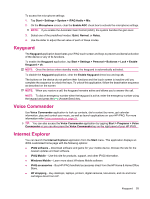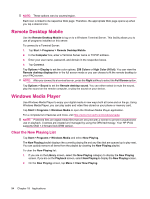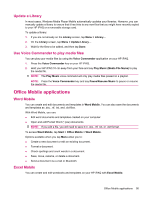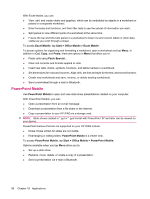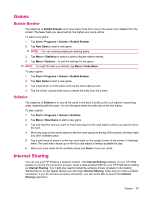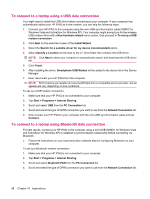HP iPAQ 610 HP iPAQ 600 Business Navigator Series - Product Guide - Page 103
Keyguard, Voice Commander, Internet Explorer - buy
 |
View all HP iPAQ 610 manuals
Add to My Manuals
Save this manual to your list of manuals |
Page 103 highlights
To access the microphone settings: 1. Tap Start > Settings > System > iPAQ Audio > Mic. 2. On the Microphone screen, clear the Enable AGC check box to activate the microphone settings. NOTE: If you enable the Automatic Gain Control (AGC), the system handles the gain level. 3. Select one of the predefined modes: Quiet, Normal, or Noisy. 4. Use the slider to adjust the set value of each of these modes. Keyguard The Keyguard application deactivates your iPAQ touch screen and keys to prevent accidental activation of the device or any of its functions. To enable the Keyguard application, tap Start > Settings > Personal > Buttonss > Lock > Enable Keyguard > ok. NOTE: Once the device enters standby mode, the keyguard is automatically activated. To disable the Keyguard application, clear the Enable Keyguard check box and tap ok. The buttons on the device do not perform their functions and the touch screen is inactive until you complete the sequence to unlock the keys. To unlock this application, follow the deactivation sequence as described on the screen. NOTE: When you receive a call, the keyguard remains active and allows you to answer the call. NOTE: To dial an emergency number when the keyguard is active, enter the emergency number using the keypad and press the (Answer/Send) key. Voice Commander Use Voice Commander application to look up contacts, dial a contact by name, get calendar information, play and control your music, as well as launch applications on your HP iPAQ. For more information refer Voice commands on page 24. TIP: You can also access the Voice Commander application by tapping Start > Programs > Voice Commander or you can also press the Voice Commander key on the right panel of your HP iPAQ. Internet Explorer You can launch the Internet Explorer application from the Start menu. This application displays an iPAQ-customized home page with the following options: ● iPAQ software - Download software and game for your mobile device. Browse the site for the newest updates and best software. ● iPAQ Mobile - Use this site for products, support, and other iPAQ information. ● Windows Mobile - Learn more about Windows Mobile software ● iPAQ accessories - Buy HP iPAQ handheld accessories direct from the HP Home & Home Office Store. ● HP shopping - Buy desktops, laptops, printers, digital cameras, televisions, and ink and toner cartridges direct from HP. Keyguard 93