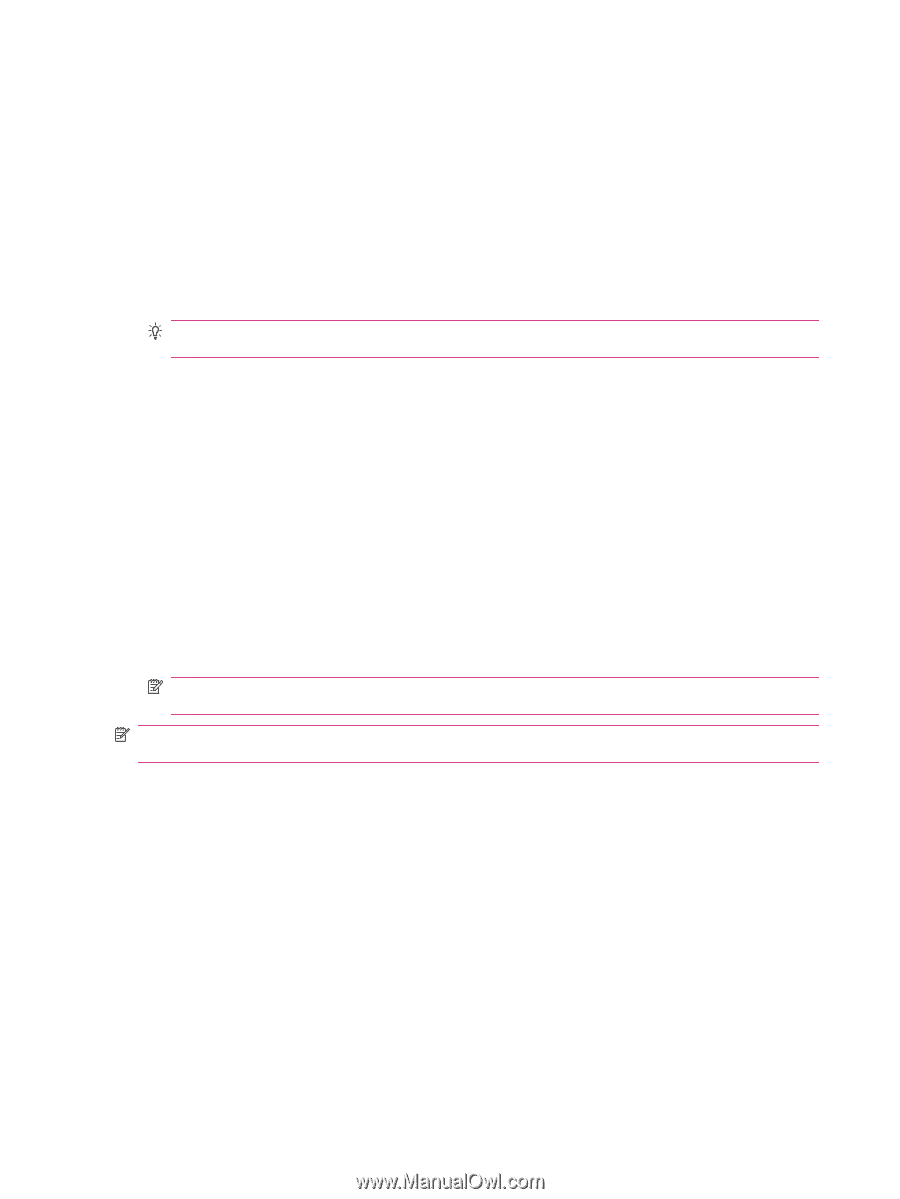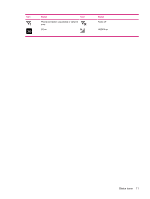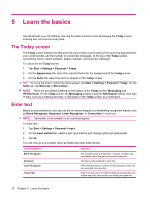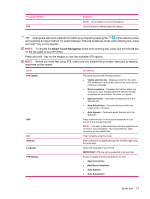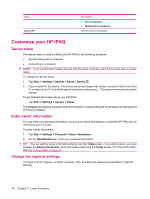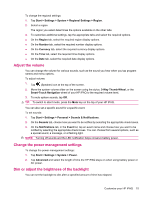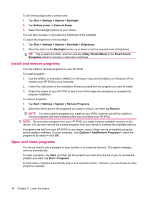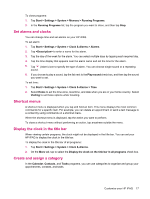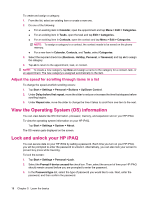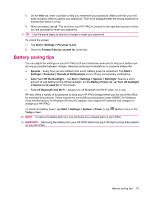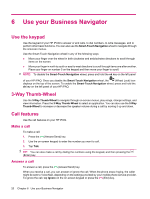HP iPAQ 610 HP iPAQ 600 Business Navigator Series - Product Guide - Page 26
Install and remove programs, Open and close programs - manual
 |
View all HP iPAQ 610 manuals
Add to My Manuals
Save this manual to your list of manuals |
Page 26 highlights
To dim the backlight after a certain time: 1. Tap Start > Settings > System > Backlight. 2. Tap Battery power or External Power. 3. Select the backlight options of your choice. You can also increase or decrease the brightness of the backlight. To adjust the brightness of the backlight: 1. Tap Start > Settings > System > Backlight > Brightness. 2. Move the slider on the Backlight screen up or down to set the required level of brightness. TIP: Tap to select the slider, and then use the 3-Way Thumb-Wheel or the Smart-Touch Navigation wheel to increase or decrease brightness. Install and remove programs You can install or remove programs on your HP iPAQ To install programs: 1. Use the WMDC or ActiveSync (WMDC for Windows Vista and ActiveSync for Windows XP) to connect your HP iPAQ to your computer. 2. Follow the instructions in the Installation Wizard provided with the program you want to install. 3. Check the screen of your HP iPAQ to see if any further steps are necessary to complete the program installation. To remove programs: 1. Tap Start > Settings > System > Remove Programs. 2. Select the check box for the programs you want to remove, and then tap Remove. NOTE: You may remove programs you install on your iPAQ, however you will be unable to remove programs that were installed when you purchased your HP iPAQ. NOTE: By removing a program from your HP iPAQ, you might increase available memory on the device. You can also remove the unused programs from your device to increase the available memory. If programs are lost from your HP iPAQ for any reason, most of them can be re-installed using any synchronization software. On your computer, click Options > Add/Remove Programs > check the program to be added > click OK. Open and close programs You do not need to exit a program to open another or to conserve memory. The system manages memory automatically. To open a program, tap Start, and then tap the program you want from the list. If you do not see the program you want, tap Start > Programs. In most cases, programs automatically stop to free required memory. However, you can choose to close programs manually. 16 Chapter 5 Learn the basics