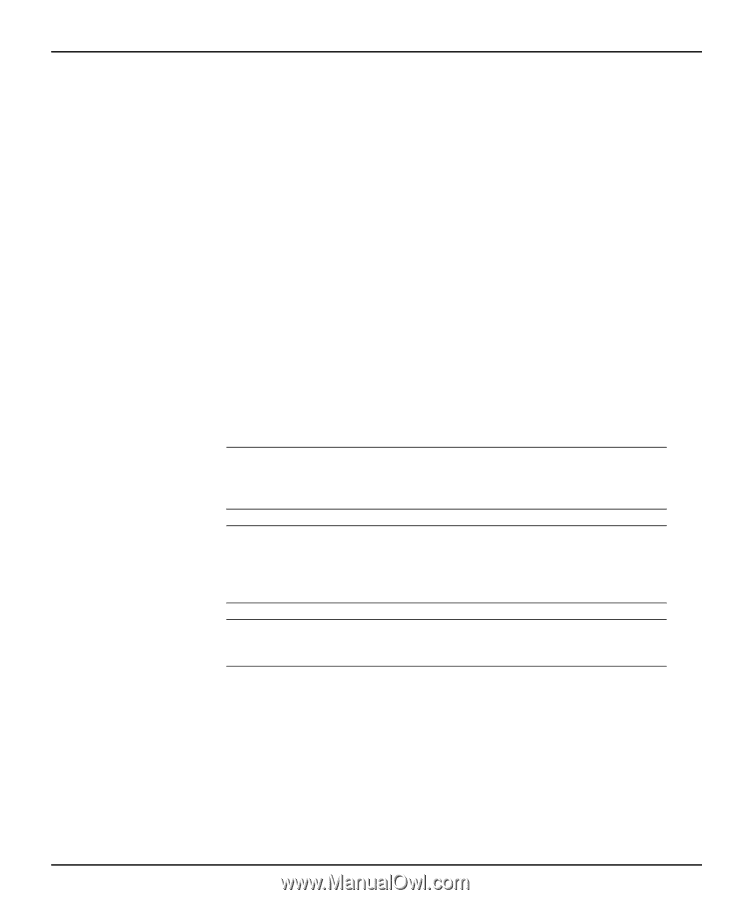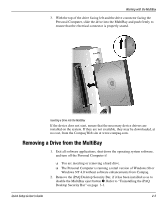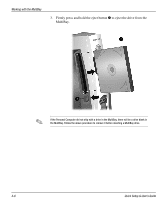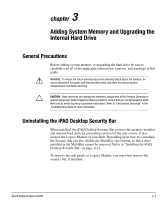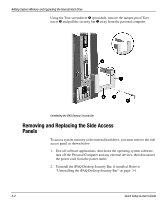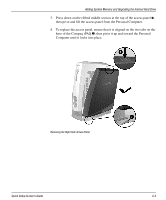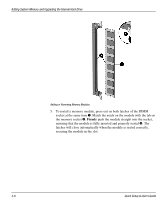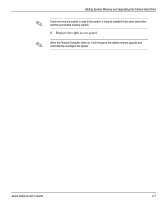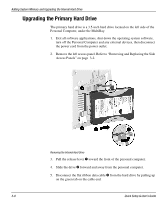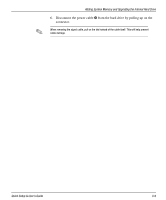HP iPAQ Desktop PC P933/815e Quick Setup and User's Guide - Page 27
Adding System Memory, Adding or Removing a Memory Module
 |
View all HP iPAQ Desktop PC P933/815e manuals
Add to My Manuals
Save this manual to your list of manuals |
Page 27 highlights
Adding System Memory and Upgrading the Internal Hard Drive Adding System Memory The memory sockets on the personal computer can be populated with industry-standard DIMMs. These memory module slots are populated with at least one preinstalled memory module. To achieve the maximum memory support, you may be required to replace the preinstalled DIMM with a higher capacity DIMM. For proper system operation, the DIMMs must be industry-standard 168-pin, 100 MHz, unbuffered, PC100-compliant SDRAM DIMMs, or 133 MHz, unbuffered, PC133-compliant SDRAM DIMMs. If two DIMMs are installed, they must be the same speed. This computer comes equipped with 133 MHz DIMMs. The SDRAM DIMMs must support CAS Latency 2 or 3 (CL = 2 or CL = 3). They must also contain the mandatory Joint Electronic Device Engineering Council (JEDEC) Serial Presence Detect (SPD) information. DIMMs constructed with x4 SDRAM are not supported; the system will not start when equipped with unsupported DIMMs. Adding or Removing a Memory Module Ä CAUTION: Your memory module sockets have gold-plated metal contacts. When upgrading your memory, it is important to use memory modules with gold-plated metal contacts to prevent corrosion and/or oxidation resulting from having incompatible metals in contact with each other. Ä CAUTION: Static electricity can damage the electronic components of the Personal Computer. Before beginning these procedures, ensure that you are discharged of static electricity by briefly touching a grounded metal object. Refer to "Electrostatic Discharge" in the Troubleshooting Guide for more information. Ä CAUTION: When handling a memory module, be careful not to touch any of the contacts. Doing so may damage the module. 1. Exit all software applications, shut down the operating system software, turn off the Personal Computer and any external devices, then disconnect the power cord from the power outlet. 2. Remove the right access panel. Refer to "Removing and Replacing the Side Access Panels" on page 3-2. 3-4 Quick Setup & User's Guide