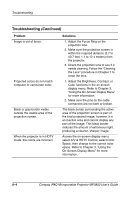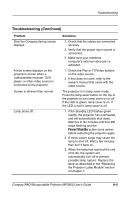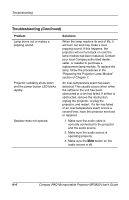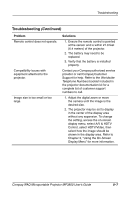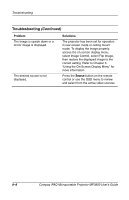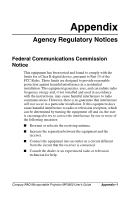HP iPAQ Microportable Projector MP3800 Compaq IPAQ Microportable Projector MP3 - Page 57
Problem, Solutions, Compaq iPAQ Microportable Projector MP3800 User's Guide, Troubleshooting
 |
View all HP iPAQ Microportable Projector MP3800 manuals
Add to My Manuals
Save this manual to your list of manuals |
Page 57 highlights
Troubleshooting Troubleshooting (Continued) Problem Image is out of focus. Projected colors do not match computer or camcorder color. Black or gray border visible outside the usable area of the projection screen. When the projector is in HDTV mode, the colors are incorrect. Solutions 1. Adjust the Focus Ring on the projection lens. 2. Make sure the projection screen is within the required distance (3.7 to 40.7 feet, 1.1 to 12.4 meters) from the projector. 3. Check the projection lens to see if it needs cleaning. Follow the "Cleaning the Lens" procedure in Chapter 7 to clean the lens. 1. Adjust the Brightness, Contrast, or Color functions in the on-screen display menu. Refer to Chapter 3, "Using the On-Screen Display Menu" for more information. 2. Make sure the pins on the cable connectors are not bent or broken. The black border surrounding the active area of the projection screen is part of the total projected image; however, it is an inactive area and cannot display any part of the image. This black border reduces the amount of extraneous light, producing a cleaner, sharper image. Access the on-screen display menu, select A/V & HDTV Control, select Color Space, then change to the correct color space. Refer to Chapter 3, "Using the On-Screen Display Menu" for more information. 8-4 Compaq iPAQ Microportable Projector MP3800 User's Guide