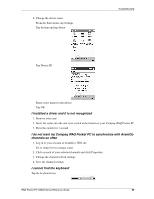HP iPAQ h3800 iPAQ H3800 user guide - Page 98
Tap Connections and tap Network Adapters, Make sure the proper drivers for your card are installed
 |
View all HP iPAQ h3800 manuals
Add to My Manuals
Save this manual to your list of manuals |
Page 98 highlights
3. Make sure you have added the necessary server information From the Start menu, tap Settings Tap Connections and tap Network Adapters Troubleshooting Tap the name of your Ethernet driver and tap Properties Tap Name Servers and enter the server information Tap OK to save the server information 4. Make sure the network is not busy Wait a few minutes and try to connect again 5. Make sure the proper drivers for your card are installed 6. Make sure your user name and password are correct 7. Make sure that the network is available Try to connect from another computer iPAQ Pocket PC H3800 Series Reference Guide 98

iPAQ Pocket PC H3800 Series Reference Guide
98
Troubleshooting
3. Make sure you have added the necessary server information
From the Start menu, tap Settings
Tap Connections and tap Network Adapters
Tap the name of your Ethernet driver and tap Properties
Tap Name Servers and enter the server information
Tap OK to save the server information
4. Make sure the network is not busy
Wait a few minutes and try to connect again
5. Make sure the proper drivers for your card are installed
6. Make sure your user name and password are correct
7. Make sure that the network is available
Try to connect from another computer