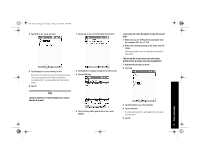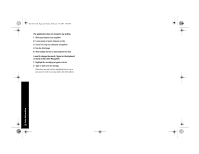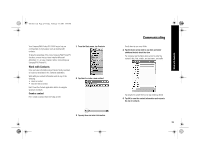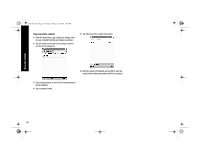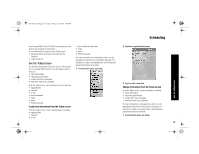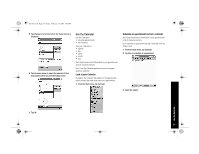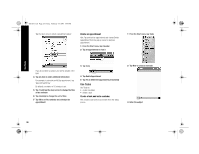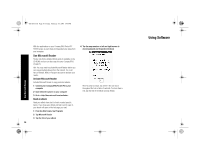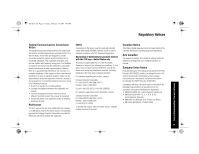HP iPAQ h3900 Compaq iPAQ Pocket PC H3900 Series - Getting Started Guide - Page 26
Customize the appearance of the Today screen
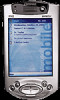 |
View all HP iPAQ h3900 manuals
Add to My Manuals
Save this manual to your list of manuals |
Page 26 highlights
GS 8x5.book Page 26 Friday, February 14, 2003 3:45 PM 2 Tap the information you want to change 3 Enter or change the information 1 From the Start menu, tap Settings 4 Tap Items to select or reorder the information on the Today screen Use the Today Screen 4 Tap OK to save changes and return to the Today screen Otherwise, tap OK and from the Start menu, tap Today to return to the Today screen Customize the appearance of the Today screen From the Today Settings screen, • add a picture as the background • select the information you see • set the order of the information • decide when to see the Today screen 2 Tap Today 3 Add a picture Tap the checkbox to use your picture as the background Tap to select an item Tap Move Up or Move Down to reorder the item; you cannot move Date Tap to select an item Tap Options to select display options for that item; you cannot select options for Date, Owner Info, or Inbox Tap Browse to select a picture from File Explorer 26