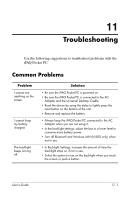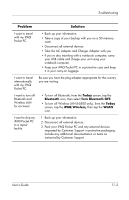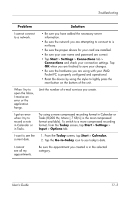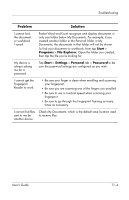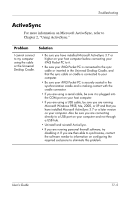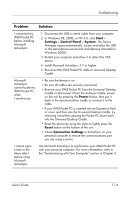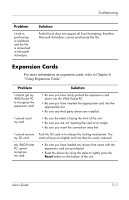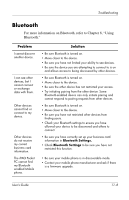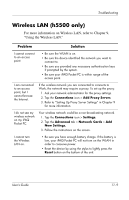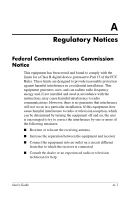HP iPAQ h5100 hp iPAQ Pocket PC h5100 and 5500 Series - User's Guide - Page 156
Start, Settings, Control Panel, System., Power, Reset, Connection Settings
 |
View all HP iPAQ h5100 manuals
Add to My Manuals
Save this manual to your list of manuals |
Page 156 highlights
Troubleshooting Problem Solution I connected my iPAQ Pocket PC before installing Microsoft ActiveSync. 1. Disconnect the USB or serial cable from your computer. 2. In Windows 98, 2000, or NT 4.0, click Start > Settings > Control Panel > System. The Device Manager opens automatically. Locate and select the USB or the serial device record and click Remove (Uninstall in Windows 2000). 3. Restart your computer and allow it to detect the USB device. 4. Install Microsoft ActiveSync 3.7 or higher. 5. Reconnect the iPAQ Pocket PC cable or Universal Desktop Cradle. Microsoft ActiveSync cannot locate my iPAQ Pocket PC when I synchronize. • Be sure the device is on. • Be sure all cables are securely connected. • Remove your iPAQ Pocket PC from the Universal Desktop Cradle or disconnect it from the Autosync Cable, power on the unit by pressing the Power button, then put it back in the synchronization cradle or connect it to the cable. • If your iPAQ Pocket PC is inserted into an Expansion Pack or cover and then into the Universal Desktop Cradle, try removing it and then placing the Pocket PC alone back into the Universal Desktop Cradle. • Reset the device by using the stylus to lightly press the Reset button on the bottom of the unit. • Check Connection Settings in ActiveSync on your personal computer to ensure the communications port you are using is active. I cannot open e-mail in the Inbox after I restore using Microsoft ActiveSync. Use Microsoft ActiveSync to synchronize your iPAQ Pocket PC with your personal computer. For more information, refer to the "Synchronizing with Your Computer" section in Chapter 2. User's Guide 11-6