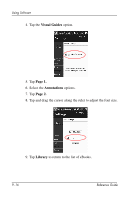HP iPAQ h5400 HP iPAQ Pocket PC h5400 series (ROM v1.00) - reference guide - Page 217
Copy Music to Your iPAQ Pocket PC, Audio, Copy Music, Portable Device
 |
View all HP iPAQ h5400 manuals
Add to My Manuals
Save this manual to your list of manuals |
Page 217 highlights
Using Software Copy Music to Your iPAQ Pocket PC You can copy music that is in 1 of the accepted formats from your personal computer to the iPAQ Pocket PC. You drag and drop the music file into the My Documents folder located in RAM or on a storage card. You must have the Windows Media Player installed on your personal computer to copy music from an audio CD to your iPAQ Pocket PC. To copy music to your iPAQ Pocket PC: ✎ The actual steps for copying music using the Windows Media Player may vary depending on the version of the Media Player on the personal computer. 1. Connect your iPAQ Pocket PC to your personal computer. 2. Open Windows Media Player on your personal computer. 3. Insert the audio CD into your CD drive. 4. From Media Player on your personal computer, select CD Audio to display the tracks on the audio CD. 5. Select the tracks to copy and select Copy Music to transfer the tracks to the hard drive. 6. From Media Player on your personal computer, select Portable Device to display the tracks on the hard drive and the files on the iPAQ Pocket PC. 7. Select the tracks to copy and the storage location on the iPAQ Pocket PC and select Copy Music to transfer the tracks. ✎ Music files can be relatively large. It is recommended that you store your music files on a storage card. Reference Guide 9-19