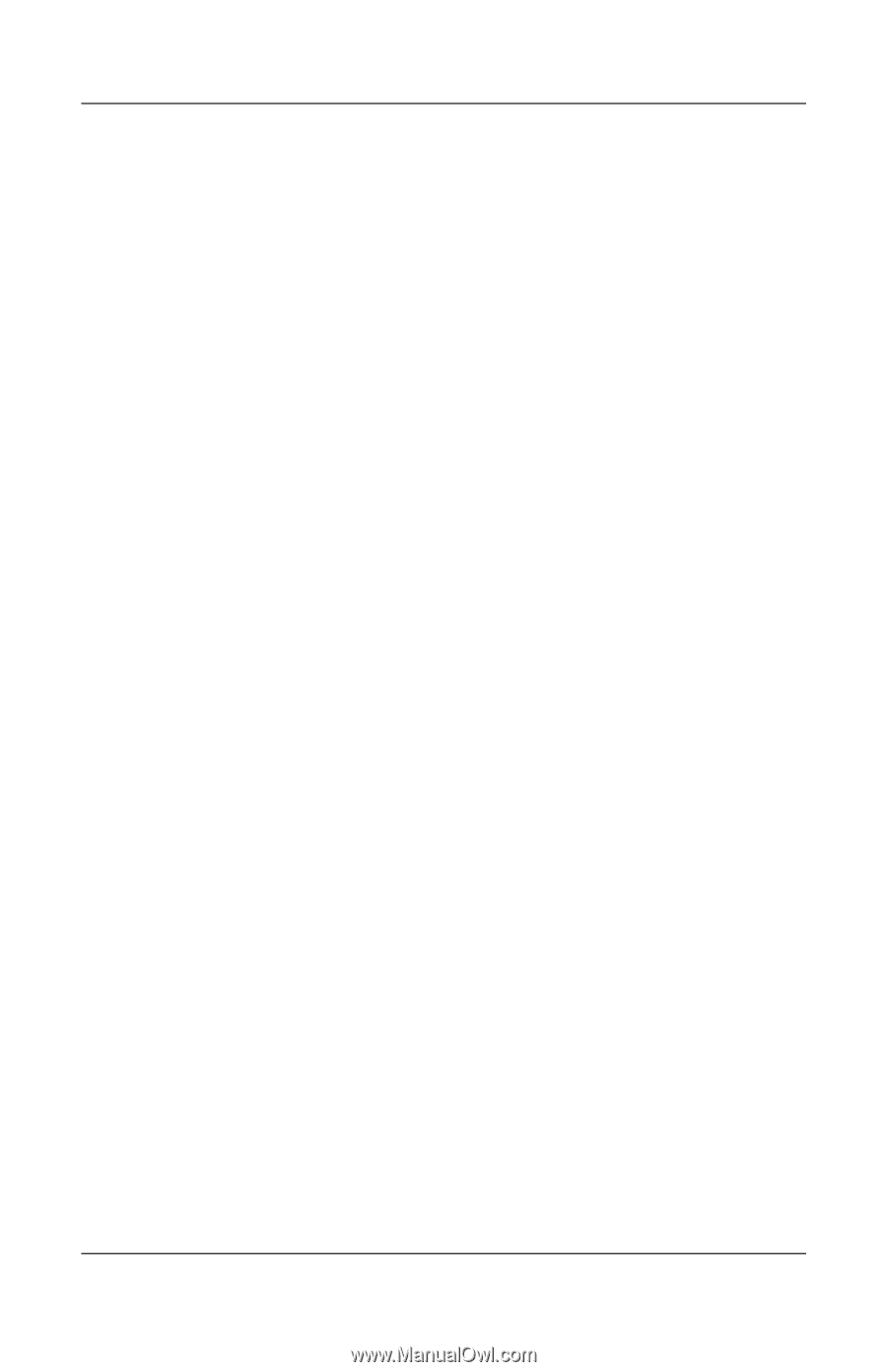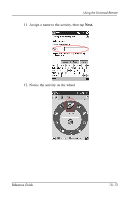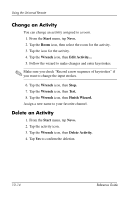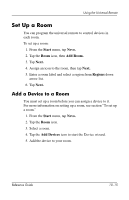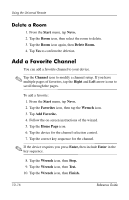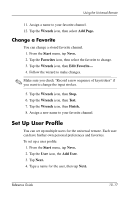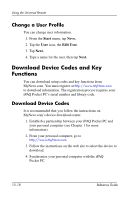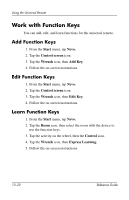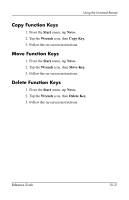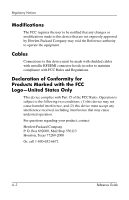HP iPAQ h5400 HP iPAQ Pocket PC h5400 series (ROM v1.00) - reference guide - Page 241
Change a User Profile, Download Device Codes and Key Functions, Download Device Codes
 |
View all HP iPAQ h5400 manuals
Add to My Manuals
Save this manual to your list of manuals |
Page 241 highlights
Using the Universal Remote Change a User Profile You can change user information. 1. From the Start menu, tap Nevo. 2. Tap the User icon, the Edit User. 3. Tap Next. 4. Type a name for the user, then tap Next. Download Device Codes and Key Functions You can download setup codes and key functions from MyNevo.com. You must register at http://www.MyNevo.com to download information. The registration process requires your iPAQ Pocket PC's serial number and library code. Download Device Codes It is recommended that you follow the instructions on MyNevo.com's device download center. 1. Establish a partnership between your iPAQ Pocket PC and your personal computer (see Chapter 1 for more information). 2. From your personal computer, go to http://www.MyNevo.com. 3. Follow the instructions on the web site to select the device to download. 4. Synchronize your personal computer with the iPAQ Pocket PC. 10-18 Reference Guide