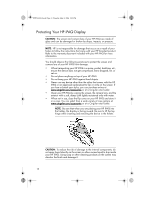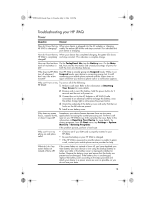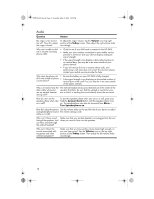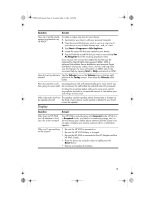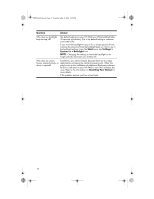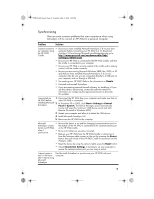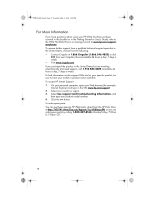HP iPAQ hw6500 HP iPAQ hw6500 Mobile Messenger Series Product Maintenance Guid - Page 22
Synchronizing - windows 7
 |
View all HP iPAQ hw6500 manuals
Add to My Manuals
Save this manual to your list of manuals |
Page 22 highlights
430524-001.book Page 18 Tuesday, May 2, 2006 2:05 PM Synchronizing Here are some common problems that users experience when using ActiveSync 3.8 to connect an HP iPAQ to a personal computer. Problem Solution I cannot connect to • Be sure you have installed Microsoft ActiveSync 3.8 on your host my computer using computer before connecting your HP iPAQ to it. To download the HP iPAQ ActivSync 3.8 and access Microsoft's troubleshooting site go to Cradle. http://www.microsoft.com/windowsmobile/help/ activesync/default.mspx • Be sure your HP iPAQ is connected to the HP iPAQ Cradle, and that the cradle is connected to your computer. • Be sure your HP iPAQ is securely seated in the cradle and is making contact with the cradle connector. • Be sure you are running Microsoft Windows 98SE, Me, 2000, or XP and that you have installed Microsoft ActiveSync 3.8 on your computer. Also be sure you are connecting directly to a USB port on your computer and not through a USB hub. • Try resetting your HP iPAQ. Refer to the information on Resets. • Uninstall and reinstall ActiveSync. • If you are running personal firewall software, try disabling it. If you are then able to synchronize, contact the software vendor for information on configuring the required exclusions to eliminate this problem. I connected my 1. Disconnect the HP iPAQ from your computer and make sure that no HP iPAQ before other HP iPAQ is connected. installing Microsoft 2. In Windows 98 or 2000, click Start > Settings > Control ActiveSync. Panel > System. The Device Manager opens automatically. Locate and select the "unknown" USB device record and click Remove (Uninstall in Windows 2000). 3. Restart your computer and allow it to detect the USB device. 4. Install Microsoft ActiveSync 3.8. 5. Reconnect the HP iPAQ to the computer. Microsoft • Be sure the device is on and the charging/communications port on ActiveSync cannot the bottom of the HP iPAQ is connected to the communications port locate my HP iPAQ in the HP iPAQ cradle. when I synchronize. • Be sure all cables are securely connected. • Remove your HP iPAQ from the HP iPAQ Cradle or disconnect it from the Autosync cable, power on the unit by pressing the Power button, then put it back in the HP iPAQ Cradle or reconnect it to the Autosync cable. • Reset the device by using the stylus to lightly press the Reset button. • Check Connection Settings in ActiveSync on your computer to ensure the communications port you are using is active. I cannot open e- Use Microsoft ActiveSync to synchronize your HP iPAQ with your mail in the Inbox computer. after I restore using Microsoft ActiveSync. 18