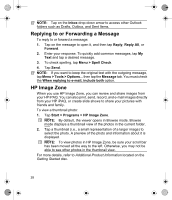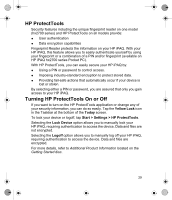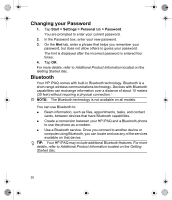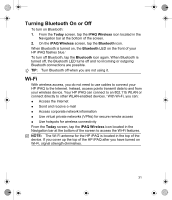HP iPAQ hx2400 HP iPAQ hx2000 Series Pocket PC - Product - Page 34
Turning Bluetooth On or Off, Wi-Fi
 |
View all HP iPAQ hx2400 manuals
Add to My Manuals
Save this manual to your list of manuals |
Page 34 highlights
Turning Bluetooth On or Off To turn on Bluetooth: 1. From the Today screen, tap the iPAQ Wireless icon located in the Navigation bar at the bottom of the screen. 2. On the iPAQ Wireless screen, tap the Bluetooth icon. When Bluetooth is turned on, the Bluetooth LED on the front of your HP iPAQ flashes blue.1 To turn off Bluetooth, tap the Bluetooth icon again. When Bluetooth is turned off, the Bluetooth LED turns off and no incoming or outgoing Bluetooth connections are possible. TIP: Turn Bluetooth off when you are not using it. Wi-Fi With wireless access, you do not need to use cables to connect your HP iPAQ to the Internet. Instead, access points transmit data to and from your wireless device. Your HP iPAQ can connect to an 802.11b WLAN or connect directly to other WLAN-enabled devices.1 With Wi-Fi, you can: ● Access the Internet ● Send and receive e-mail ● Access corporate network information ● Use virtual private networks (VPNs) for secure remote access ● Use hotspots for wireless connectivity From the Today screen, tap the iPAQ Wireless icon located in the Navigation bar at the bottom of the screen to access the Wi-Fi features. NOTE: The Wi-Fi antenna for the HP iPAQ is located in the top of the device. If you cover up the top of the HP iPAQ after you have turned on Wi-Fi, signal strength diminishes. 31