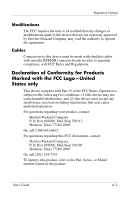HP iPAQ rz1700 HP iPAQ rz1700 series - User's Guide - Page 72
ActiveSync, Synchronizing with Your Computer.
 |
View all HP iPAQ rz1700 manuals
Add to My Manuals
Save this manual to your list of manuals |
Page 72 highlights
Troubleshooting ActiveSync To learn how to use Microsoft ActiveSync, see Chapter 2, "Synchronizing with Your Computer." Problem Solution I cannot connect to my computer using the sync cable. ■ Be sure you have installed Microsoft ActiveSync 3.7.1 or higher on your computer before connecting the HP iPAQ to it. ■ Be sure your HP iPAQ is connected to the sync cable and the cable is connected to your computer. ■ Be sure your HP iPAQ is securely connected and making good contact with the sync cable connector. ■ Be sure you are running Microsoft Windows 98SE, Me, 2000, or XP, and you have installed Microsoft ActiveSync 3.7.1 or a later version on your computer. Also, be sure you are connecting directly to a USB port on your computer and not through a USB hub. ■ Uninstall and reinstall ActiveSync. ■ If you run personal firewall software, disable it. If you are then able to synchronize, see the firewall software documentation for information on how to make ActiveSync to bypass the firewall. I connected my HP iPAQ before installing Microsoft ActiveSync. 1. Disconnect the HP iPAQ from your computer. 2. On your computer running Windows 98 or 2000, click Start > Settings > Control Panel > System. The Device Manager opens automatically. Locate and select the "unknown" USB device record and click Remove (Uninstall in Windows 2000). 3. Restart your computer and allow it to detect the USB device. 4. Install Microsoft ActiveSync 3.7.1 or higher. 5. Reconnect the HP iPAQ to the computer. (Continued) User's Guide 9-4