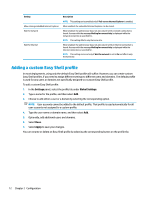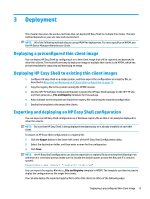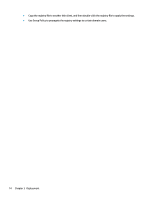HP mt20 Administrator Guide 4 - Page 15
RDP file customization, Adding custom values, Using a custom RDP file
 |
View all HP mt20 manuals
Add to My Manuals
Save this manual to your list of manuals |
Page 15 highlights
Setting Connection name Hostname Exit action Launch delay Arguments Auto-launch Persistent Wait for network Wait for Internet Description Specifies a custom name to be displayed on the tile for the connection. Specifies the host name or IP address for the connection. Sets the action to take when the connection is ended (None, Log off, Restart, Shut down). Sets the delay, in seconds, for an auto-launched application. Allows you to specify command-line arguments. When enabled, the connection launches automatically when the user logs on to Windows. When enabled, the connection reconnects automatically when ended. NOTE: This setting can be set only if Exit action is set to None. When enabled, the connection does not auto-launch until a network connection is found. A screen with the message Waiting for connectivity is displayed while the network connection is searched for. NOTE: This setting can be set only if Auto-launch is set to On. When enabled, the connection does not auto-launch until an Internet connection is found. A screen with the message Waiting for connectivity is displayed while the Internet connection is searched for. NOTE: This setting can be set only if Auto-launch and Wait for network are set to On. RDP file customization Adding custom values HP Easy Shell automatically generates the RDP file for the RDP connections that you create. To add custom values to the RDP file, use the Expert tab in the RDP connection editor. The value type can be s (string), i (integer), or b (byte). Using a custom RDP file To use a custom RDP file: 1. On the Basic tab in the RDP connection editor, enable the Custom RDP file option. 2. Specify the RDP file path. Adding a Citrix StoreFront connection NOTE: On the devices that connect to the StoreFront server, you must install the SSL certificates for your StoreFront server. If no certificates exist, HP Easy Shell might fail to communicate with the server. 1. In the StoreFront panel, select the StoreFront tile. 2. Select the Select store button to use the wizard. - or - Enter the full path for the StoreFront URL in the Store URL box in a format similar to: https://samplestorefrontaddress.net/citrix/thinclient. Then, go to step 6. TIP: If you do not include http:// or https:// in the URL, it defaults to https://. Adding a Citrix StoreFront connection 9