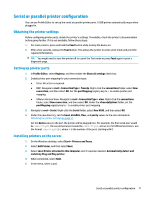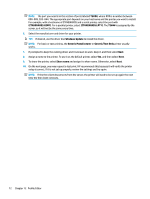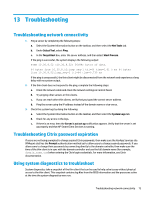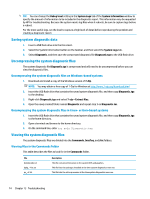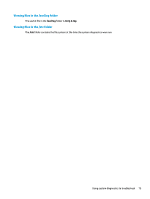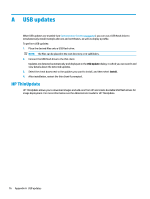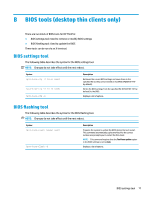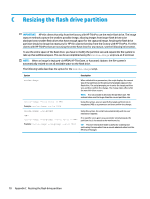HP mt20 Administrator Guide 5 - Page 88
USB updates, HP ThinUpdate
 |
View all HP mt20 manuals
Add to My Manuals
Save this manual to your list of manuals |
Page 88 highlights
A USB updates When USB updates are enabled (see Customization Center on page 61), you can use a USB flash drive to simultaneously install multiple add-ons and certificates, as well as deploy a profile. To perform USB updates: 1. Place the desired files onto a USB flash drive. NOTE: The files can be placed in the root directory or in subfolders. 2. Connect the USB flash drive to the thin client. Updates are detected automatically and displayed in the USB Update dialog, in which you can search and view details about the detected updates. 3. Select the check boxes next to the updates you want to install, and then select Install. 4. After installation, restart the thin client if prompted. HP ThinUpdate HP ThinUpdate allows you to download images and add-ons from HP and create bootable USB flash drives for image deployment. For more information see the Administrator Guide for HP ThinUpdate. 76 Appendix A USB updates