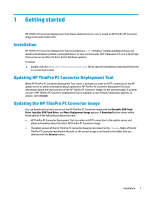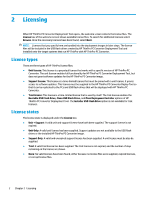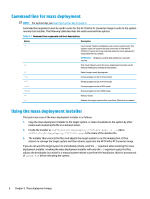HP mt20 Administrator Guide 6 - Page 9
Bootable USB flash drive, Creating a bootable USB, drive, Using the bootable USB
 |
View all HP mt20 manuals
Add to My Manuals
Save this manual to your list of manuals |
Page 9 highlights
3 Bootable USB flash drive This option reimages a USB flash drive you can use to run HP ThinPro PC Converter on most modern computers while retaining the existing OS. Creating a bootable USB flash drive To create a bootable USB flash drive: 1. Select Bootable USB Flash Drive. 2. Select Browse to find the ThinPro image. 3. Select the USB flash drive from the USB Flash Drive list. 4. Select Create. 5. A dialog box is displayed to confirm that the USB flash drive will be formatted. All data contained on the USB flash drive will be lost, including other partitions that are on the same physical USB flash drive as the indicated drive letter. Select Format to continue. 6. A dialog box appears when creation of the bootable USB flash drive completes. Select Exit to exit the program. Using the bootable USB flash drive To boot into the HP ThinPro PC Converter image: ▲ Connect the USB flash drive to the target computer and reboot that computer. NOTE: Some PCs will not boot from USB flash drives by default. It might be necessary to make modifications to the BIOS on the target PC to enable booting from USB flash drives, or change the boot order within the BIOS to put USB flash drives earlier in order than the internal storage devices. For more information about making these changes, refer to the documentation that accompanies the target PC. Creating a bootable USB flash drive 3