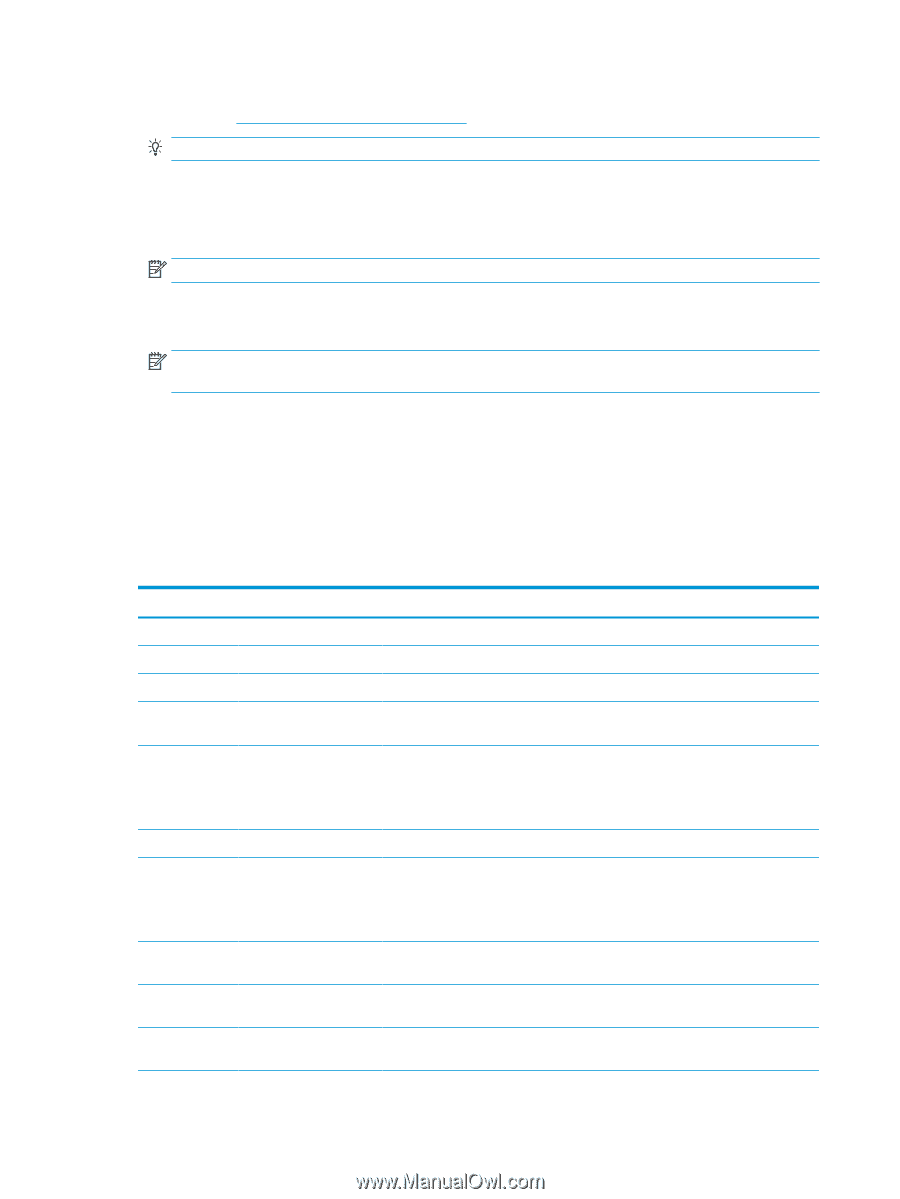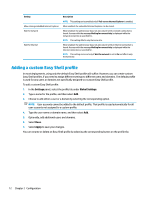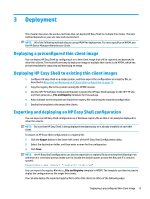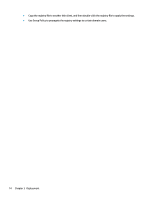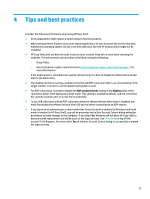HP mt21 Administrator Guide 4 - Page 16
Apply, Disconnect session, Panel, Setting, Description, Log off, Restart, Username and password
 |
View all HP mt21 manuals
Add to My Manuals
Save this manual to your list of manuals |
Page 16 highlights
3. Enter the base path for the StoreFront URL. A base path should be entered in a format similar to the following: https://samplestorefrontaddress.net. Then, select Next. TIP: If you do not include http:// or https:// in the URL, it defaults to https://. 4. If prompted, enter the StoreFront Citrix credentials, and then select OK. 5. Select the StoreFront account, and then select Next. 6. Configure the settings in the connection editor as necessary. NOTE: See the following table for a list of settings. 7. Select Save to finish adding the connection. 8. Select Apply to save your changes. NOTE: NetScaler is supported as well. HP Easy Shell supports updating StoreFront and NetScaler passwords after they have expired. The following information about StoreFront connections might be helpful: ● You can edit or delete a connection by selecting the corresponding button on that connection tile. ● At the bottom of the StoreFront panel, you can set the action to take when all StoreFront connections have ended. ● When a StoreFront session is active, you can select Disconnect session under the resource window to end the session. The following table describes the settings available in the StoreFront connection editor. Panel StoreFront StoreFront StoreFront StoreFront StoreFront StoreFront StoreFront StoreFront StoreFront Options Setting Connection name Store URL Launch delay Exit action Logon method Domain Enable auto-logon Custom logo Auto-launch Connection timeout Description Specifies a custom name to be displayed on the tile for the connection. Specifies the StoreFront URL. Sets the delay, in seconds, for an auto-launched application. Sets the action to take when the connection is ended (None, Log off, Restart, Shut down). Allows you to select Username and password, Smart card, or Single sign-on. IMPORTANT: By default, single sign-on is not enabled for Citrix Receiver on HP thin clients. For information about how to enable single-sign on for Citrix Receiver, see the administrator guide for your HP thin client operating system. Allows you to hide the domain from users. When enabled, HP Easy Shell automatically logs on to the StoreFront connection when the user logs on to Windows. NOTE: This setting is available only if the logon method is set to Username and password. Allows you to enter a custom logo (.exe, .png, .jpg, .bmp, or .ico) to show on the logon window for StoreFront. When enabled, the connection launches automatically when the user logs on to Windows. Specifies the amount of time in seconds that HP Easy Shell waits for an unresponsive StoreFront before ending the connection. 10 Chapter 2 Configuration