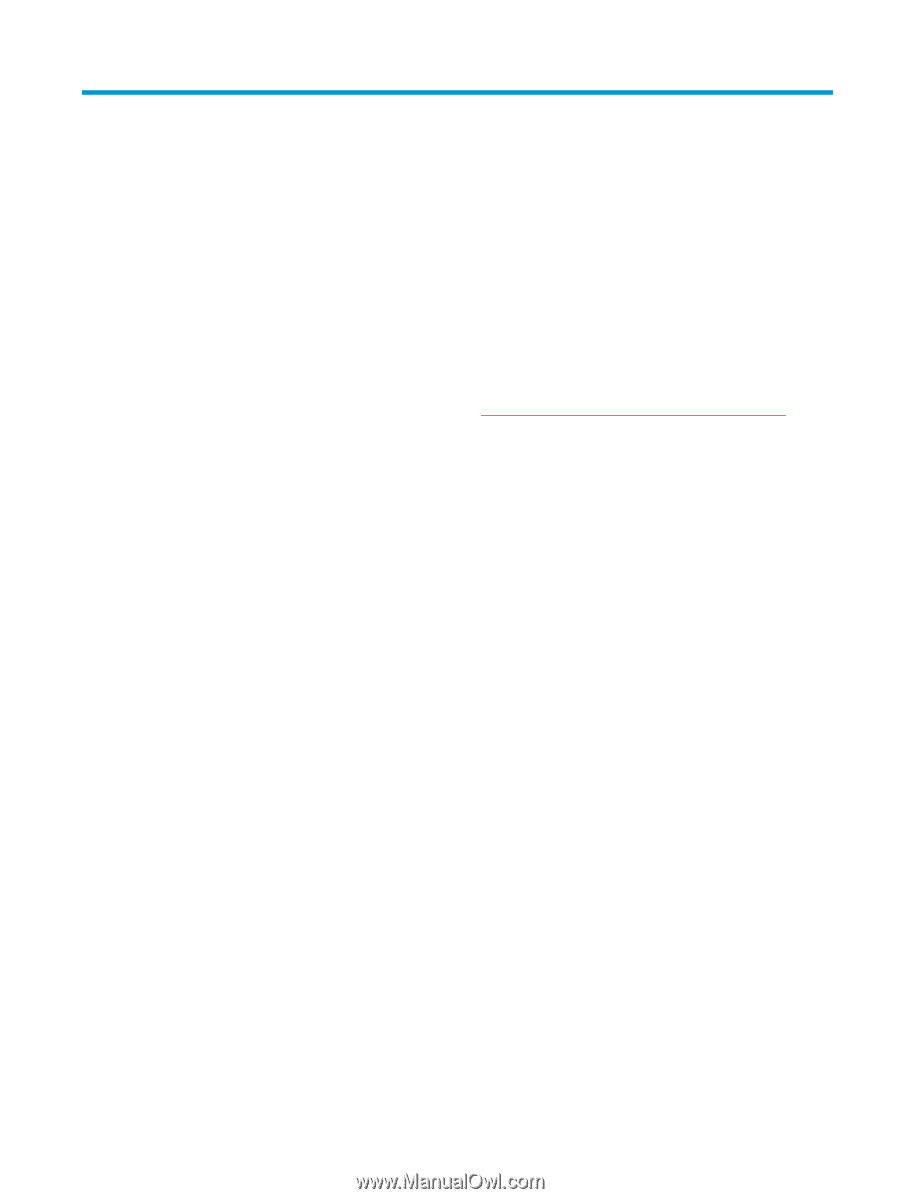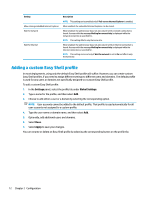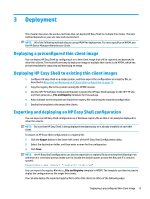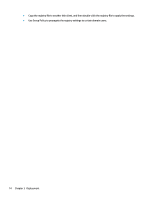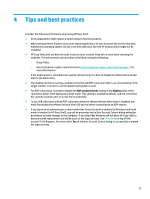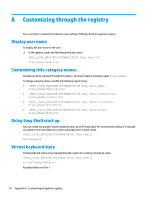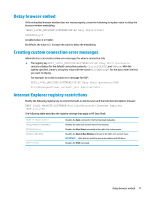HP mt21 Administrator Guide 4 - Page 21
Tips and best practices
 |
View all HP mt21 manuals
Add to My Manuals
Save this manual to your list of manuals |
Page 21 highlights
4 Tips and best practices Consider the following information when using HP Easy Shell: ● Some applications might require a launch delay to function properly. ● When setting Internet Explorer as an auto-started application, be sure to launch the version that best matches the operating system (32-bit or 64-bit); otherwise, the end-of-session action might not be triggered. ● HP Easy Shell does not filter the built-in web browser content. Keep this in mind when selecting the websites. The web browser can be further locked down using the following: - Group Policy - Internet Explorer registry restrictions (see Internet Explorer registry restrictions on page 17 for more information) If the web browser is intended to be used for intranet only, it is best to disable the address bar and add links to the Sites menu. ● The desktop resolution settings available in the ICA and RDP connection editors are not indicative of the target monitor. It is best to use the default setting (full-screen). ● For RDP connections, it is best to disable the RDP connection bar setting in the Display panel of the connection editor when deploying in kiosk mode. This setting is enabled by default, and the connection bar could be used by users to access the local desktop. ● To use USB redirection with an RDP connection when the VMware Horizon View client is installed, you must first disable the VMware Horizon View USB service before connecting to an RDP session. ● If you log on to an administrator account while User Account Control is enabled (in Windows) and kiosk mode is enabled (in HP Easy Shell), you will be presented with a User Account Control dialog asking for permission to make changes to the computer. If you select No, Windows will not allow HP Easy Shell to become a shell replacement and will be stuck at the logon process. Use ctrl+alt+del to log off the account if this happens. You must select Yes at the User Account Control dialog to successfully complete the logon process. 15