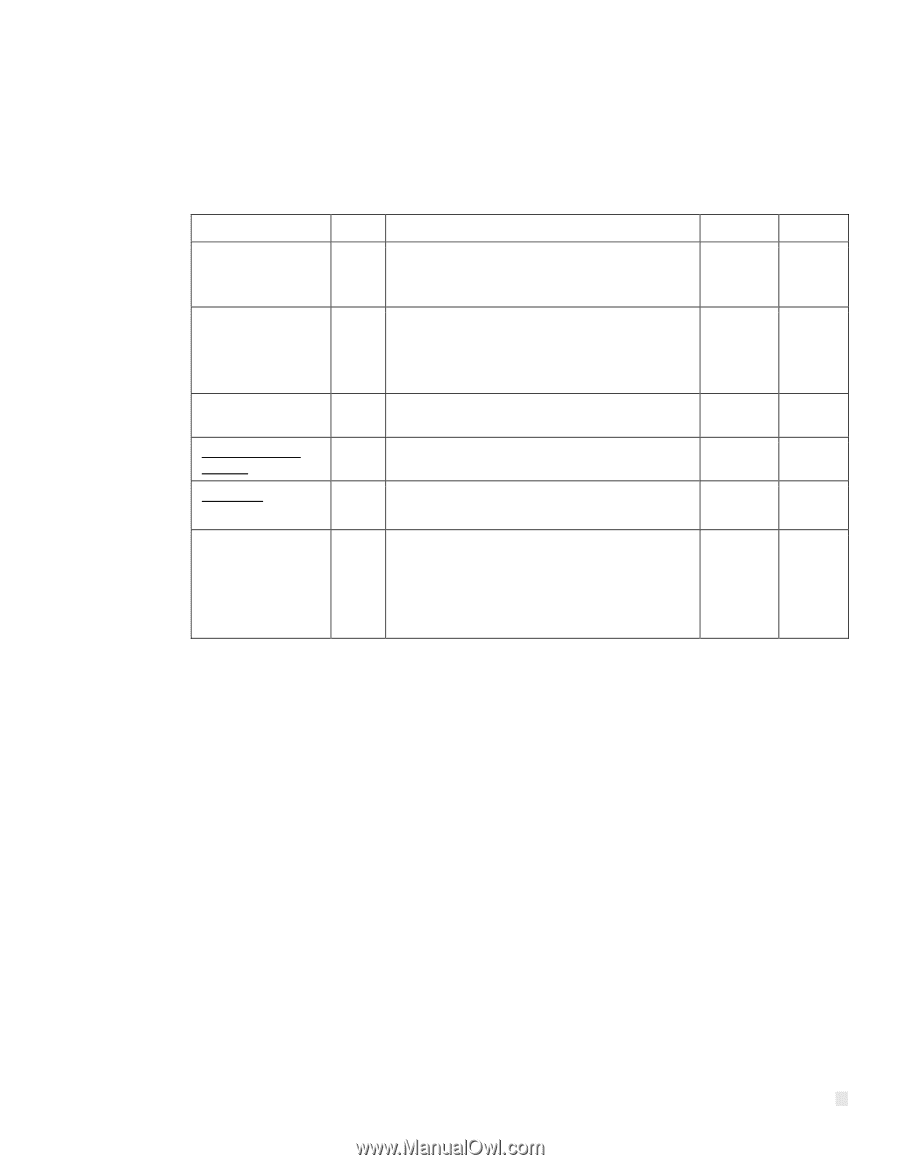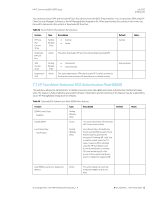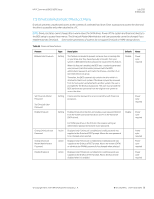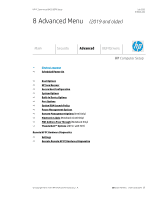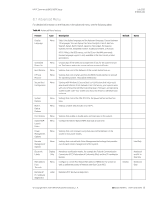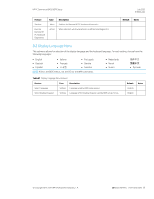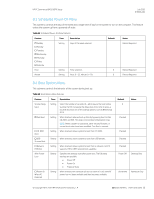HP mt21 PC Commercial BIOS UEFI Setup - Page 69
Table 44, Feature, Description, Default, Notes
 |
View all HP mt21 manuals
Add to My Manuals
Save this manual to your list of manuals |
Page 69 highlights
HP PC Commercial BIOS (UEFI) Setup July 2020 919946-004 7.8 Hard Drive Utilities Menu This submenu provides features that protect the data on individual hard drives, such as recovering the master boot record (MBR), preventing unauthorized access, and erasing data. Table 44 Hard Drive Utilities Menu features Feature Save/Restore MBR of the system hard drive Save/Restore GPT of System Hard Drive Boot Sector (MBR/GPT) Recovery Policy DriveLock/Automatic DriveLock Secure Erase Select a Drive... Allow OPAL Hard Drive SID Authentication Type Setting Setting Setting Menu Action Description When checked, saves a baseline MBR that can be restored if a change is detected NOTE: Not applicable for UEFI boot modes When checked, saves a baseline GUID Partition Table that can be restored if a change is detected. NOTE: Not applicable for Legacy boot modes Prior to 2016: Did not exist Allows selection of the default action when an MBR/GPT event occurs. DriveLock prevents unauthorized access to the contents of a selected hard drive. Uses hardware-based methods to erase safely all data and personal information from a selected Hard Drive. Default Unchecked Unchecked Local User Control Setting Allows for higher security on self-encrypting drives that support SID Authentication. When unchecked, 3rd party applications (including some encryption software) are not allowed to perform certain drive operations. Storage encryption software solutions may not function unless this feature is checked. Unchecked Notes Reboot Required Reboot Required Reboot Required Reboot Required © Copyright 2016-2019 HP Development Company, L.P. 7 Security Menu (2019 and older) 69